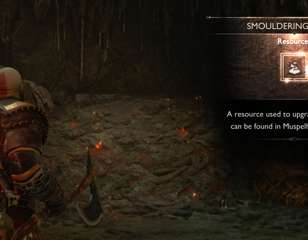Change the screen size in God of War Ragnarok with these Playstation settings
Need to change the size of your display to best fit your TV or monitor whilst playing God of War? Here is how to change screen size in God of War Ragnarok.
This is part of the ‘God of War’ directory
Directory contents
Like in many games, God of War Ragnarok can seem to not exactly fit within the edge of a display for some players. Not always noticeable, the need to change the size of the game's screen may not present itself until some written information on the HUD gets cut off.
However, this tweak can take a couple of certain steps. Here is how to change the screen size in the game.
How do you change the screen size in-game?
You actually cannot change screen size in the game itself. Instead, the problem will most likely lie in your PS5 console. You can quickly fix this in the PS5's own settings.
Change screen size on PS5
Go to the PS5 "Settings" menu and click "Screen & Video". Next, after choosing "Screen", select "Adjust Display Area". All that is left to do, is use the D-Pad to change the screen size so it fits within your TV and monitor. The new settings will now apply when you next play God of War Ragnarok.
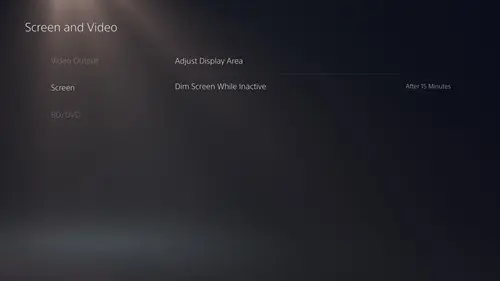
Change screen size on PS4
Changing screen size on PS4 is almost the same as above but with a slight name difference in the various settings. After going into Settings on the PS4 menu, select "Sound & Screen". The rest of the process is the same. Select "Display Area Setting", then adjust your display borders using the D-Pad. These new settings will also apply when you next play the PS4 version of God of War Ragnarok.
For even more Ragnarok guides and more, head over to our God of War homepage so you can stay up to date.

About The Author
Ben Williams
Ben is a Senior Guides Writer at GGRecon. Alongside his BA (Hons) in Business Management is a wealth of gaming and entertainment writing experience, having previously occupied roles as a Copywriter in e-commerce at Overclockers and Guides & SEO Writer at GameByte and FragHero. When not whipping up guides and reviews, Ben’ll be off playing the latest Pokemon games, Overwatch 2, Spider-Man, The Witcher, and Final Fantasy - all before reading manga and listening to Ice Nine Kills.
This is part of the ‘God of War’ directory
Directory contents