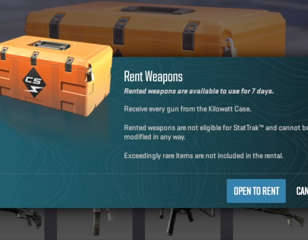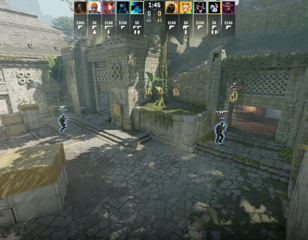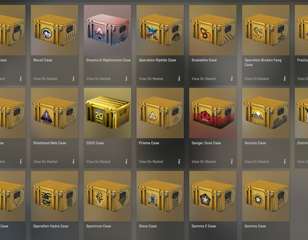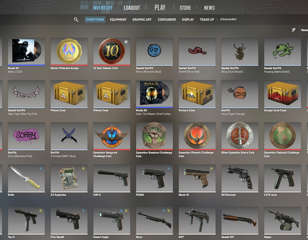How To Fix VAC Was Unable To Verify Your Game Session Error In CS:GO
In this guide, we talk about the cause of VAC was unable to verify your game session error in CS:GO whilst talking about how you can fix it.
This is part of the ‘Counter-Strike’ directory
Directory contents
-
Best Graphics Settings
-
Pro Crosshair Codes
-
Best Launch Options
-
Bob Settings
-
Change Brightness
-
Jumpthrow Bind
-
Left-Hand View
-
Stretched-Res
-
Hide UI
-
VALORANT Sensitivity
-
Show FPS
-
Crosshair Customisation
When hopping into CS:GO right after a new update or after a long time, some players may encounter one of the infamous errors, "VAC was unable to verify your game session." Many players don't know what VAC is in CS:GO, and some who know may freak out as VAC stands for "Valve Anti-Cheat."
So, if you are a CS:GO player facing VAC was unable to verify your game session error, first of all, you should know that your account is safe and is not banned. The said error occurs mainly after new updates when a new set of files get installed in the CS:GO game directory, but the game files' integrity is in question.
With that said, let us check out how you can fix the VAC was unable to verify your game session error in CS:GO.
- Curious about how expensive some skins can get in CS:GO? Check out who has the most expensive CS:GO inventory to learn more.
How To Fix VAC Was Unable To Verify Your Game Session Error In CS:GO
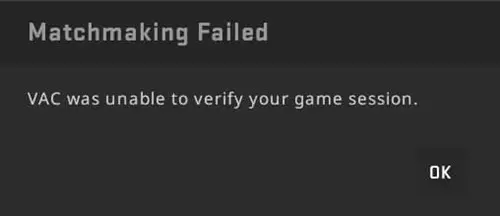
There are certain prechecks and actions you must perform before applying the primary fix for CS:GO VAC was unable to verify your game session error. You will find them below:
- Exit CS:GO and Steam client, and then restart your PC.
- Check if CS:GO or Steam servers are up and running.
- If any of the two have their servers under maintenance, wait untill it's over.
- Ensure CS:GO, and Steam clients are updated to the latest version.

Once done with the above actions, you can apply the primary fix. Open Steam and head to the Library section. Navigate to Counter-Strike: Global Offensive and perform a right-click. Now, select the Properties option from the drop-down menu.
- Looking for some of the best CS:GO crosshair codes, so you can copy pro player crosshairs and improve your performance? Check out our guide.
Click on the Local Files tab and then on the option that says "Verify Integrity of the game file." Wait till the process is complete. If any errors are detected, delete CS:GO and perform a fresh install. If no errors pop up during the process, restart your PC and run CS:GO.
So, verifying the game file integrity via Steam or re-installing the game fixes CS:GO VAC was unable to verify your game session error.
That concludes our guide on how to fix VAC was unable to verify your game session in CS:GO. For more on CS:GO, keep reading GGRecon.

About The Author
Hritwik Raj
Hritwik has been writing about video games, manga, and anime for more than 8 years. Some of his favourite games include The Last of Us Part II, Fallout 76, Apex Legends, Genshin Impact, and the Souls series.
This is part of the ‘Counter-Strike’ directory
Directory contents
-
Best Graphics Settings
-
Pro Crosshair Codes
-
Best Launch Options
-
Bob Settings
-
Change Brightness
-
Jumpthrow Bind
-
Left-Hand View
-
Stretched-Res
-
Hide UI
-
VALORANT Sensitivity
-
Show FPS
-
Crosshair Customisation