How to fix the 'Unable to Establish Connection' error for CS2
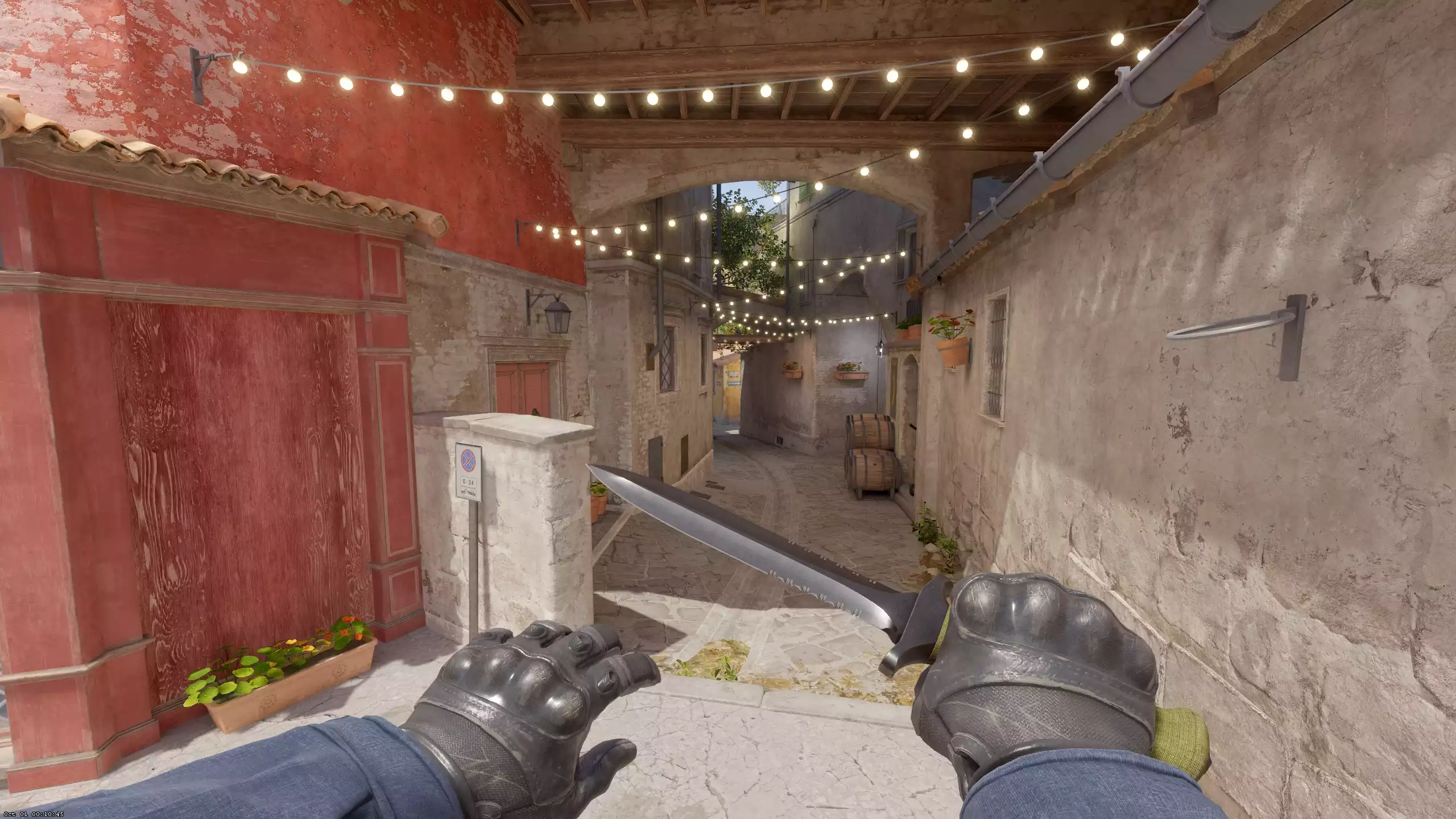
While CS:GO has made way for Counter-Strike 2 to replace it, some of the old issues remain, such as the common network error - so you may need a helping hand on how to fix it if it pops up for you.
The new version of the CS2 network error displays the 'Unable to Establish Connection' when players attempt to go into matchmaking or online play in general. It's quite a vague error though, which means there are tonnes of possible methods to fix it and get back to playing the game - so here's all you need to know.
Ways to fix Counter-Strike 2's 'Unable to Establish Connection' error
There are several different fixes you can try to sort out the network error in Counter-Strike 2. Follow the processes below to get back to playing.
Restart your internet
A simple and timeless fix for any internet or connectivity issues is to just reset the internet. You can either do this by unplugging your router or resetting the internet on your PC itself.
Regardless of which method you use, just wait a few minutes for the connection to reset and establish itself again, and the error may no longer occur.

 Click to enlarge
Click to enlargeEnable Data Execution Prevention
If the first fix doesn't work, you may need to get a little more involved and try changing some PC settings, though it's nothing too advanced. You can start by enabling the Data Execution Prevention setting, which helps protect your PC from malware. Here's how to enable it:
- Open the Windows settings menu from the taskbar or with Windows key + I
- Navigate to the 'System' tab, scroll down and select 'About'
- Click 'Advanced system settings'
- In the new window, press the 'Advanced' tab, and click 'Settings' under Performance
- Select the 'Data Execution Prevention' tab and click 'Turn on DEP for all programs and services except those I select'
- Click 'Apply', then press 'OK' and the setting will be turned on
Verify game files
If the problem persists, it may be due to an issue with your installation of the game itself. To remedy this, you will need to check over the game files and verify them on Steam. Here is the process:
- Right-click Counter-Strike 2 on your Steam library and select 'Properties'
- In the new window, select 'Local Files' and then press 'Verify integrity of game files…'
- Let the process finish, and then load the game back up
Turn off your VPN
Another reason you may not be able to connect to the CS2 network, is due to a VPN being turned on. Steam does not allow users to play with an active VPN, so if you use one when browsing the web, make sure it is turned off before playing.
If one of these above fixes doesn't allow you to keep playing, you'll need to contact Steam support for more specialised help.
