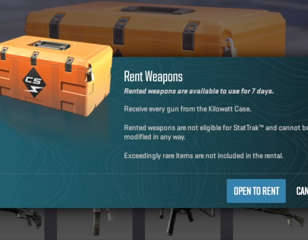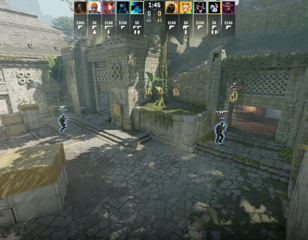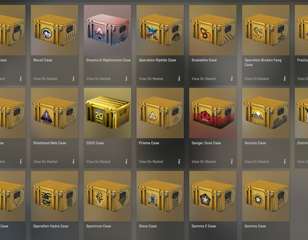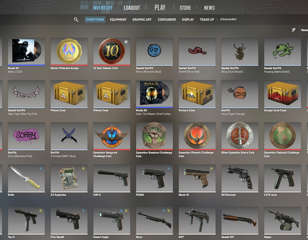How to fix 'VAC was unable to verify your game session' error in CS2
Check out our full breakdown for how to fix the 'VAC was unable to verify your game session' error in Counter-Strike 2, so you can get back to playing the game.
This is part of the ‘Counter-Strike’ directory
Directory contents
-
Best Graphics Settings
-
Pro Crosshair Codes
-
Best Launch Options
-
Bob Settings
-
Change Brightness
-
Jumpthrow Bind
-
Left-Hand View
-
Stretched-Res
-
Hide UI
-
VALORANT Sensitivity
-
Show FPS
-
Crosshair Customisation
Sometimes when playing Counter-Strike 2, you may run into the 'VAC was unable to verify your game session' error which stops you from being able to play the game, so we've covered some ways to fix it.
Counter-Strike 2 brings the CS experience to Source 2 for the first time, but some of the old issues from CS:GO still remain. One of these is the classic error where VAC can't verify your game correctly. However, there are multiple ways to solve this issue in the game, so check out the fixes below.
How to fix 'VAC was unable to verify your game session' error in CS2
If you run into the 'VAC was unable to verify your game session' error in CS2, you'll need to perform one of the fixes detailed below:
Restart your PC
If you don't want to mess with anything on your PC, first start by restarting your computer to fix the VAC error. If this doesn't work, try one of the following fixes instead.
Verify integrity of games files
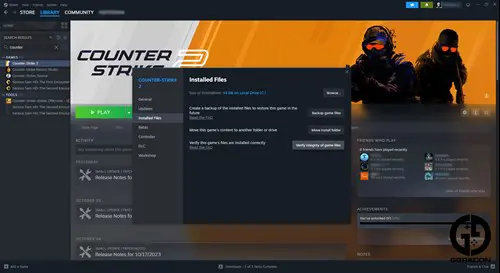
A classic fix that sorts out lots of problems when it comes to running games on Steam, verifying the integrity of your games files acts as a refresh and fixes any files causing errors.
Whenever I get the VAC error in CS2, this always works for me, and it's super easy to do. Here are all the steps:
- Right-click Counter-Strike 2 on Steam
- Select 'Properties…'
- Click 'Installed Files'
- Press 'Verify integrity of games files'
- Load the game back up once the process is complete
Reinstall Counter-Strike 2
Another simple fix is to just uninstall CS2 and then reinstall it on your PC. This will completely refresh all the files, meaning whatever was causing your VAC error will be solved.
Update your drivers
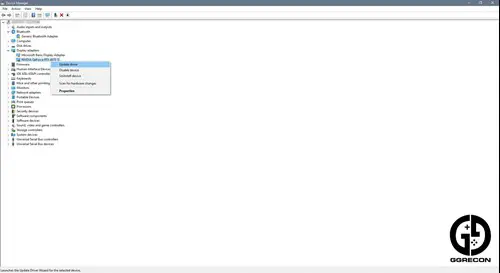
If you're still facing errors, the problem lies beyond Counter-Strike 2, and is instead likely an issue with your PC.
Don't worry though, as it's likely just an issue with your drivers being outdated or broken in some way. Again, this is easy to remedy, so follow the below steps:
- Type 'device manager' into the Windows search bar
- Select the 'Device Manager' and click the arrow next to 'Display adapters'
- Right-click the device that appears and select 'Update driver'
- Wait for the process to finish and boot the game back up
One of the above methods should have worked to fix the 'VAC was unable to verify your game session' error in CS2. If not, then you will need to contact Steam support to report the issue.
That's our coverage of how to fix the VAC error in Counter-Strike 2, and now you should be able to start playing again.

About The Author
Tarran Stockton
Tarran is a Senior Guides Writer at GGRecon. He previously wrote reviews for his college newspaper before studying Media and Communication at university. His favourite genres include role-playing games, strategy games, and boomer shooters - along with anything indie. You can also find him in the pit at local hardcore shows.
This is part of the ‘Counter-Strike’ directory
Directory contents
-
Best Graphics Settings
-
Pro Crosshair Codes
-
Best Launch Options
-
Bob Settings
-
Change Brightness
-
Jumpthrow Bind
-
Left-Hand View
-
Stretched-Res
-
Hide UI
-
VALORANT Sensitivity
-
Show FPS
-
Crosshair Customisation