Best CS:GO Launch Options
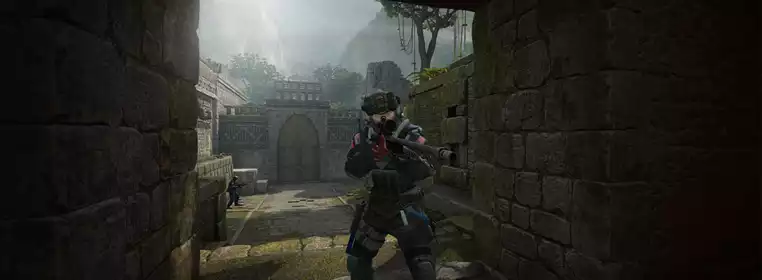
Finding out what the best CS:GO launch options are can really help you out, whether you want to improve your performance, make adjustments permanent, or even enable an autoexec file. Every game on Steam has the capacity for launch options, but CS:GO has some of the most useful, letting you do a whole manner of different things. So, have a read of the rest of this guide to see a list of the best CS:GO launch options and pick which ones work best for you.
Best CS:GO Launch Options

 Click to enlarge
Click to enlargeWhile there aren't really a blanket set of 'best' launch options in CS:GO, as they work differently depending on each player's situation, needs, and performance, there are some that can be particularly useful.
Here's a list of CS:GO launch options that you might want to use:
- -tickrate 128: Sets the tick rate of any offline games to 128 instead of 64 - can mess with any grenade practice servers you might be running, though.
- -novid: Remove the Valve intro video that plays every time you start the game.
- +fps max 0: Removes the FPS cap that is set to on by default. You will most likely have it off already but worth putting in just in case.
- -high: Sets CS:GO as having higher priority in task manager, meaning that you should experience less stutters if you tend to have more than just CS:GO open when playing.
- -r_emulate g: Emulates OpenGL, causing an FPS boost for some players.
- -refresh 144: This sets your refresh rate to 144Hz if you have a 144Hz monitor but are not reaching that limit.
- +cl forcepreload 1: Forces the game to preload all assets when loading into a game, avoiding any stuttering caused by persistent loading during a match.
- -fullscreen: This forces fullscreen mode if you don't already have it enabled, giving you a higher potential FPS as your PC is exclusively focussing on CS:GO.
- -w [width] - [height]: Allows you to set a custom resolution outside of the game's preset options. Replace [width] and [height] with your desired values.
- +exec autoexec.cfg: Enables all of the commands and executables inside of your custom autoexec file. If you don't already have one, all you need to do is create a notepad file named 'autoexec.cfg' inside of the 'cfg' folder of your CS:GO directory. This is especially useful for things like jump-throw binds or specialised buy binds.
While those are not all of the launch options that you can use in CS:GO, they are generally the ones you might want to consider. Any of the others are either completely outdated or only used in very specific cases and are likely to actually be a detriment to you.
You can use more than one launch option at one time by just separating them with a space, so don't feel as if you need to pick and choose between them.
- Want to try out any knife in CS:GO without dropping the money? Check out this CS:GO knife commands list guide for all of the details.
How To Set Launch Options In CS:GO
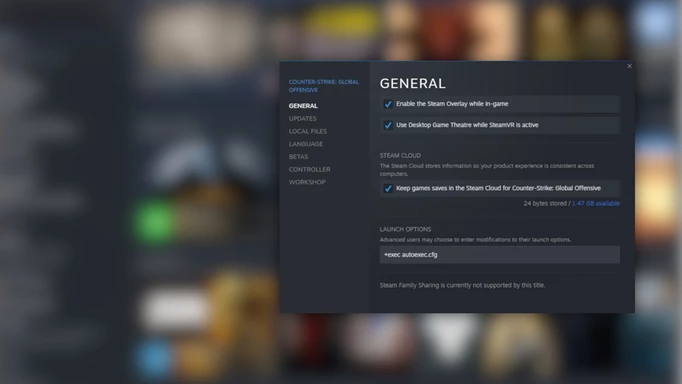
 Click to enlarge
Click to enlargeIf you're wanting to know how to set launch options in CS:GO, all you need to do is follow our step-by-step guide below:
- Open Steam and find Counter Strike: Global Offensive in your library.
- Right click on the game and head to the Properties.
- In the 'General' tab you should see a section for launch options.
- Copy and paste any launch options you want to use into this text box, separating each one by just a space.
Make sure to remove any quotation marks or other punctuation outside of + or -, as that will interfere with the command. Additionally, ensure that you have added any custom values into commands that require it.
So, that wraps up this guide on the best CS:GO launch options, giving you a selection to choose from to improve your game. Make sure to check out this guide on how to show FPS in CS:GO if you want to check your performance in real-time.
