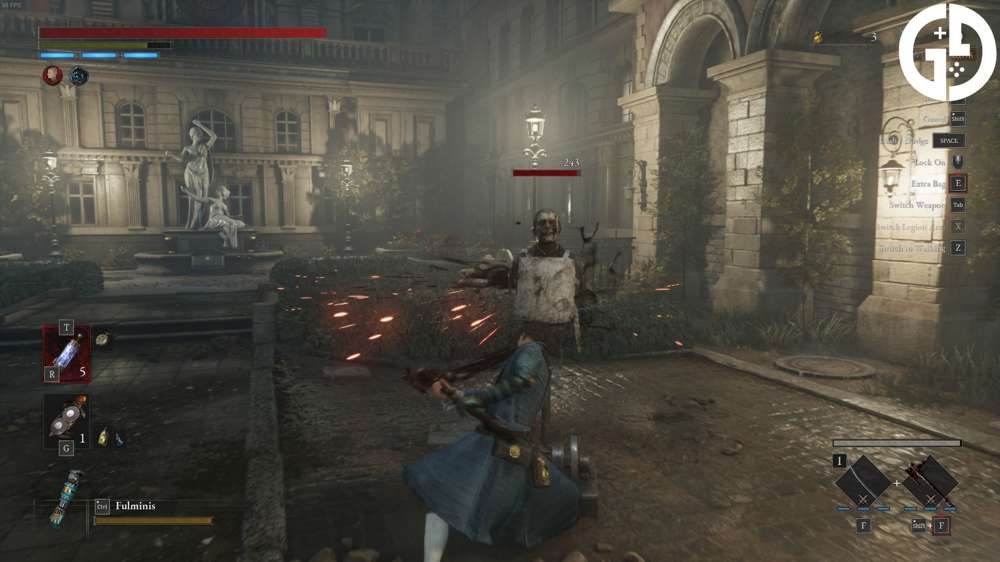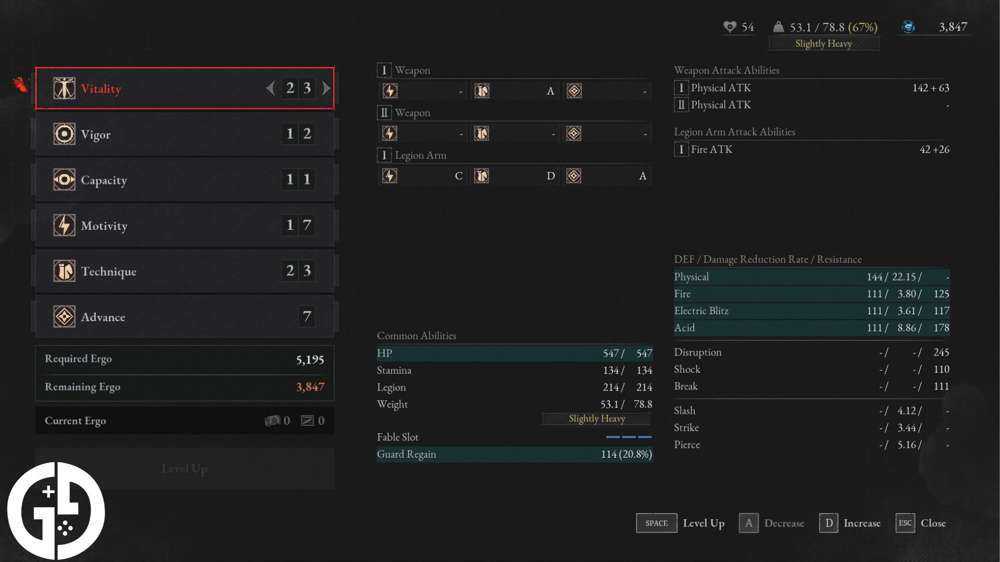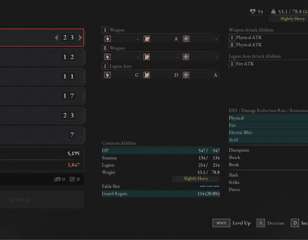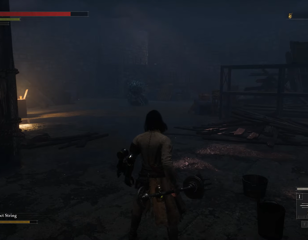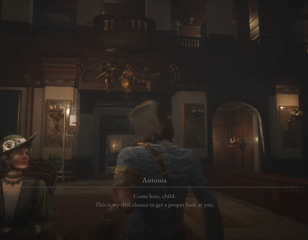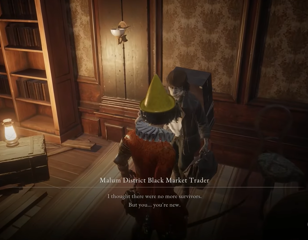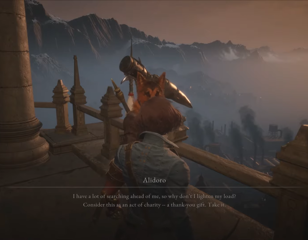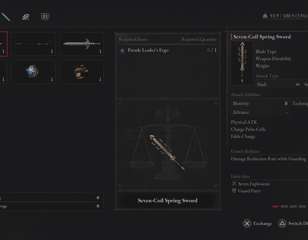How to fix Lies of P controller not working: All Steam & PC solutions
Any Steam player trying to fix their Lies of P controller not working can find all of the solutions right here so they can play the new Soulslike on PC.
Receiving a generally positive reception from critics hasn't stopped PC players running into a problem on Lies of P where controllers don't seem to be working on Steam or PC.
Specifically with PS4 and PS5 controllers, the new Soulslike from Round8 Studio and Neowiz Games doesn't seem to respond properly to the PlayStation variants compared to someone trying to play Lies of P on Steam with an Xbox controller.
Thankfully, there are some solutions to try. So, let's get into them.
Below, you can find all the ways that you can fix your Lies of P controller not working, the easiest being to simply change your controller settings for the game to enable Steam input. You can refer to the image above where the setting to change is highlighted, or the following step-by-step guide:
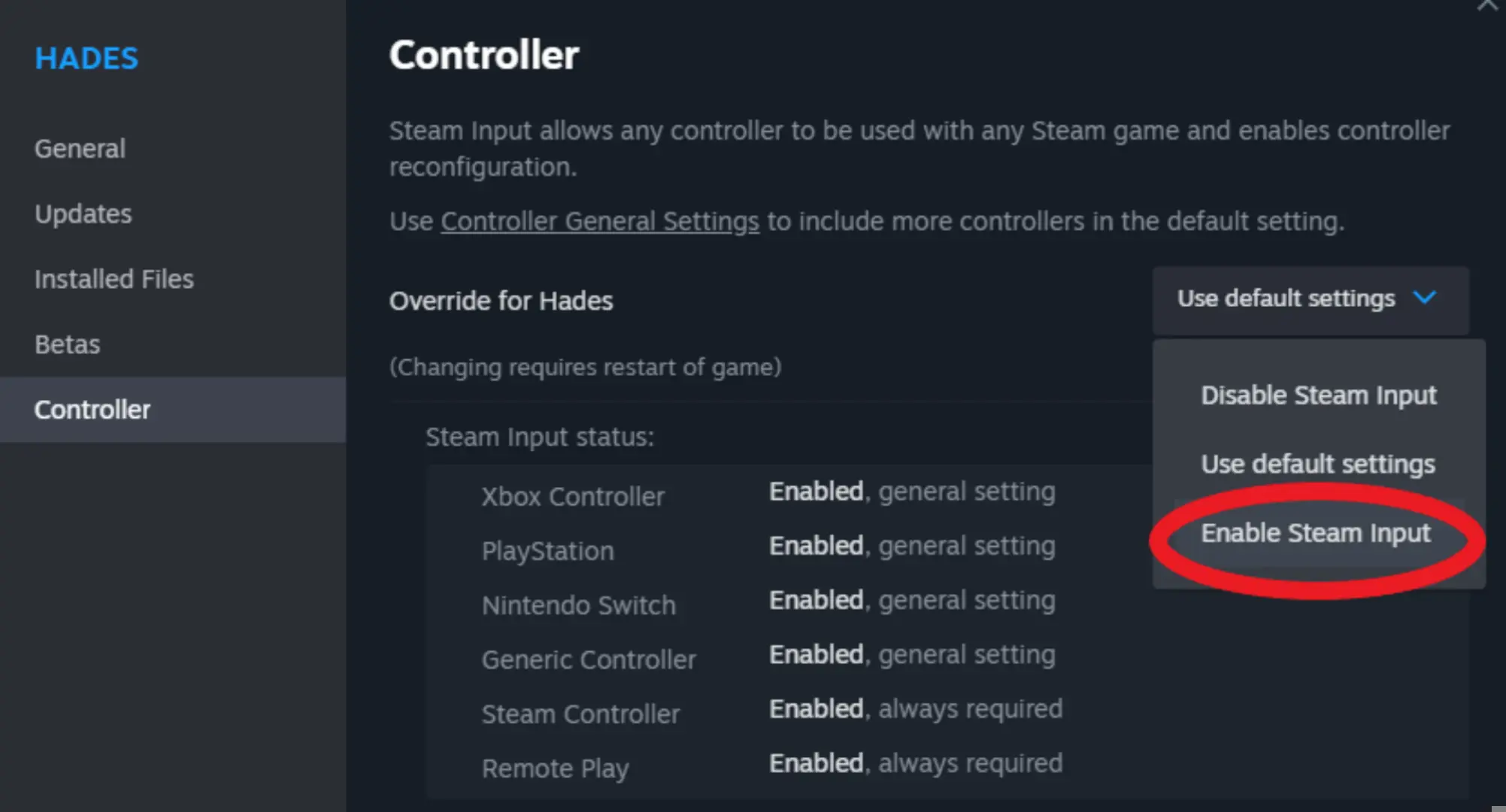
- Changing Lies of P controller settings
- Right-click on the game on Steam
- Select "Properties"
- Select the "Controller" tab
- Click the drop-down box currently set to "Use default settings"
- Select "Enable Steam Input"
- Unplug and plug back in your controller (if wired)
- Confirm your controller is detected in Steam
- Select "Steam" in the top-left
- Select "Settings"
- Select the "Controller" tab
- If connected, your controller should be displayed under the "Controller" section
- Disconnect any third-party controllers additionally connected to your PC
For most players with the issue, the first option should be the fix for your Lies of P controller not working as the problem seems to lie in the PS4 and PS5 controllers not having native support unlike Xbox's.
While your displayed button commands in the game still won't have specific PlayStation control icons, the PS4 and PS5 controllers themselves will still work just fine. You'll just need to memorise which Xbox icons translate to the correct PlayStation equivalent.
That's all you need to know about how to fix your Lies of P controller not working with all Steam and PC solutions.
When you're able to start playing, you should also check out how to run and spring in Lies of P. For even more Lies of P guides, you can be sure to find them right here at GGRecon.

About The Author
Ben Williams
Ben is a Senior Guides Writer at GGRecon. Alongside his BA (Hons) in Business Management is a wealth of gaming and entertainment writing experience, having previously occupied roles as a Copywriter in e-commerce at Overclockers and Guides & SEO Writer at GameByte and FragHero. When not whipping up guides and reviews, Ben’ll be off playing the latest Pokemon games, Overwatch 2, Spider-Man, The Witcher, and Final Fantasy - all before reading manga and listening to Ice Nine Kills.