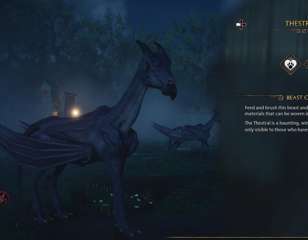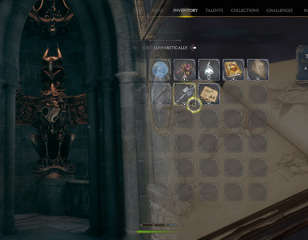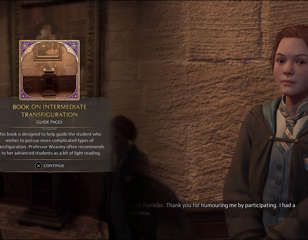Hogwarts Legacy PC settings: Best graphics options for Ultra & recommended specs
Listed are the best Hogwarts Legacy PC settings you should choose to get the most out of the game and maximise your playtime with the best graphics possible.
Read below for our rundown of the best Hogwarts Legacy PC settings for optimal performance and graphics.
If you're foraying into a playthrough of Hogwarts Legacy, you'll need to know which settings to select to make sure you get the most out of your game.
See below for our rundown of the most important settings to take note of.
Disclaimer: While the creator of the Harry Potter franchise was not directly involved in the creation of Hogwarts Legacy, their comments on social media around transgender people are hurtful and dangerous given the size of their platform.
We’d implore you to read our explainer of the controversy so far, and consider supporting trans rights charities where possible.
- UK:
- US:
- Excited to explore Hogwarts Legacy and unlock iconic spells like Alohomora? You'll need to check out our list of all Demiguise Statue locations in the game to unlock it!
Hogwarts Legacy best graphics options for PC
When heading into your settings, you are first met with Display options, our pick for the best settings is shown below:
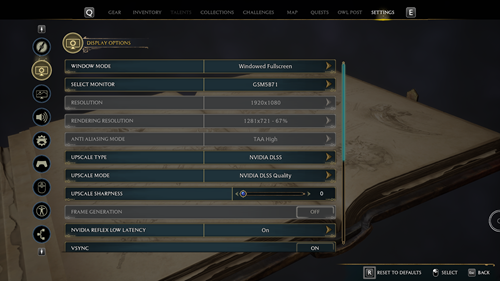
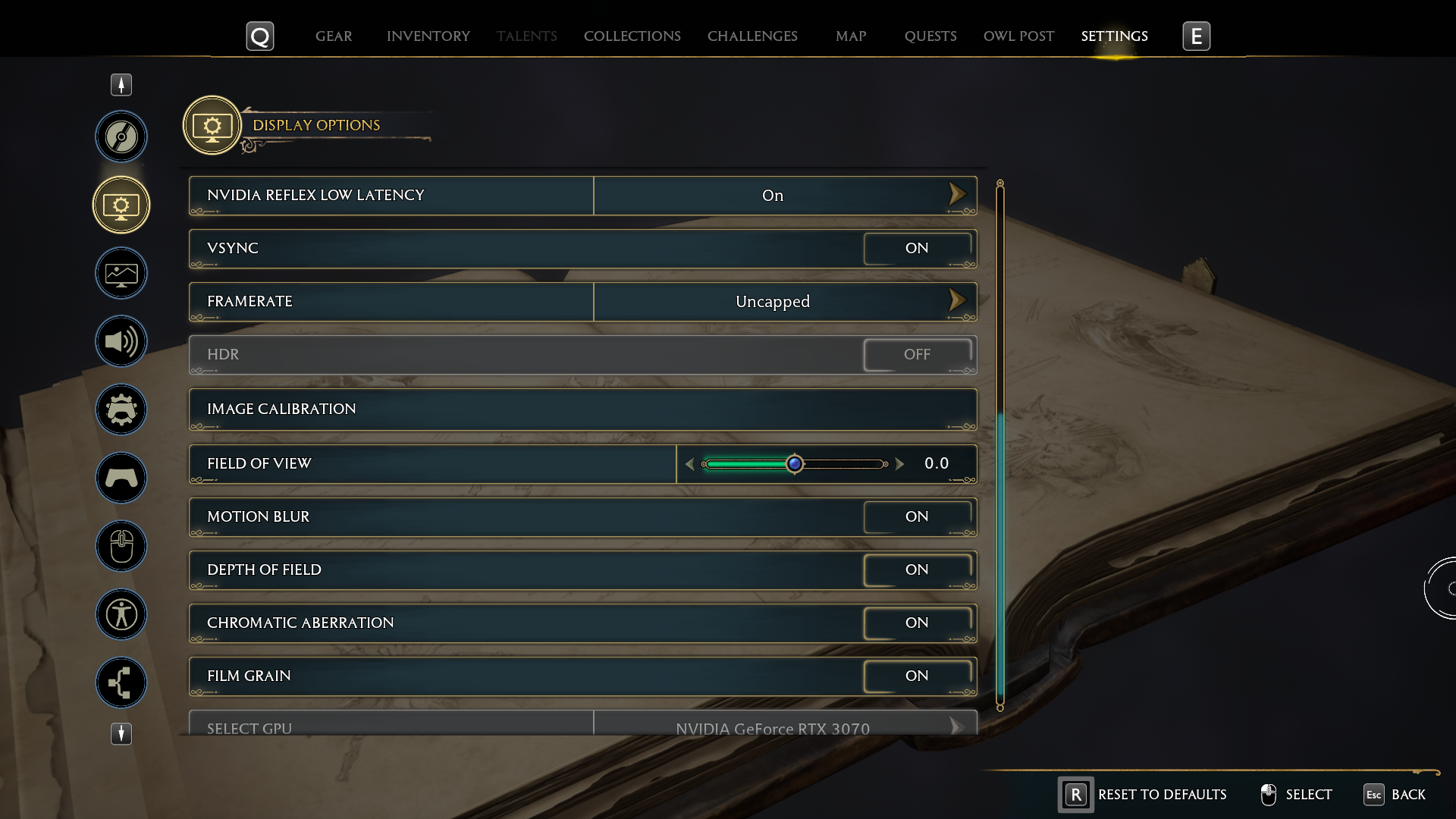
- Window Mode - Windowed Fullscreen
- Upscale Type - NVIDIA DLSS
- Upscale Mode - NVIDIA DLSS Quality
- Upscale Sharpness - 0
- NVIDIA Reflex Low Latency - On
- VSync - On
- Frame Rate - Uncapped
- Field of View - 0
- Motion Blur - On
- Depth of Field - On
- Chromatic Aberration - On
- Film Grain - On
The graphics settings depend on your PC and specification, so we recommend heading onto the ‘Run Benchmark’ option. Here, the game will pick recommended settings based on your machine's performance.
In high-intensive areas such as Hogsmeade, your frame rate could drop on these settings. You can turn these down to the lower option on ‘Global Quality Preset’. Other recommended graphics options to turn down are:
- Ray Tracing Reflections - Off
- Ray Tracing Shadows - Off
- Ray Tracing Ambient Occlusion - Off
We’d also recommend you take a look at the audio options. In some areas of the game, you may have multiple characters speaking at the same time, so we recommend enabling the ‘Display Subtitles’ option.
For the remaining settings, we suggest keeping these at default. However, there may be some accessibility options such as the text size that may help you on your way.
Accessibility options in Hogwarts Legacy

Along with the standard subtitle options, Hogwarts Legacy has numerous accessibility options including the following:
- Text-to-speech - this will provide a narration of all items in the menu.
- Colourblind mode - the colour of HUD and UI interfaces can be adjusted for players with colourblindness.
- Text scaling - text can be enlarged.
- High-contrast text - this changes the appearance of text and makes the background to all text either pure black or white.
- High-contrast gameplay - This feature sets the game in grayscale except for high-priority items, enemies etc which are coloured vividly.
- Screen Magnifier Compatibility - players can zoom into the screen.
- Audio Visualizer - This creates an icon around the player character showing the directions of key sound effects and interactable objects. For players who are deaf or hard of hearing, this gives a visual aid to sound and can be adjusted via the "Audio Visualizer Icon Key" accessibility option. It's a good idea to turn this feature on regardless as it summons a bell icon showing the direction of missed quest items.
Other, more general accessibility options can be explored via the official Portkey Games blog post here.
Now you should be all set to start your playthrough of Hogwarts Legacy with the best PC settings and graphics options. For more tips and tricks, check out our Hogwarts Legacy page here at GGRecon where we have a plethora of guides.
- Be sure to also check out our guide to completing the Tale of Rowland Oakes quest in Hogwarts Legacy for more assistance.

About The Author
Jake Bannister
Jake is GGRecon's Co-Founder and Operations Director. You'll find him covering our word game brain teasers, as well as sports games such as Football Manager and EA FC. He's also that teammate on your Rocket League team spamming "Wow!".
Related
More Like This
Hogwarts Legacy patch notes March 8: Biscuit quest fix, female avatar face fix & more
Read here for the latest Hogwarts Legacy patch notes and see the biggest changes to the game. Hogwarts Legacy finally fixes the Biscuit quest bug among others, read here for a full list of the most important fixes.
121 weeks ago