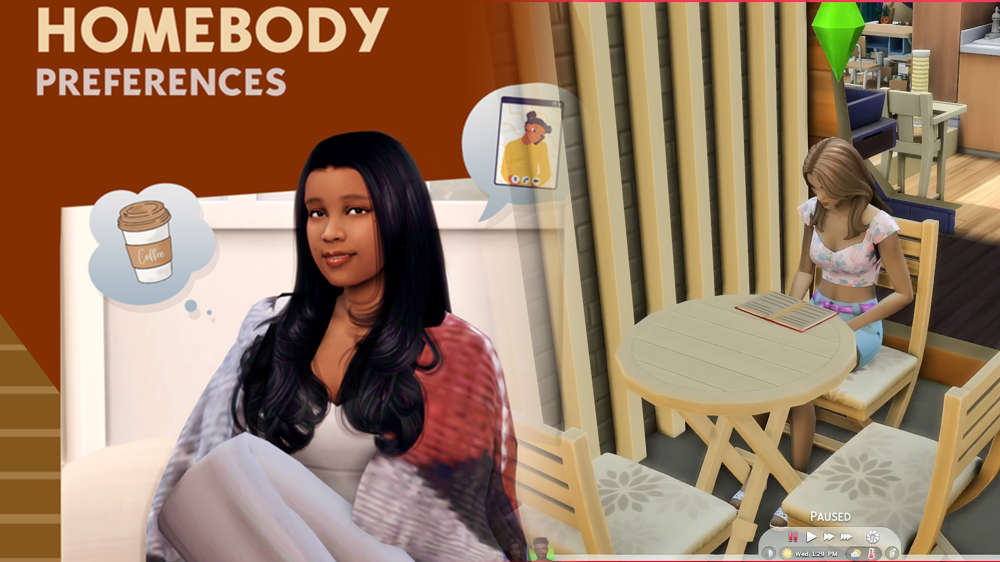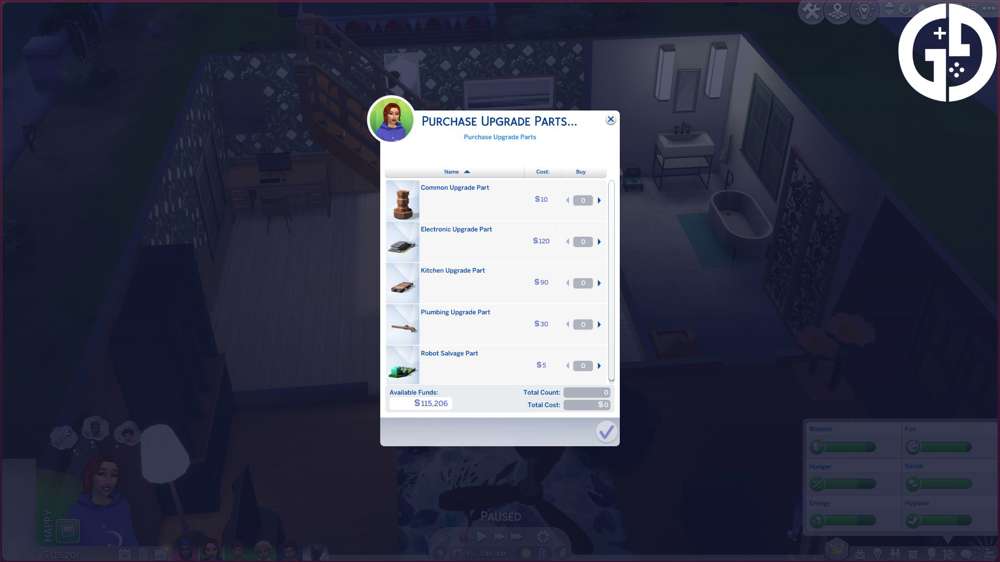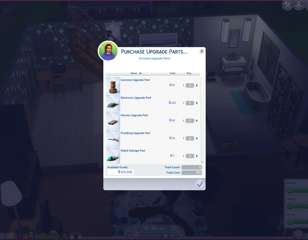Give your sims new 'likes or dislikes' with the Homebody Mod in The Sims 4
Here's the full rundown of The Sims 4 Homebody Mod and instructions on how to download it - introducing new introverted likes and dislikes into the game.
The Homebody Preferences mod by SimwithShan is a new Sims 4 mod that installs new preferences for sims that enjoy being at home.
Many of us introverted gamers love to see ourselves replicated in The Sims with this new mod, we can have homebody sims that prefer to snuggle up with a book rather than party the night away.
How to use the Homebody Mod
The Homebody mod gives these additional preferences, or 'likes and dislikes' which you can assign to your sim:
- Instant Cameras
- Blankets
- Fall
- Video Chatting
- Coffee
- Letters
- Deep Cleaning
- Book Clubs
- Livestreaming
- Polaroids
- Lo-fi
- Cuddling
- Movies
- Studying
- Texting
- Candles
- Planners
- Baths
- Homebody
- Naps
- Snacks
Preferences will give certain buffs or moodlets depending on the actions your sim performs.
This means if your sim actively does something they like or dislike they will get a moodlet for it. The sim's social needs can increase or decrease if the sim's preferences are ignored or nourished.
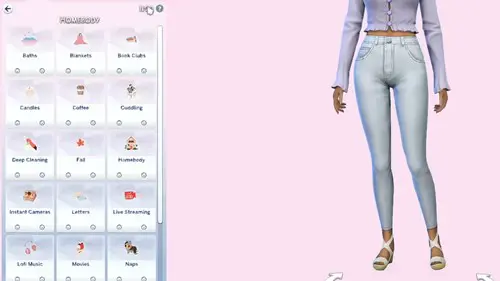
The moodlets generally give a plus or minus one and so they rarely affect the overall moods it simply gives more detail to how your sim may be feeling at that time.
How to download the Homebody Mod
The Homebody Preferences mod can be downloaded from SimwithShan's Patreon page here. Shan has many Sims mods in current progress, simply scroll down the page info and click 'Download' to get the mod.
Once you've done this, move the mod file to your sim's folder. This will be in the location:
My Documents > Electronic Arts > The Sims 4 > Mods
Copy the file into this location to get the mod in your game. Then, you must make sure you have custom content and mods enabled in your game.
To do so, launch The Sims 4, and follow these steps:
Options > Game Options > Other > tick Enable Custom Content and Mods > Restart your game.
Be sure to also check out our guide to The Sims 4 Height Slider Mod which has different heights for all your sims.

About The Author
Kiera Mills
Kiera is a former GGRecon Guides Writer.