All cheats for The Sims 4 For Rent & how to use them

If you're a fan of cheats in The Sims 4, you'll be happy to know that the For Rent Expansion ships with its own landlord-themed one to help you break free of Unit restrictions and cause chaos and mayhem as you see fit.
Cheats have always been a big part of The Sims, and not just in the game's fourth instalment, either. Regardless of whether you're hoping to get infinite money or test out traits or Temperaments for your Werewolf Sims, there's plenty to push the limits of what you can do.
So, to get you started with all the new cheats in For Rent, here's a rundown of all of them alongside a little step-by-step on using them if you're new to the cheating game.
Unit cheat for The Sims 4 For Rent
One of the most creatively freeing cheats that has shipped with For Rent is one that removes the in-game Unit limit of six on a lot, making it so that you can create as many different little homes (or, uh, box rooms) for your Sims to reside in: bb.increaserentalunitcap off.
As you'll see in the screenshot below, this cheat is brilliant, and when testing this out for myself, I ended up putting over 10 Units within just one Unit on a lot (there's also one downstairs too).
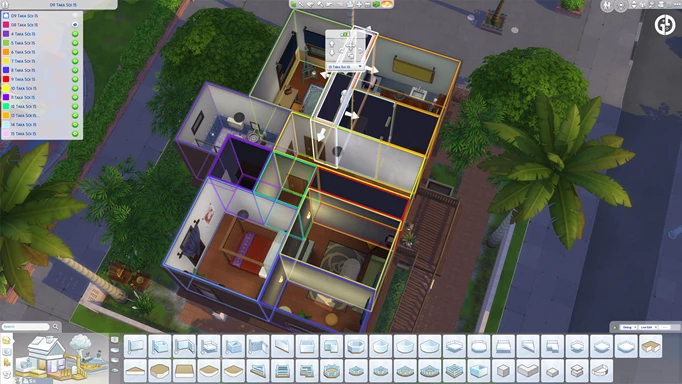
 Click to enlarge
Click to enlargeIf you find your computer starting to chug along a bit if you've created a lot of them, you're able to turn it off just as easily by entering 'bb.increaserentalunitcap on' into the cheat box (which we'll explain the process of further down).
Trait & career cheats
While there are no new skills in For Rent, as with other cheats for traits and careers, there are a couple here that can be used to add or remove the new traits, skip to the next stage of an Aspiration, or boost the new Handyperson career path for your Sim:
| Cheat | Description |
| traits.equip_trait generous | Adds the 'Generous' trait |
| traits.equip_trait cringe | Adds the 'Cringe' trait |
| traits.equip_trait wise | Adds the 'Wise' trait (Elder only) |
| careers.promote handyperson | Promotes your Sim in the Handyperson career track |
| careers.demote handyperson | Demotes a Sim in the Handyperson career |
| aspirations.complete_current_milestone |
Completes a current Milestone within your chosen Sim's Aspiration |
In For Rent, there's also a fourth and fifth new trait, 'Nosy' and 'Child of The Village' which, upon trying to enter these cheats in my own in-game, do not seem to work with the above cheat format.
If any details arise regarding these in the future that allow you to add them to a Sim post-CAS, we'll update this section accordingly - but for now, I'd suggest considering that when creating a Sim from the outset.
How to enter cheats
The method for entering cheats in For Rent is very much the same as it has always been, as all you'll need to do is open up the cheat window and enter the codes shown in the above table. Getting this to pop up is slightly different depending on your platform, though:
PC & Mac
- PC users: Press CTRL + Shift + C
- Mac users: Press CMD + Shift + C
Console
- Regardless of whether you're on Xbox or PlayStation, you'll just need to press all four shoulder buttons at once

 Click to enlarge
Click to enlargeOnce you've followed the prompt relating to your platform, a white box will show up in the top-left of your screen, as shown in the screenshot above.
- You'll then need to enter 'testingcheats true' or 'testingcheats on', and if entered correctly, a little message will show up in the cheat window to indicate cheats are now enabled
- From there, it's just a case of entering your code and pressing 'Enter'
That's all of the cheat codes that I've found so far in The Sims 4 regarding new content in the For Rent Expansion Pack, but I'll update this page with additional ones if and when I come across them.
For everything else, be sure to check out our The Sims homepage, where you'll find DLC reviews or guides like a Doctor diagnosis list, the best mods to download, and more.
