How To Fix Status Savannah Warzone Error

The status Savannah Warzone error has been a problem that many players have been facing on the battle royale shooter for a while now, and while it can be an annoying bug to deal with, there are a few easy fixes for all platforms. Warzone is no stranger to bugs and glitches, and like any game that's constantly updated, they are bound to appear and mess things up sometimes. If you are looking for a way to fix the status Savannah Warzone error and carry on playing, we'll show you how.
- Check out the Warzone error torch bug so you know how to fix that too.
How To Fix Status Savannah Warzone Error
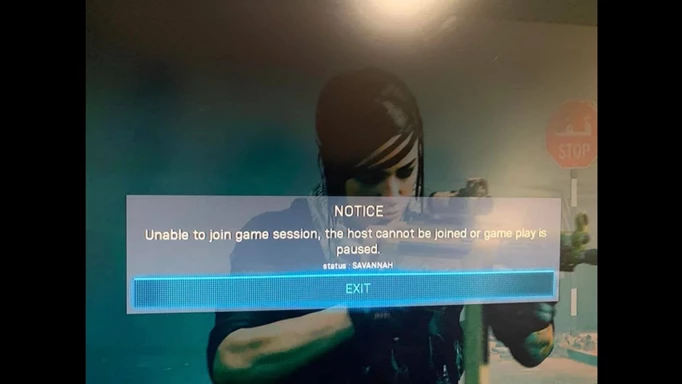
 Click to enlarge
Click to enlargeThe status Savannah Warzone error typically appears when attempting to connect to a friend's online session, stopping you from being able and causing a lot of frustration amongst players. The full error reads, "Unable to join game session, the host cannot be joined or game play is paused. Status: SAVANNAH."
Luckily, the error isn't too difficult to fix, and it just means your game is out of date and in need of a quick update. Below, we'll run through the fix for each major platform.
Status Savannah Warzone Error PC
The first thing to check is that you're running the latest version of both Warzone and Modern Warfare, with all the latest updates installed. This will usually fix the problem right away, but there is another step you can take if you need.
Head to your files and find the Modern Warfare install folder. This can be done by following %USERPROFILE%>Documents>Call of Duty Modern Warfare>players. In here should be a folder called 'Main' which will have a series of files. You will need to delete the following files:
- code_post_gfx.psob
- data0.dcache
- data1.dcache
- techsets_captive.psob
- techsets_common.psob
- techsets_common_base_mp.psob
- techsets_common_mp.psob
- techsets_common_sp.psob
- techsets_estate.psob
- techsets_global_stream_mp.psob
- techsets_lab.psob
- techsets_mp_frontend.psob
- techsets_stpetersburg.psob
- toc0.dcache
- toc1.dcache
After this, head over to Battle.net, navigate to the game's options and select "Scan and Repair."
Status Savannah Warzone Error PlayStation
If you are running into this error on your PlayStation, highlight the game's tile on the dashboard and click "Check for Updates." The game will then update to fix the problem, and if it doesn't update you won't run into the issue.
Status Savannah Warzone Error Xbox
For Xbox, you need to go Warzone, select it and uninstall the game's reserve data. This will cause the game to update itself and refresh the files, fixing the issue.
Following the above steps for your platform of choice should fix the status Savannah Warzone error and allow you to play with your friends.
We also have a fix for Warzone error code 48.