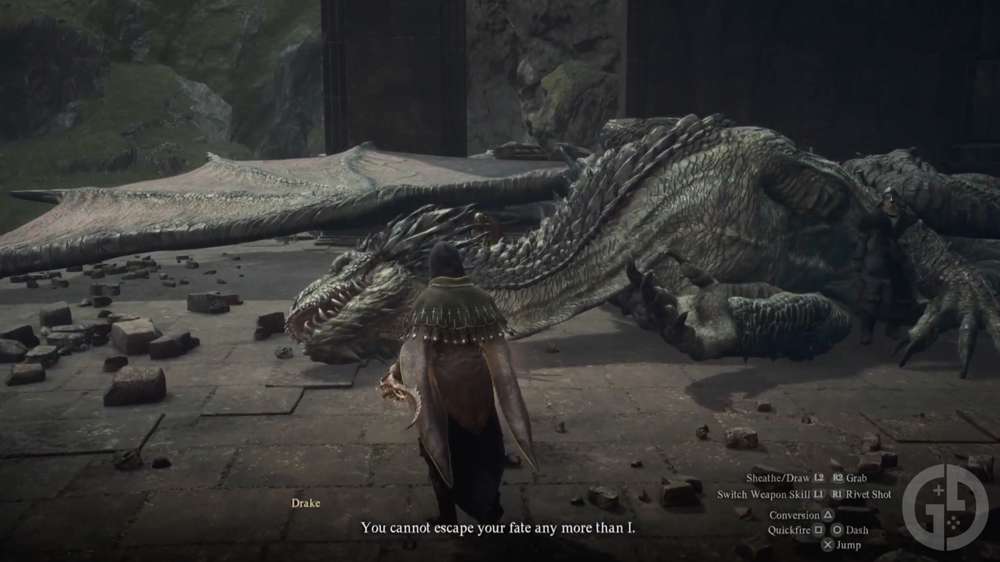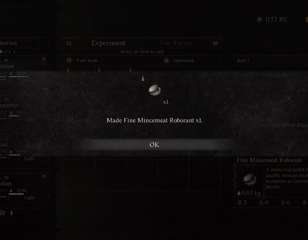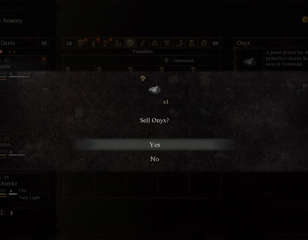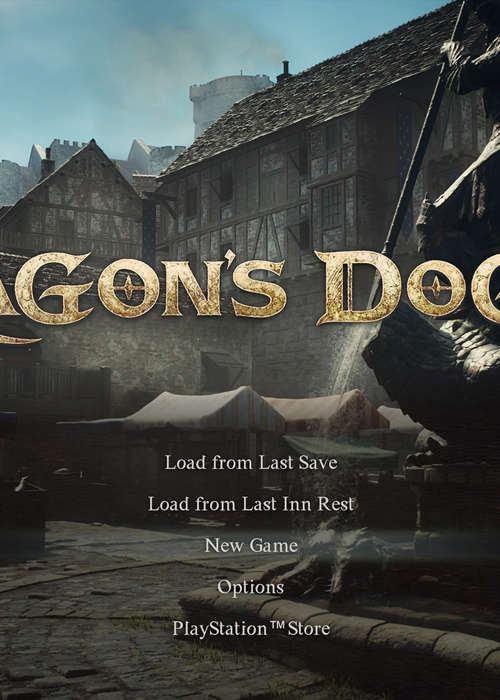
How to delete Dragon's Dogma 2 save & start a new game if you kill the wrong NPC
Despite initially being a bit of a pain to do, Capcom has finally let players start a New Game in Dragon's Dogma 2 - here's how you can do it for yourself.
Whether you’re not happy with your starting Vocation, or you’ve angered the wrong NPC, there are several reasons why you might want to delete your save and start a new game in Dragon’s Dogma 2.
When the game first launched, starting a new game wasn't as easy as it may sound. Thankfully, Capcom quickly added native functionality to the game, so the process is now much more simple if you'd like to start over in this massive RPG.
Below, I've listed both the easy way to start a new game, as well as the convoluted method that was previously necessary as it may still be useful if you wish to backup your save.
WARNING: Unless you're on PC, deleting your Dragon's Dogma 2 save data is permanent. Proceed with caution.
How to start a New Game in Dragon's Dogma 2
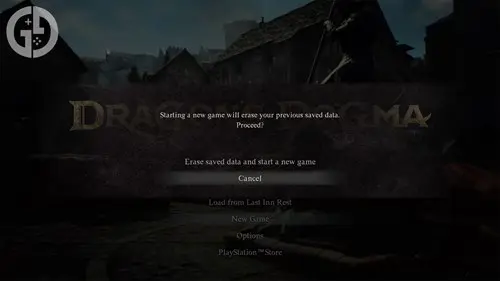
Following update 1.050 for Dragon's Dogma 2, you can now start a new game right from the main menu screen. This works on all platforms, including PC, Xbox Series X|S, and PlayStation 5.
When you load up the game, look for the option labelled 'New Game'. Selecting this will give you a warning that starting a new game will overwrite all previous progress you've made.
There's only one save slot in Dragon's Dogma 2, so you'll need to be absolutely sure you want to start over. It's possible to back up a save file on a PC, which I'll explain how to do below. However, it's not possible to do this on console platforms.
How to backup a save file on PC
Disable Steam Cloud Syncing
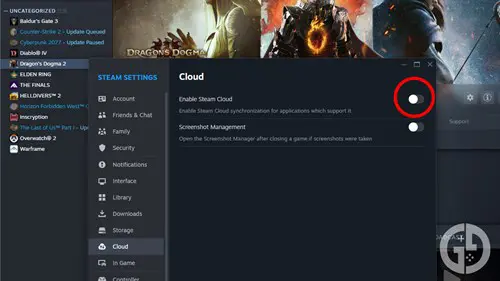
The first step to backing up your save file on PC is disabling cloud syncing in Steam - otherwise your original save file overwrites the new one when you load the game back up again. To do this:
- Open Steam and click on the logo in the top left of the window
- Select Settings
- Scroll down to the Cloud menu on the left and select it
- Make sure that the ‘Enable Steam Cloud’ slider is set to off
You’ll know that cloud saves are disabled when there isn’t an icon saying 'CLOUD STATUS' next to the Play button when you select Dragon’s Dogma 2 in your library.
Deleting your save file manually on PC
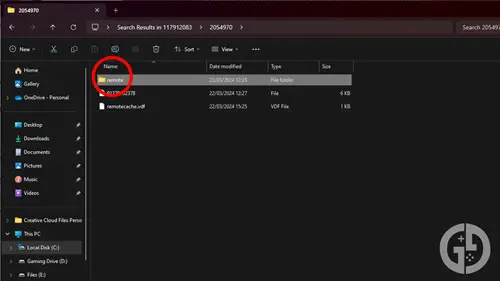
Next, you’ll need to find the actual save file in the Dragon’s Dogma 2 file directory and delete it. This isn’t nearly as complicated as it sounds, and can be done as follows:
- Head to the following install path in Windows File Explorer: C:\Program Files (x86)\Steam\userdata
- You should see a collection of folders, each named a string of numbers - these are different for everyone
- In one of these folders, you’re looking for another folder with the name ‘2054970’
- Click into each of the three folders and search for ‘2054970’ until you find it - you can use the search function in the top right to speed up this process
- Click into the folder named 2054970, and you will be met with another folder named ‘remote’ along with a couple of other files
- Your Dragon’s Dogma 2 save file is located inside the remote folder - select it and delete or copy it
If you’re interested in returning to this save file at a later date, it’s worth making a copy of the ‘remote’ folder and saving it elsewhere on your desktop.
That way, you can copy and paste the folder back over to the file directory when you wish to return to it - just make sure you disable Steam Cloud Sync when you do.
Starting a new save file on PC manually

Now that you’ve deleted your old save file, you’ll need to start a new one. To do this, load up Dragon’s Dogma 2 once more and you’ll be presented with the start of the game.
Once you’ve progressed to the point where you’re able to save the game, do so. Then, exit out of Dragon’s Dogma 2 and re-enable Steam Cloud Sync in the same way that you disabled it in the first place. This will ensure that your new save file doesn’t get lost.
How to delete your save file on consoles
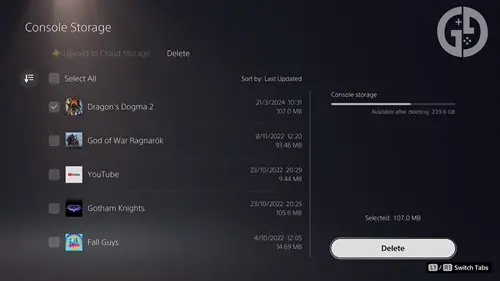
The process to delete your Dragon’s Dogma 2 save data is much more simple on console platforms. However, while it’s possible to back up save data on PC, starting a new game on Xbox or PlayStation means your save file will be lost forever. You’ll need to be sure you want to start a new game before proceeding with the following steps.
Deleting a save file on Xbox Series X|S
- Make sure your device is set to offline by heading to the Network Settings menu
- Head to Dragon’s Dogma 2 on your console and press the options button
- Press ‘Manage game and add-ons’ and head down to ‘Saved data’
- An option will appear to ‘Delete All’ - select it
Deleting a save file on PlayStation 5
- In the console settings menu, head to the ‘Saved Data and Game/App Settings’ sub-menu
- Choose ‘Save Data (PS5)’ and then the ‘Sync Saved Data’ option
- Here, you’ll see a toggle for ‘Auto-Sync Saved Data’ - disable it
- Now head to the ‘Storage’ menu in the console settings
- Choose ‘Console Storage’, then ‘Save Data’, ‘PS5 Games’, and ‘Dragon’s Dogma 2’
- Press delete
Once you’ve deleted your save data on either Xbox or PlayStation, you’ll need to load up Dragon’s Dogma 2 once again. You’ll be taken right back to the start of the game again, where you can create a brand-new character.
Once you’ve progressed far enough to be able to save again, you’ll need to go back to the console settings menu and re-enable the online and save sync functionality. Otherwise, you’re at risk of losing these new save files, too.
For more helpful Dragon’s Dogma 2 guides, keep reading GGRecon. We’ve also covered whether you can hide your helmet, how to cook, how to pick up objects, and how to fast travel.

About The Author
Joshua Boyles
Joshua is the Guides Editor at GGRecon. After graduating with a BA (Hons) degree in Broadcast Journalism, he previously wrote for publications such as FragHero and GameByte. You can often find him diving deep into fantasy RPGs such as Skyrim and The Witcher, or tearing it up in Call of Duty and Battlefield. He's also often spotted hiking in the wilderness, usually blasting Arctic Monkeys.