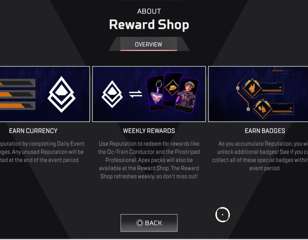How To Fix Apex Legends Code 100 Error
Many Apex Legends players are suffering at the hands of the Code 100 Error, so we have compiled a few ways you can fix it.
The Apex Legends Code 100 Error has been popping up for players trying to log into the game. Apex Legends has just seen another massive update with the release of Season 13, and growing pains are to be expected. There are few things more frustrating than when a game gets new content and you cannot get it to start, but we are here to help. Here is what you need to do to fix the Apex Legends Code 100 Error.
- When you do get into the game, you should be able to play some custom games with Apex Legends private matches.
How To Fix The Apex Legends Code 100 Error

Being a connection issue, there are a couple of things you can try to fix this error. First and foremost, reset everything. Restart the game, your console or PC, and your router if the previous steps didn’t help. Disconnect your router from the power for at least ten seconds to fully power cycle it.
If these steps haven’t helped, you could contact your internet provider to see if there is a connection issue on their end. PlayStation users have reported improvements to their experience when they linked their accounts to an EA account, so that could be something to try.
If nothing else has worked, you can alter your DNS settings in order to circumvent the issue. For PlayStation users, you can do this by going to Settings, then Network, then Set Up Internet Connection. In your internet settings, pick Custom, then enter your DNS settings manually. Primary DNS settings should be 8.8.8.8 and Secondary DNS should be 8.8.4.4. On Xbox, follow similar steps, in the Network setting choose Advanced Settings then DNS Settings, and change the DNS settings to the same as above.
This process can also be applied to PC. Press Win+R to bring up the Run command box, and type in ncpa.cpl. This will bring up the Network Connections menu, here you should see the network your PC is currently connected to. Right-click on your connection, then select properties. Click on Internet Protocol version 4 (TCP/IPv4) then click the Properties button below. A new menu should pop up, and at the bottom, you will see the option to choose automatic or manual DNS settings. Choose manual, then enter 8.8.8.8 as preferred, and 8.8.4.4 as the alternate. Accept that and restart your PC. This should hopefully fix the Code 100 Error and let you get back into Apex Legends.
Apex Legends Code 100 Error Explained

Essentially, an Apex Legends Code 100 Error means your game is having an issue with connecting to the server. There are only a few reasons this should be happening, the servers could be down, or there could be a connection issue on your end. If you get a Code 100 Error, the first thing you should do is check to see if there is an issue with the servers.
This should be easy to check, simply head to any of Apex Legends' social media accounts to see if any issues have been reported. The Apex Legends Twitter account is always a good place to check for any issues. If you don’t see any mention of server issues or downtime, then the problem is likely on your end.
- Season 13 brought a brand new character, Apex Legends Newcastle. We have all the details on what he does and how to play him.
Hopefully, these tips help you fix your Apex Legends Code 100 Error. For more on the game, why not brush up on all things Apex Legends Season 13.

About The Author
Dave McAdam
Dave is a Senior Guides Writer at GGRecon, after several years of freelancing across the industry. He covers a wide range of games, with particular focus on shooters like Destiny 2, RPGs like Baldur's Gate 3 and Cyberpunk 2077, and fighting games like Street Fighter 6 and Tekken 8.