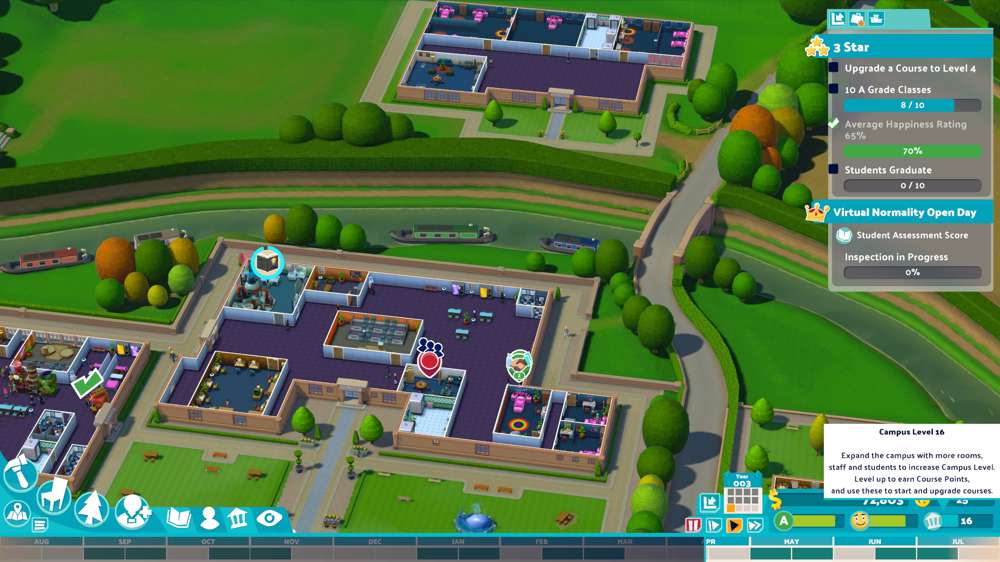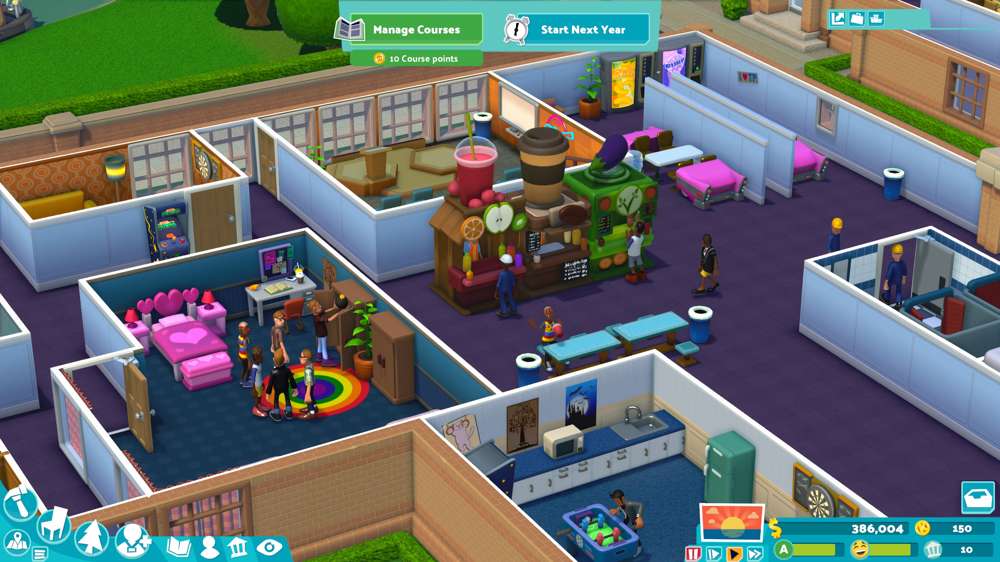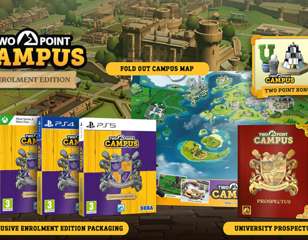How to rotate items in Two Point Campus
Are you stuck trying to figure out how people rotate items in Two Point Campus? Look no further than this guide for all the information you'll need surrounding the Two Point Campus rotate items button.
It's all fine and well-placing items in their default rotation, but Two Point Campus encourages the expression of your freedom that is unfortunately tied a lot to the rotation of objects. So, to find out the Two Point Campus rotate items command, make sure to keep reading below.
How to rotate items
Luckily, all you need to do to rotate items in Two Point Campus is press and hold the place item button - left click on PC - until a small box and arrows appear underneath the item you're wanting to swivel. Once that appears, move the mouse either left or right to change to orientation of the object, and then release left click to lock it in place.

Certain items only allow increments of 90 degrees, but some allow more specific 45-degree increments, giving you the freedom to be more flexible with your designs.
If you're wondering if there is Two Point Campus multiplayer though, make sure to check out our guide for all the current information.

About The Author
Harry Boulton
Harry is a Guides Writer at GGRecon, having completed a Masters of Research degree in Film Studies. Previously a freelance writer for PCGamesN, The Loadout, and Red Bull Gaming, he loves playing a wide variety of games from the Souls series to JRPGs, Counter-Strike, and EA FC. When not playing or writing about games and hardware, you're likely to find him watching football or listening to Madonna and Kate Bush.