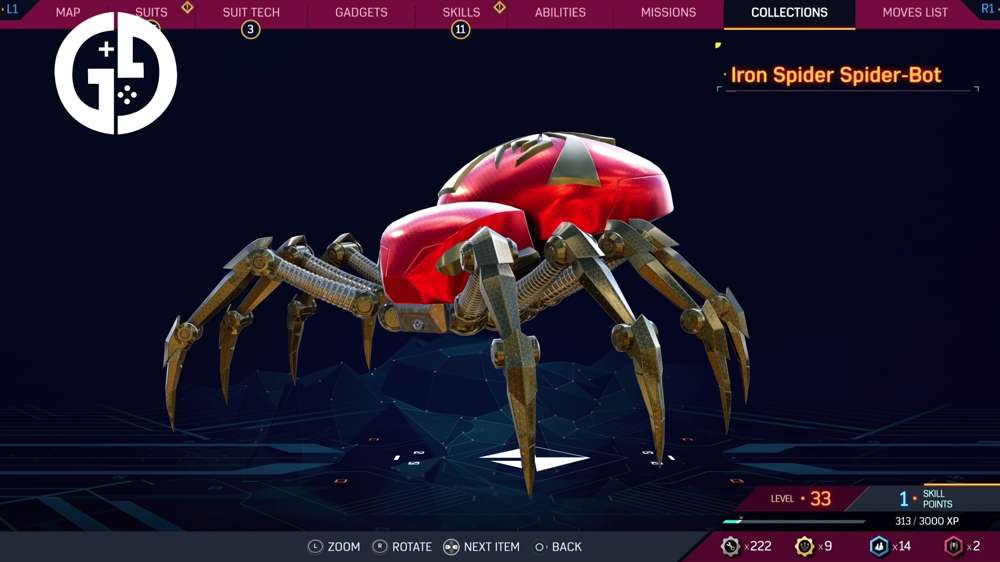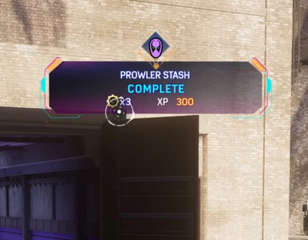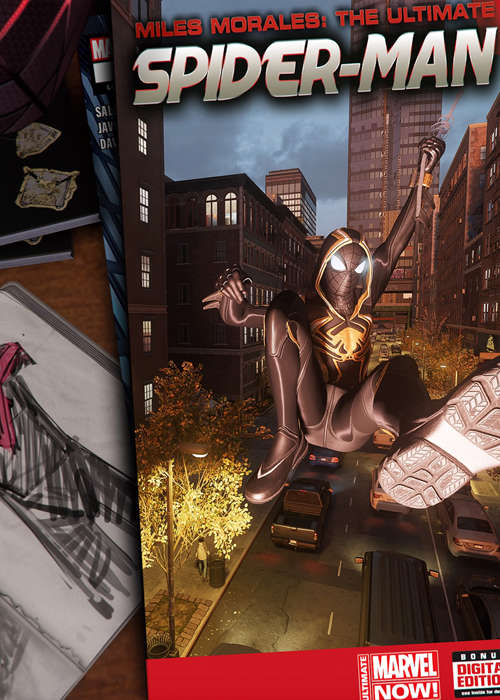
How to use Photo Mode in Marvel's Spider-Man 2
Marvel's Spider-Man 2 has an excellent photo mode as we have come to expect from PlayStation games, here is how to use it and the many features available.
Want to know how to use Photo Mode in Marvel's Spider-Man 2? Taking in the sights of Marvel's Spider-Man 2 is even better when you can take some snaps of your travels around the boroughs.
Photo Mode is a useful tool, allowing you to pause the game at any time to take a well-timed picture. Here is everything you need to know on how to use Photo Mode in Marvel's Spider-Man 2.
How do you use Photo Mode in Spider-Man 2?
To enter Photo Mode, simply pause the game and select Photo Mode in the menu. This can be done at almost any time in the game; while swinging, during combat, or even during some cutscenes. Experiment with it by pausing the game when you can and see if Photo Mode is available.
![]()
If you want to jump into Photo Mode even faster, you can assign it to the left or right buttons on the directional pad. To do so, go to the Settings menu and you will find the shortcut options at the bottom of the list. Select one, then select Photo Mode as the shortcut. Now, you can just press left or right to jump into Photo Mode instantly.
Photo Mode features
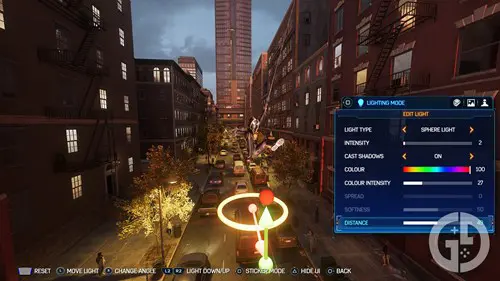
Spider-Man 2's Photo Mode is pretty robust, with plenty of options to tweak. There are four modes in the Photo Mode options, Camera Mode, Character Mode, Lighting Mode, and Sticker Mode.
Camera Mode
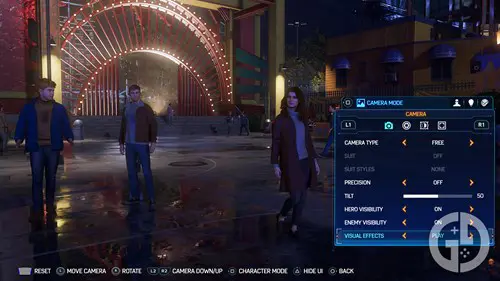
In Camera Mode, you can move the camera around freely, allowing you to line up the perfect shot. Here you can alter the lens effects with different exposure and aperture settings, you can apply frames, filters, vignettes and backgrounds. You can even change whether Spider-Man is visible or not, and change between your unlocked suits instantly.
Character Mode
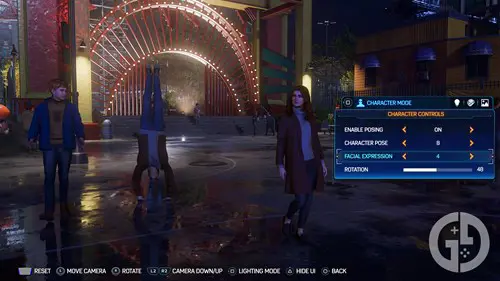
In the menu, you can play around with your currently active Spider-Man and his pose. There are a bunch of poses to choose from, and you can change their facial expression. Sure, in the suit that really just changes the eyes around, but out of the suit you get a full range of expressions.
- Can you change time of day in Marvel's Spider-Man 2? Click here to find out
Lighting Mode
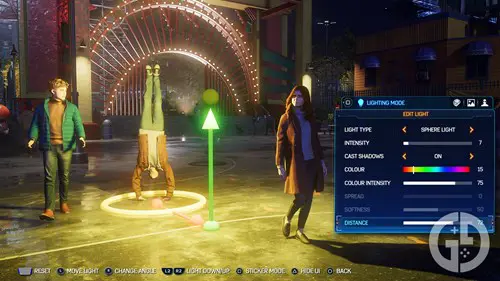
Pretty straightforward, Lighting Mode allows you to add light sources to the picture. This is an amazing tool that can dramatically improve the quality of a picture. Say you jump into Photo Mode at exactly the right time to catch a dramatic shot, but the lighting is terrible.
With the lighting tools, you can take your time adding light sources to the scene. You can place them wherever you like, and change the color, strength, and distance. You can even choose if the light source casts a shadow or not. With this tool, you never have to worry about bad lighting again.
- Get ready with Marvel's Spider-Man 2 difficulty settings explained
Sticker Mode
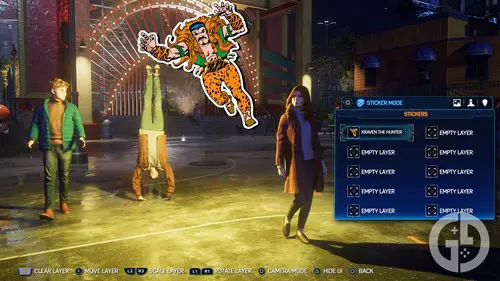
This is exactly what it sounds like. Once you have your picture set up and ready to take, you can hop into Sticker Mode to add some stickers to the photo. There are dozens of stickers to choose from, ranging from generic designs, chibi Spider-Men, comic sound effects, and classic pieces of art and design from Marvel comics.
This is where you can get really creative, and create your own comic panels if you want to. Or, you can just add some cute stickers to a photo you really like. The choice is yours.
That is it for Marvel's Spider-Man 2 Photo Mode and all of its features. For more, head to our Spider-Man homepage for guides like Marvel's Spider-Man 2 Marko's Memories or the full mission list for Marvel's Spider-Man 2.

About The Author
Dave McAdam
Dave is a Senior Guides Writer at GGRecon, after several years of freelancing across the industry. He covers a wide range of games, with particular focus on shooters like Destiny 2, RPGs like Baldur's Gate 3 and Cyberpunk 2077, and fighting games like Street Fighter 6 and Tekken 8.