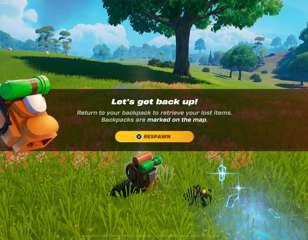How to change your Fortnite name
Here is everything you need to know about changing your Fortnite name.
This is part of the ‘Fortnite’ directory
Directory contents
We all fancy a bit of change now and again, and the same can be said for our Fortnite usernames. It might be that you've grown out of a name you chose in your childhood, or you might have a new favorite character to name your account after.
Whatever the reason you want to change your name, you should know that it's possible to do so. However, it may cost you depending on the platform you play on.
How to change your name from your PC, Nintendo Switch, or mobile device
If you play on PC then changing your name is simple and, most importantly, free. Your name is a replica of the name associated with your Epic Games account.
You can change this name for free on the Epic Games website. Firstly, head to the Fortnite website and log in. Once logged in, head to the 'Account' menu by clicking on your Display Name in the upper right of the screen. Now, head to the 'General' tab and look for your Display Name.
Click on the edit button to change your username to whatever you like. Just be aware that changing this name will also change your display name in other Epic Games multiplayer titles like Rocket League.
Those who play on Nintendo Switch can also change their display name using the exact same method. Simply ensure that you log in to the Fortnite website with your Nintendo Switch account credentials and your Display Name should change when you log back into Fortnite on the Switch.
The same applies to those that play on mobile devices.

How to change your name on PS4 and PS5
Sadly, changing your Fortnite name on PlayStation is a more expensive affair - although it is still possible. Your Fortnite name is taken from your PlayStation Network account, meaning that you'll need to change this to alter your Display Name in Fortnite.
This will also change your Display Name in other multiplayer games that you use PlayStation Network for.
To change your display name on PlayStation, head to the PlayStation Network website and log in. From there, look for the 'My PlayStation' button next to your current display name. Then click on 'Profile' and the 'Edit Profile' buttons that will appear.
If you select the 'Edit' button next to your current Online ID, then you will be taken through the process to change your PlayStation Network Display Name.
You should be aware that changing your PlayStation Network ID will cost around £7.99 if you aren't a PlayStation Plus member. PlayStation Plus members can change their Online ID for a smaller fee of £3.99 each time.
How to change your Fortnite name on Xbox
Changing your Fortnite name on Xbox is a similar story to PlayStation. Your Display Name is taken from your Xbox Live account, meaning that any changes will be mirrored across the other multiplayer games you play on Xbox.
To change your Xbox Live Display Name, choose your profile from the top left of your screen. Select 'My Profile' from the corresponding menu and then choose the 'Customize Profile' option. Press 'A' on your current Display Name to change it.
Be aware that changing your Xbox Live Gamertag will cost around £7.99 each time, regardless of whether you're a subscriber or not.
For more Fortnite guides, keep reading GGRecon.

About The Author
Joshua Boyles
Joshua is the Guides Editor at GGRecon. After graduating with a BA (Hons) degree in Broadcast Journalism, he previously wrote for publications such as FragHero and GameByte. You can often find him diving deep into fantasy RPGs such as Skyrim and The Witcher, or tearing it up in Call of Duty and Battlefield. He's also often spotted hiking in the wilderness, usually blasting Arctic Monkeys.
This is part of the ‘Fortnite’ directory
Directory contents