Call of Duty: Mobile layout and sensitivity guide

Call of Duty: Mobile comes with a lot of customisation options you can adjust to your individual preferences. With the game being playable on a wide range of devices with very different screen sizes, a large number of possibilities open up for each individual player. We looked at the best settings from casual players all the way up to the pros to get you your best layout and sensitivity. For other settings than the sensitivity and layout, check our settings guide.
Layouts
First things first - we have to figure out how many fingers you want to use. The common options range from two fingers to four, though some pros play with six on larger tablets.
Two thumbs
For the two-thumb method to work, you need to go into your control settings and hit the cogwheel next to customise. Once there, tick all ADS options. Without a dedicated finger for the trigger button, aiming and shooting becomes a hassle. The exception to the rule is Shotguns, where it comes down to your personal preference, though hip fire is recommended.
Three Finger (Two thumbs, left index)
For a half claw grip with both of your thumbs and the left index finger in action, you may now switch all options to hip fire as can use your index finger to pull the trigger on your weapons. The settings look like so:
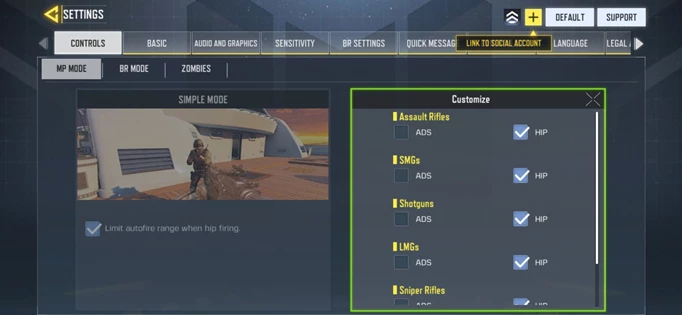
 Click to enlarge
Click to enlargeTwo and Three-finger layout
A lot of the layouting is personal preference and is also highly contextual to the device you will be using. You want every button to be easily reachable with your chosen fingers even in high-pressure situations.
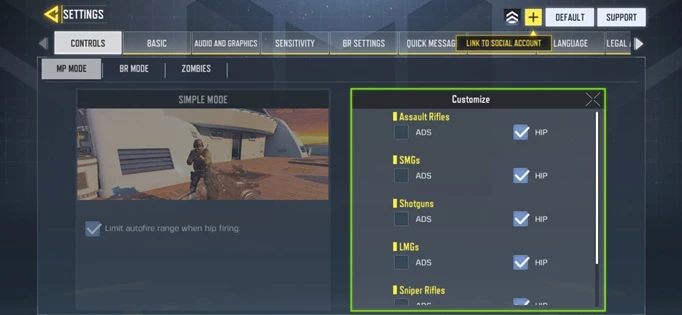
 Click to enlarge
Click to enlargeAs you may notice, we have the trigger button on the left-hand side. Here your index finger can comfortably hit the trigger button with the left side of your finger while keeping your thumb on the movement controls. This allows your right thumb to do the aiming down sights and tracking, as well as all other crucial moves such as knifing, crouching, throwing nades, and reloading. Your minimap, score, and abilities are freely adjustable according to your personal preferences with no clear best choice.
Four finger aiming (double thumb + double index)
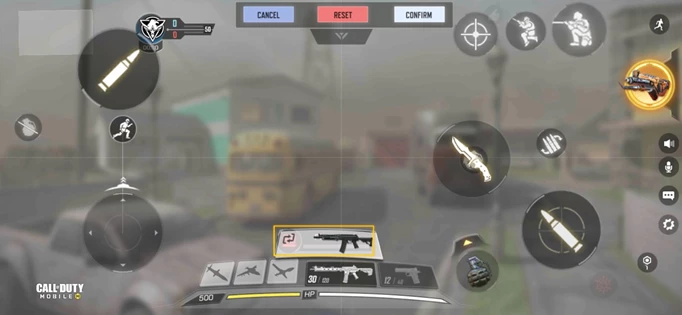
 Click to enlarge
Click to enlargeWith a four-finger setup, you’re now more open to aiming and all possible movement tricks you may want to use against the opposition. Four finger allows you to move into a slide around the corner while aiming and shooting all at the same time. On setups with less fingers, this may become challenging and hectic though the comfort of a four-finger grip may also be questioned.
With this setup, you once again have your left thumb on your joystick, and your left index finger on the trigger. On your right hand, your thumb is now free to almost completely focus on aiming while your right index finger takes care of aiming down sights, jumping, and crouching. The order in which these buttons are put onto the layout is down to you.
Sensitivity
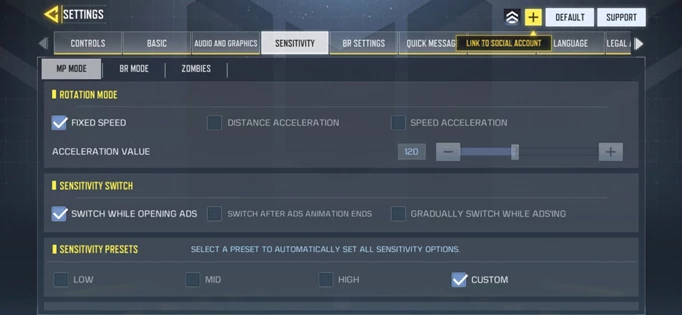
 Click to enlarge
Click to enlargeRotation Mode - Fixed Speed
This is a must-have as this setting helps you build up muscle memory for your aim. Speed acceleration, much like mouse acceleration in regular PC-FPS, will adjust your aim speed based on the distance you have travelled at a non-linear pace, meaning that one unit of length in real life will no longer transfer to the same equivalent in-game at all lengths.
Sensitivity Switch - Switch while opening ADS
In order to have your sensitivity apply correctly, switching while opening ADS is the better option, though switching after ADS animation ends is also used by some advanced players.
Sensitivity Presets - Custom
This setting will set to custom as soon as you go to adjust your sensitivity.
Camera Sensitivity
Standard Sensitivity ~70
The camera sensitivity is the one you use to look around when you are not currently firing. The specific values you want to have are once again different depending on the device you are playing on. The good news is that there is a reliable method to find the best sensitivity for you that most pro players have used to find their perfect sensitivity. The rule of thumb (pun intended) is to set your sensitivity to a number that allows you to turn 180° with one swipe of your right-hand thumb. In our specific case, it was right around 70 for Standard Sensitivity. This number will become more important as a baseline which we will explain now.
ADS Sensitivity 1.25* Standard Sensitivity = 81
In order to find out your perfect ADS Sensitivity, you take your Standard Sensitivity which you found out through your 180° turn and multiply it by 1.25. In our case, this number lands at about 81. The multiplier is used since the ADS applies a zoom to your aim, slowing it down. To counteract this effect, you bring your aim up by the aforementioned value to remain consistent.
Tactical Scope Sensitivity 1.68 * Standard Sensitivity = 110
The same process is repeated for the Tactical Scope Sensitivity which has quite a bit more zoom, requiring a multiplier of around 1.68 which in our case comes down to 110 Tactical Scope Sensitivity.
Sniper Scope Sensitivity 0.48 * Standard Sensitivity + A little ~ 35
Since the sniper scope zooms out, the multiplier has to be below one and in fact sits at 0.48, bringing our value down to 31. In many cases, this will feel a little to slow so you should at a couple of points for good measure to whatever feels right.
Firing Sensitivity & Gyro Sensitivity
For the Firing Sensitivity, all you need to do is exactly copy the values you’ve put into your Camera Settings in order to remain consistent.
As for Gyro Sensitivity, this style of aiming is completely different as it uses the gyro in your device to aim based on the real-life movements you perform with your device in hand. While there are players which use Gyro to play, it’s not within the scope of this guide.
For more Call of Duty: Mobile guides stay tuned with GGRecon
Images courtesy of TiMi Studios