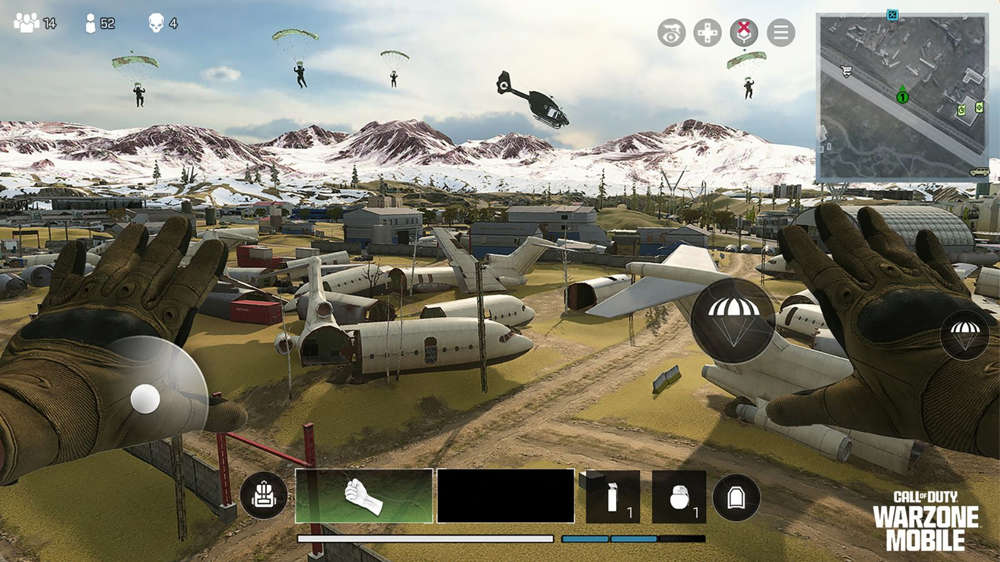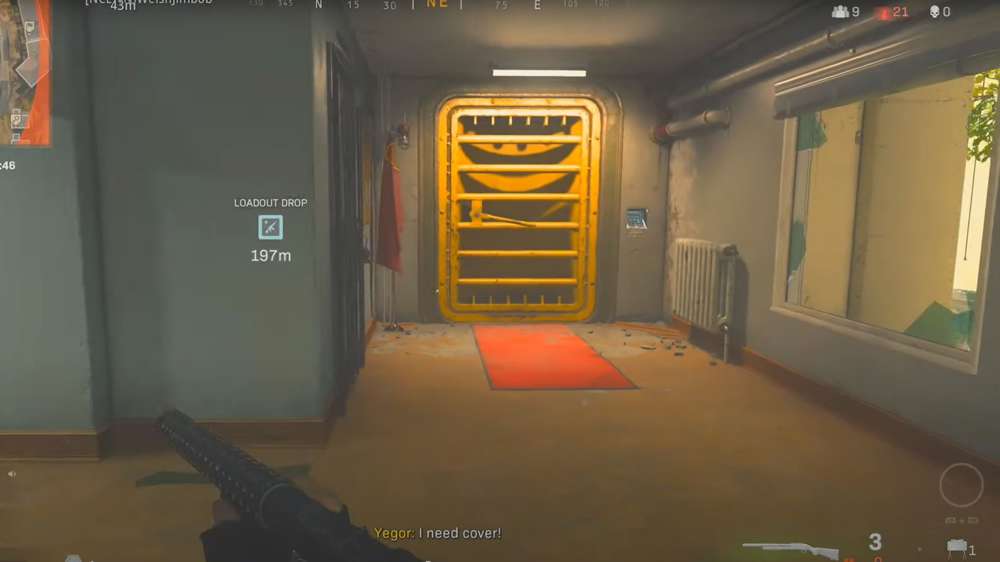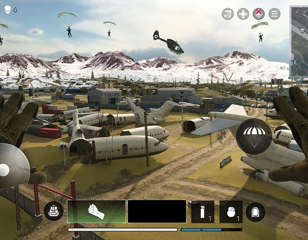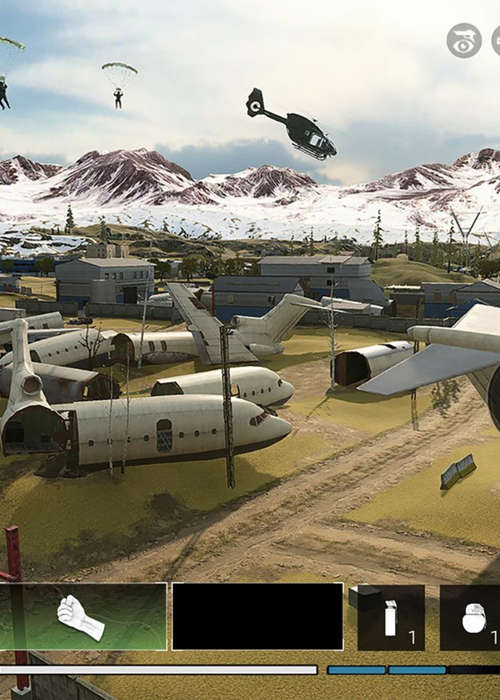
Best settings in Warzone Mobile for controllers & FPS
Take a look at our coverage of the best settings in Warzone Mobile, so you can increase your FPS and get the best controls on the touchscreen.
It's always worth fine-tuning settings when you first boot up a game, and Warzone Mobile gives you a lot of options related to graphics, audio, and gameplay that you can alter.
The game lets you take the COD battle royale experience on the go, but with touchscreen controls and devices less powerful than your home console, you'll need to make some changes to get the best controller setup and increase your FPS.
Best graphics settings for FPS

|
Graphics Options |
Recommended Settings |
|
Visual Quality |
Mid |
|
Performance Optimisation For: |
Framerate |
|
Hi-Res Asset Streaming Over Mobile Data |
Yes |
|
Max Framerate |
60 |
|
Field of View |
90 |
The graphics settings I've used are designed to get the best performance out of your mobile device without handicapping you while playing.
The Mid visual quality is a good medium that doesn't affect sight or performance too much, but you should lower this to whatever makes you most comfortable.
Setting your performance optimisation to Framerate is vital for getting the best FPS, while setting your max framerate to 60 ensures the smoothest experience. There's no point putting this higher unless your phone has a higher refresh rate, but this is rare.
Finally, the FOV setting gives you the most screen real estate possible, but if your FPS is taking a hit, lower it to 80.
Best controller settings

The following controller settings assume that you are using touchscreen controls rather than an external controller. I've also highlighted the main settings only, as there are a lot of options for customisation.
|
Controller Options |
Recommended Settings |
|
Weapon Trigger |
Manual Fire |
|
Automations |
Custom |
|
Virtual Stick Behaviour |
Analog |
|
Sprint To Stand |
On |
|
Camera Rotation Mode |
Accelerated |
|
ADS / Fire Button Allows Rotation |
On |
|
Aim Down Sight Behaviour |
Toggle |
|
Auto Melee |
On |
|
Left Fire Display |
Always On |
|
Hit Markers Display |
On |
|
Aim Sensitivity: Horizontal |
60.00 |
|
Aim Sensitivity: Vertical Multiplier |
0.75 |
|
Global ADS Sensitivity Multiplier |
3.00 |
Controller settings are perhaps the most personal of the lot, but there are some settings that are better than others.
I've tried to make sure all of these are set to the best possible option, but you still may want to customise them further until you're fully comfortable with the gameplay.
Best audio settings

|
Audio Options |
Recommended Settings |
|
Master Volume |
90 |
|
Gameplay Music Volume |
50 |
|
Dialogue Volume |
80 |
|
Effects Volume |
90 |
|
Juggernaut Music |
No |
|
MOTD Volume |
50 |
|
Voice Chat |
On |
I found the above settings to be a good balance of the game's audio, allowing me to focus on the gameplay sounds and things like footsteps without dulling the game down by turning off music and dialogue completely.
I recommend you begin here and then fine-tune the settings further as necessary.
Check out our Warzone Mobile homepage for more guides. We've also covered the best weapons and meta loadouts, if you can use a controller, and the full maps and modes list.

About The Author
Tarran Stockton
Tarran is a Senior Guides Writer at GGRecon. He previously wrote reviews for his college newspaper before studying Media and Communication at university. His favourite genres include role-playing games, strategy games, and boomer shooters - along with anything indie. You can also find him in the pit at local hardcore shows.