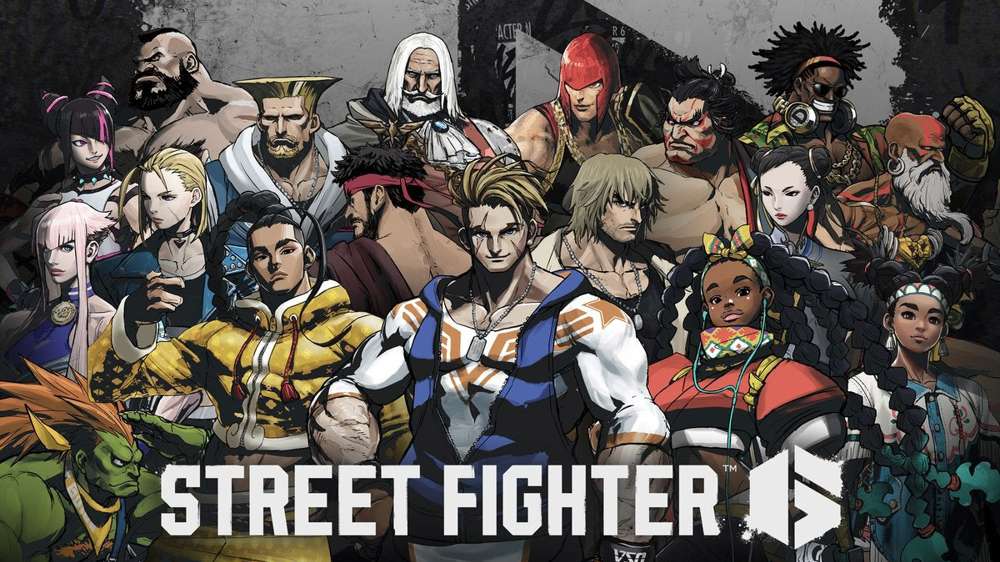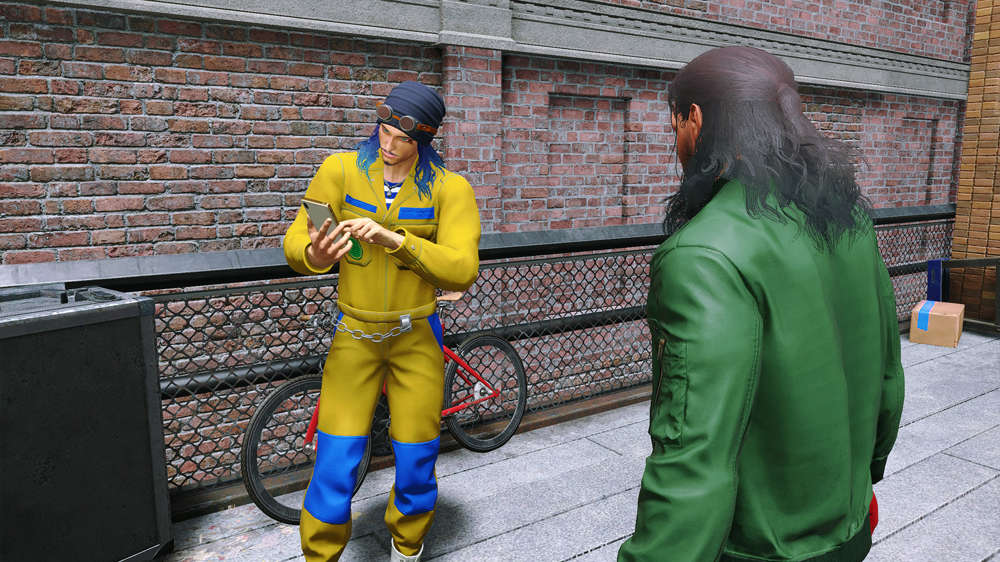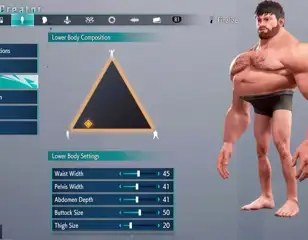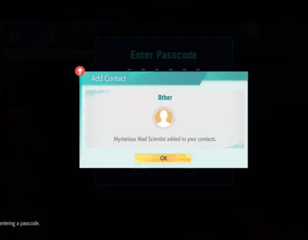How to fix Street Fighter 6 communication error
Take a look at our walkthrough of how to fix Street Fighter 6 communication error, which covers the causes and some solutions for fixing it.
You'll want to know how to fix the Street Fighter 6 communication error, as it prohibits players from playing the game seems to stop them from downloading new updates.
Street Fighter 6 is the latest entry in the iconic fighting game series, and with the franchise's biggest launch yet, many players are jumping into the game. This may be causing some server issues, with many players experiencing a communication error that stops them from playing.
How to fix the communication error
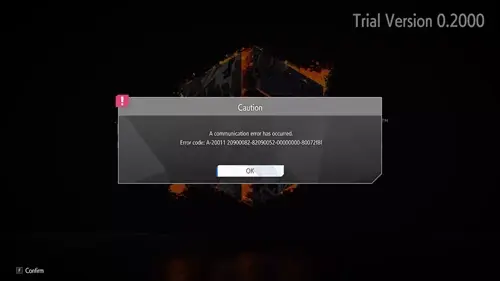
There are several methods that seem to work and allow you to fix the Street Fighter 6 communication error, though not all of them are consistent.
The issue appears to be an internet connection problem, so the fault can lie on Capcom's servers, or on the player's end. Here are some ways to fix the Street Fighter 6 communication error.
Check the servers
A simple and easy way to make sure the problem isn't occurring on the end of Capcom, is to check the status of the servers. The official Street Fighter Twitter page will quickly update players whenever the servers go down, so check there first.
Reset your network connection
A classic and effective solution to any connectivity issues is to reset the connection. You can either do this by turning your router off and on again, or by resetting the connection on your console or PC.
Check your firewall
An issue that can effect PC users is your firewall blocking the connection. We suggest disabling it and trying to connect again. If it works once the firewall is off, change the allowed apps so that it doesn't block Street Fighter.
How to switch your NAT type to fix communication error in SF6
A more specific fix that some players have highlighted as working for them is switching to an open NAT type. Here's how to do this:
- Click the windows button and press 'Settings'.
- Select 'Gaming' and then click 'Xbox Networking'.
- Now go to any browser, and log into your router's IP address by pasting the address into the search bar.
- This next bit will depend on your provider, but you'll want to find the UPnP settings and turn it on.
- This should switch your NAT type to open or moderate, which will now be shown on the Xbox Networking screen.
If none of the above fixes work for you, you'll need to contact Capcom support and ask for their help.
That's all for our walkthrough of how to fix the Street Fighter 6 communication error, and now you know some methods of solving the issue so you can play the game.
Once you're back in the game, make sure you check out the best ways to earn Zenny fast in Street Fighter 6.

About The Author
Tarran Stockton
Tarran is a Senior Guides Writer at GGRecon. He previously wrote reviews for his college newspaper before studying Media and Communication at university. His favourite genres include role-playing games, strategy games, and boomer shooters - along with anything indie. You can also find him in the pit at local hardcore shows.