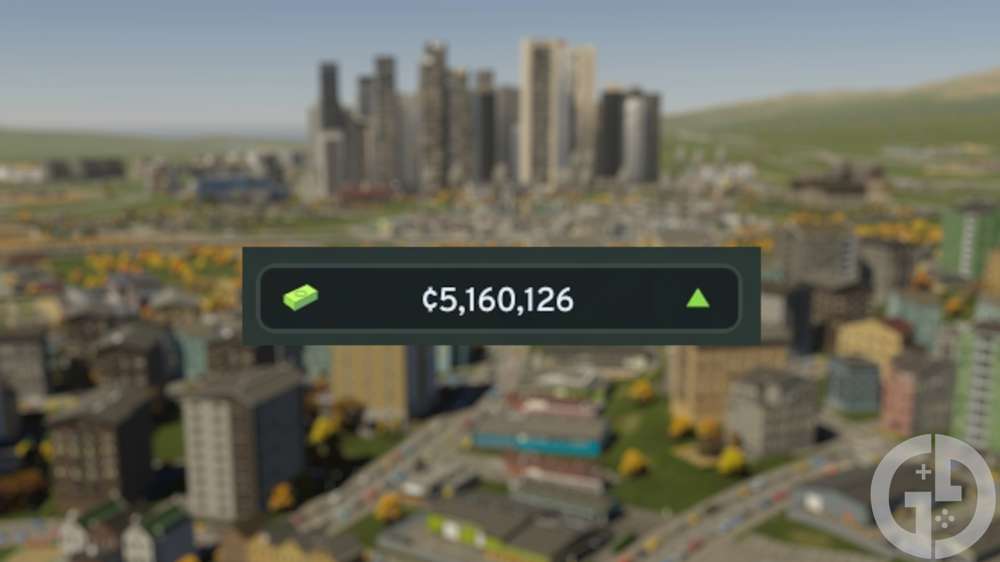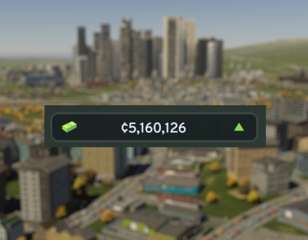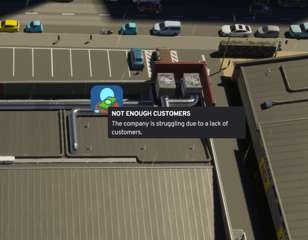How to terraform in Cities Skylines 2
Find out how to terraform in Cities Skylines 2 here, as the process is quite tricky but essential if you want to build your dream city with no compromises.
Terraforming in Cities Skylines 2 is one of the most important things to learn if you want to fully customise your city, and we'll show you exactly how to do it, as there are many different tools that all have different, somewhat confusing functions.
While the maps in Cities Skylines 2 are excellent starting points, they don't always conform to the vision of your ideal city. I can't count the number of times that a slope, hill, or valley has got in the way of my plans in the game, but thankfully terraforming can solve all of your problems.
How does Terraforming work in Cities Skylines 2?
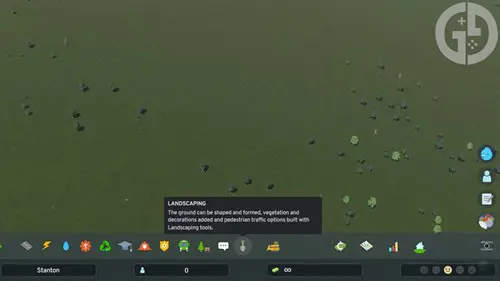
To begin the terraforming process, all you need to do is press the 'Landscaping' button in the bottom row, indicated by the shovel icon. This will then bring up your four terraforming tools in the first section, alongside vegetation brushes and pedestrian paths in the subsequent tabs.
It's the four tools in the first tab that we're most interested in though, and they are listed as follows:
- Shift Terrain
- Level Terrain
- Soften Terrain
- Slope Terrain
These four terraforming tools will have you become a master of your city's terrain, allowing you to shape and mould it to suit whatever you have in mind.
All of the available tools can be adjusted by using the Brush Size and Brush Strength indicators on the left, which increase the speed, effectiveness, and area that you will be forming.
These terraforming tools are quite tricky to use though, and you have to know which one is best for any situation - so make sure to continue reading to find out specifically what each tool does and how to use it.
How to use Landscaping Tools in Cities Skylines 2
Shift Terrain
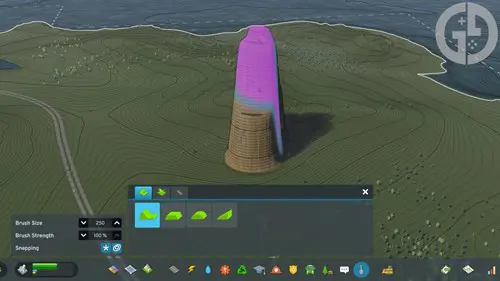
The Shift Terrain tool is used to raise or lower the height of specific terrain in your city. You can create mountains and deep lakes with this tool, or simply add some texture to the landscape of your metropolis.
Using left click with this tool will raise the highlighted area, and then using the right mouse button will lower it. I find that starting slow with a lower brush strength is most effective, as it can be very easy to get carried away if you set it too high and ruin your city - there is no 'undo' button after all.
Level Terrain

The next tool is Level Terrain, and this is perhaps the most helpful and universally used out of the four, as it smooths out uneven land and makes it far easier to build on. We've all encountered an instance where sloped land has caused your zones to be laid out strangely, or you've got big cliffs appearing behind your buildings, and the Level Terrain tool can fix this.
While terrain will be levelled to your brush's starting point when simply using the left mouse button, you can right-click on terrain at the level you want to match to let you be far more precise and open up a variety of different options.
I also find it essential to have the terrain lines set to on, as it allows you to see areas that might prove to be problematic, and reveals to you when your land is entirely flat. Don't get too carried away though, as an entirely flat city is often a boring one.
Soften Terrain
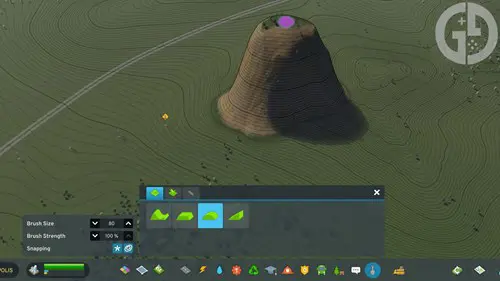
If you're a hater of sharp edges and steep drops, the Soften Terrain tool will definitely be the one for you, and it will smooth out any rough areas that might crop up when terraforming.
This is perhaps the simplest tool of the lot when it comes to terraforming, as you just need to hold left click on any areas that you think are too sharp and they will be smoothed out - just like it says on the tin.
This is great if you want areas with varied terrain to seem more natural, or if you want to level an area of your city without going all the way flat.
Slope Terrain
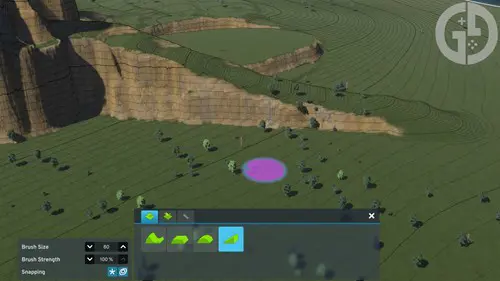
Finally, Slope Terrain lets you bridge the gap between high and low areas with a neat sloped path. I find that this is best paired with the Soften Terrain tool to create smooth paths that look as natural as possible, making them perfect for roads and even buildings if you go wide enough.
It is also best to start from the highest point and work downwards, as otherwise, you'll end up with an uneven path that looks like the result of a natural disaster instead of your own divine intervention.
There is unfortunately currently no way to add water artificially to your city in Cities Skylines 2, which is a feature that did exist in the previous game. To get around this, you'll have to build rivers from the existing water sources and then fill them up afterwards, so you'd better have any aquatic landscaping prepared well in advance before you start setting down roads and buildings.
That wraps up how to terraform in Cities Skylines 2 though, giving you a rundown of all four tools and how to use them in the game.
Check out our Cities Skylines homepage for more guides like this, and find out all of the best Cities Skylines 2 graphics settings so that your city improvement is as smooth as it can possibly be.

About The Author
Harry Boulton
Harry is a Guides Writer at GGRecon, having completed a Masters of Research degree in Film Studies. Previously a freelance writer for PCGamesN, The Loadout, and Red Bull Gaming, he loves playing a wide variety of games from the Souls series to JRPGs, Counter-Strike, and EA FC. When not playing or writing about games and hardware, you're likely to find him watching football or listening to Madonna and Kate Bush.
Related
More Like This
10 Best Cities Skylines Maps For New And Experienced Builders
If you're stuck on where to start, you don't need to look any further than this guide for the best cities skylines maps, outlining the best places to start if you're either a new or experienced builder, and what exactly makes a good map in Cities Skylines.
155 weeks ago