How to use cheats in Cities Skylines 2, including infinite money & unlock all

If you're anything like me then you'll be very glad that cheats are back in Cities Skylines 2, giving us all access to unlimited money with everything unlocked to truly let our creativity flow.
There's plenty of fun in playing the game the traditional way, climbing the ladder with gradual progression as your city grows bit by bit. Sometimes you just want to skip that and not worry about bureaucracy though - and that's where cheats like these are perfect.
How to use cheats
Using cheats in Cities Skylines 2 is a little different to its predecessor, as this time they are enabled in the 'Map Options' screen before a new save. This means that they are a little less flexible and are only able to be turned on at the start of a new city as opposed to the middle of an ongoing save.
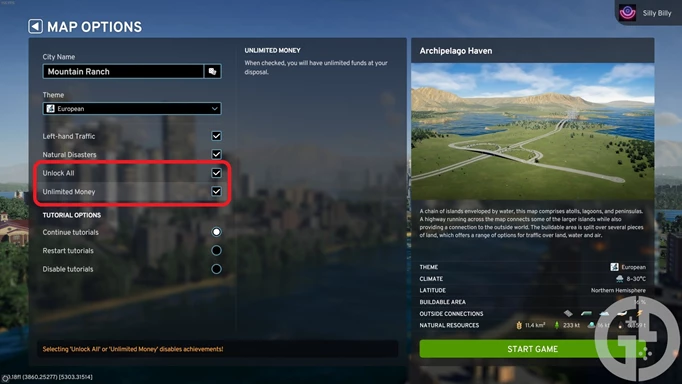
 Click to enlarge
Click to enlargeJust tick which cheats you want to enable below the 'Left-hand Traffic' and 'Natural Disasters' options. It's almost like they're begging to be used!
Once again, enabling cheats does disable your ability to earn achievements - although there are plenty of mods like 'Achieve It!' on the Steam Workshop that re-enable this if you love the serotonin of a good achievement pop.
There are currently only two cheats available in Cities Skylines 2, which is a downgrade from the original where you could select up to five. You can only turn on Unlock All and Unlimited Money at the moment, which is both self-explanatory and extremely helpful if you want to skip straight to the good stuff.
There is no indication that new cheats like Hard Mode, Unlimited Oil and Ore, and Unlimited Soil will come to the game in the future, but there are definitely mods out there that can serve the same purpose if you're desperate for them.
How to enable developer UI in Cities Skylines 2
- Open your Steam library and find Cities Skylines 2
- Right-click on the game and select 'Properties'
- Head to the 'General' tab and find the launch options box
- Enter '-developerMode' into the box and close the Properties window
- Launch Cities Skylines 2 and enter your city
- Press tab and the developer debug UI should appear
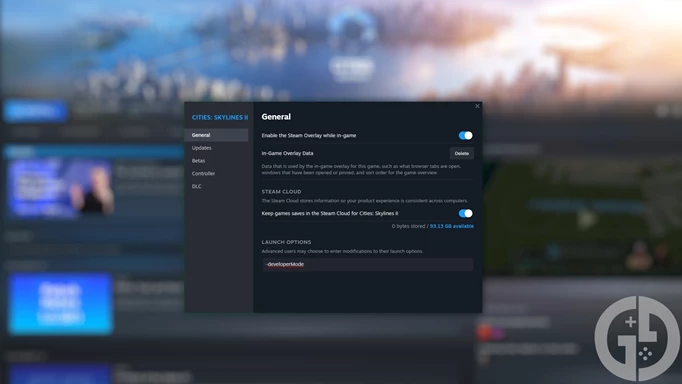
 Click to enlarge
Click to enlargeFrom there you will be able to tinker with more specific options beyond the unlimited nature of the pre-existing cheats. This can cause some instability though, so make sure to just remove the line from the launch options box if your game is crashing or your performance is struggling.
If your performance isn't desirable outside of using the developer UI though, we've thankfully got a full list of the best graphics settings you can use to improve your fps in-game. You also won't want to miss any of the other helpful guides on our dedicated Cities Skylines homepage, so make sure to check it out.
