How To Elevate Roads in Cities Skylines
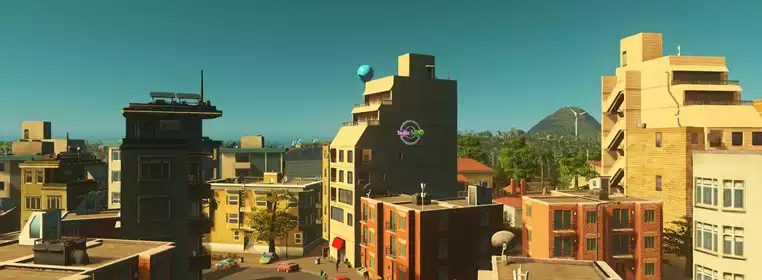
If you're wondering what the Cities Skylines elevate roads action is, then you're definitely not alone, as it can be quite confusing to figure out how to add a higher level to your new city. Managing traffic is on every mayor's mind in Cities Skylines, so being able to add additional levels to your roads can be a real help when trying to manage the inevitable headache. So, if you're wondering how to elevate roads in Cities Skylines, make sure to keep on reading for a full step-by-step guide.
- Are you encountering the Cities Skyline not enough workers problem? Don't miss our guide for all the causes, and how to fix the issue.
Cities Skylines: How To Elevate Roads
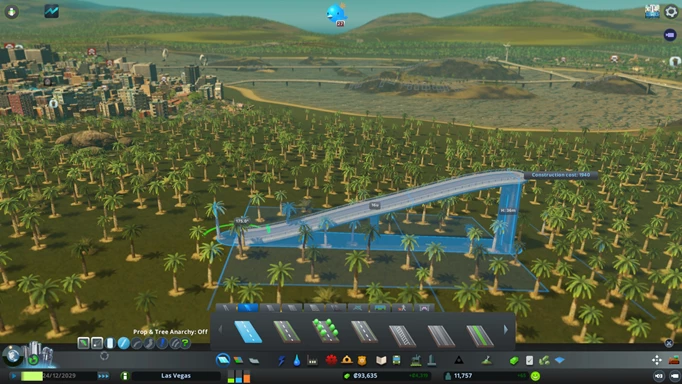
 Click to enlarge
Click to enlargeThe first thing you'll want to do to start the Cities Skylines elevate roads process is to check if you have any keys bound to the action, and to change them to whatever works best for you.
To do this, just head to the 'options' menu, then the keymapping tab on the left, and the two build elevation options should be there for you to change at the top. If you don't see them, you'll need to make sure that you're on the shared selection, which can be changed through the drop-down box at the top. The most common keys used for it are page up and down, but you can change this to whatever works best for you if you have a keyboard that makes using those buttons more challenging.
Now, in terms of actually using the Cities Skylines elevate roads feature in game, it is thankfully a really easy process. First you'll want to select the roads tab at the bottom, and pick whatever road you wish to elevate - most roads can use this function, but some minor ones like the dirt road obviously cannot.
Then, when using the hover select to preview where your road will be placed, you can use either up or down elevation to raise or lower your road. The maximum height you can raise your road is 60m in the air and 36m underground, but the more you raise the road, the longer it needs to be to sustain the change in elevation.
- Get a great look at your fancy new elevated roads with the Cities Skylines first person mod.
How To Change The Elevation Increments In Cities Skylines

 Click to enlarge
Click to enlargeYou can also change the increments at which your roads change in height by pressing the elevation step button in the bottom left, next to the straight road button. This is handy if you want to slightly increase the height of your road, but the previous increment made it too high. The increment levels are three, six, or twelve metres.
So, that's all the information you'll need if you were wondering how to elevate roads in Cities Skylines. You'll now be able to create the traffic optimised city of your dreams, with tunnels and raised roads galore. This tool can be really handy if you're encountering the Cities Skylines not enough goods to sell problem though, as it can mean that your businesses can receive their products faster and more efficiently.
