How to fix Roblox error code 279

It's worth learning how to fix Roblox error code 279, as it's a common error that many players face when playing games on the platform, stopping them from being able to use the servers.
Error and bugs are nothing new in games, and the larger a game is, the more opportunity there is for an error to present itself. So, if you've encountered Roblox error code 279 and can't connect to the game, check out our solution below.
How to fix Roblox error code 279
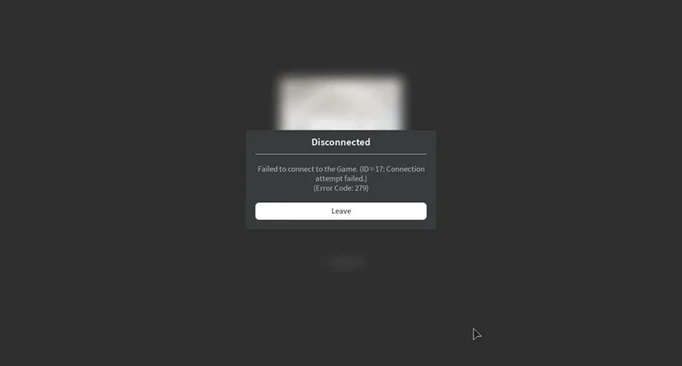
 Click to enlarge
Click to enlargeThere are a few ways to fix Roblox error code 279, ranging from just resetting your internet to changing your firewall settings, all of which will be covered below.
Roblox error code 279 is one of the more common errors to run into when playing, and means there is an issue with connecting to the game servers.
This can be caused by connectivity issues on your end or problems with the Roblox servers themselves, so the solution to fixing error code 279 largely depends on the cause.
Here are some potential fixes:
Reset Your Internet
The classic and simple fix for connection issues is just resetting your internet and letting it establish a proper connection again.
You can do this by turning off the Wi-Fi on your computer, disconnecting the Ethernet cable, or by unplugging your router. Either one will do the trick, and you may be able to connect to Roblox again.
Check Roblox Server Status
If the error code keeps appearing after resetting your internet, the fault may lie on the side of Roblox. You can check the current server status on the official website here.
This lets you know if the servers are outright down, or if there are minor disruptions to services.
Change Your Firewall Settings
Your firewall, whether it's the default Windows one or another one, may be causing the issue by blocking full access to Roblox.
You can make an exception for Roblox on the firewall settings though, letting it bypass the security. We'll cover how to do this with Windows Firewall only:
- Click the Windows search bar and type "allow an app through Windows Firewall"
- Click the first result, and in the new window, select 'change settings' in the top right
- Select 'allow another app' in the bottom of the window
- Click 'browse' and then find the Roblox executable through Windows Explorer
- Select 'add' and then tick both the 'public' and 'private' boxes next to it in the firewall list
- Press 'OK' to save the changes, and Windows Firewall shouldn't cause you any more problems
Now you know some solutions to fix Roblox error code 279, and you will be able to get back to playing.
If you're getting other Roblox error codes, check out the following guides:
For more Roblox guides, stick with GGRecon. If you're also looking for codes to get free gifts, check out the Custom PC Tycoon codes list.