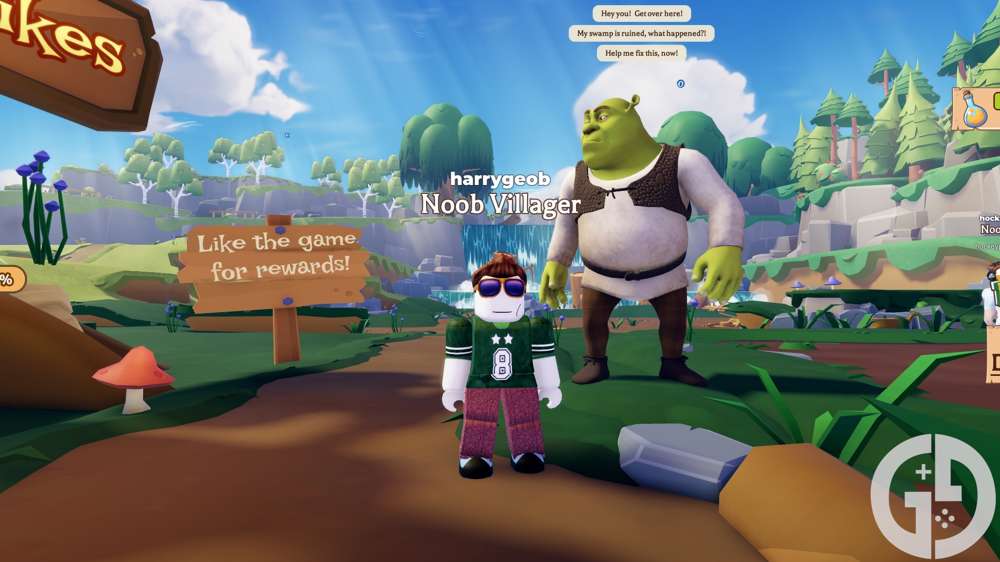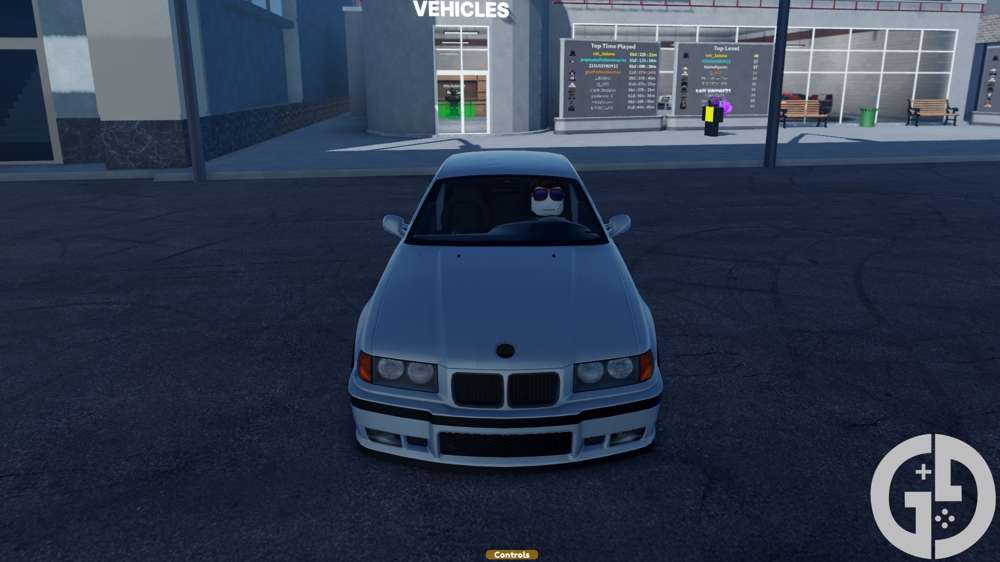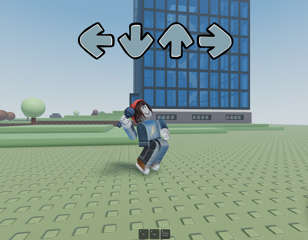How to fix Roblox error code 103
You'll want to know how to fix Roblox error code 103, as it blocks you from accessing certain features of the game. So, if you want to get back to just selecting a game mode and loading in, check out how to fix it.
Running into Roblox error code 103 can be a frustrating experience, with it blocking you from accessing the game and what you want to play - making it worthwhile to learn how to fix it.
Roblox gives players access to a tonne of user-made games, acting as a platform for a plethora of modes, genres, and different experiences. However, when the Roblox platform itself faces issues, it affects whether you can play the various games available. So, check out how to fix Roblox error code 103.
- Make sure you also learn how to fix Roblox error code 279, which is occurs when there are connection issues.
How to fix Roblox error code 103
Change account age
Sometimes, this error will happen if you try to join a game mode with age restrictions, meaning the age set up on your account doesn't meet the age required to play the mode.
Sadly, if you are actually under 18 and your account has your real age, you can't change it and will instead need to make a new account with an age of 18 or over.
We don't condone lying about your age on your account to access game modes with age restrictions, but we won't tell anyone.
Change privacy settings
You may not be able to join a game due to the privacy settings set up on your account. This is quite easy to change with a few steps:
- Visit the Roblox website and log into your account.
- Click 'My Games' and select the game you want to play.
- In the settings for the game, click 'privacy' and then set your privacy settings to 'public'.
Change your firewall settings
Another perpetrator of error code 103 may be your firewall. This means it's blocking access to Roblox, but you can make an exception to this in the firewall settings to get around it. We'll cover how to do this with Windows Firewall only:
- Click the Windows search bar and type "allow an app through Windows Firewall".
- Click the first result, and in the new window, select 'change settings' in the top right.
- Select 'allow another app' in the bottom of the window.
- Click 'browse' and then find the Roblox executable through Windows Explorer.
- Select 'add' and then tick both the 'public' and 'private' boxes next to it in the firewall list.
- Press 'OK' to save the changes, and Windows Firewall shouldn't cause you any more problems.
Roblox error code 103 explained
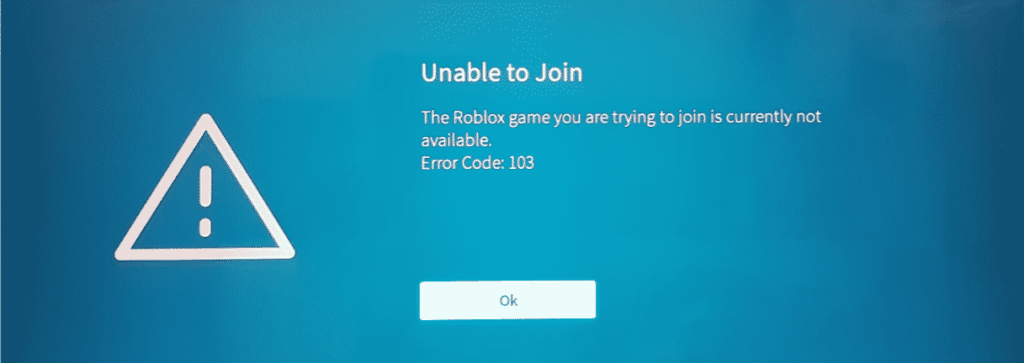
Roblox error code 103 is a general error that occurs when trying to load into a game mode, or when you're attempting to access specific features, but there are a few ways to fix it and get back to gaming.
When it pops up, you will receive the following message: "The Roblox game you are trying to join is currently not available. Error code 103."
There are a few reasons this error can occur, ranging from age restriction and privacy settings, to connectivity problems. Here are some solutions to fix Roblox error code 103.
- Check out the general Roblox codes list for some free stuff.

About The Author
Tarran Stockton
Tarran is a Senior Guides Writer at GGRecon. He previously wrote reviews for his college newspaper before studying Media and Communication at university. His favourite genres include role-playing games, strategy games, and boomer shooters - along with anything indie. You can also find him in the pit at local hardcore shows.