How To Change FOV Settings In MW2
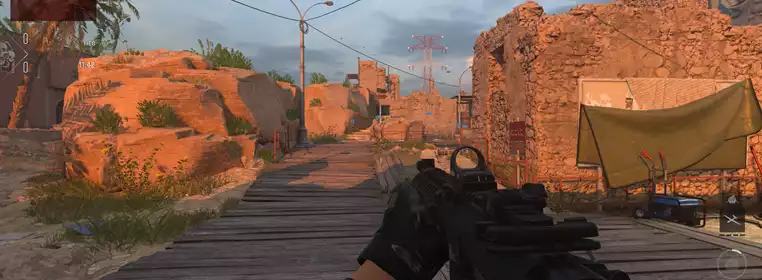
If things just aren't quite wide enough and you're wondering how to change FOV settings in MW2, then make sure to check out the rest of this guide for a full breakdown. Making sure that you've got the best FOV for you is vital in securing a comfortable Modern Warfare 2 setup, as otherwise you could miss some vital kills, or worse, fall foul to motion sickness. So, read on the rest of this guide to find out how to change FOV settings in MW2.
- Find out how to enable split-screen in MW2 with our guide.
How To Change FOV Settings in MW2
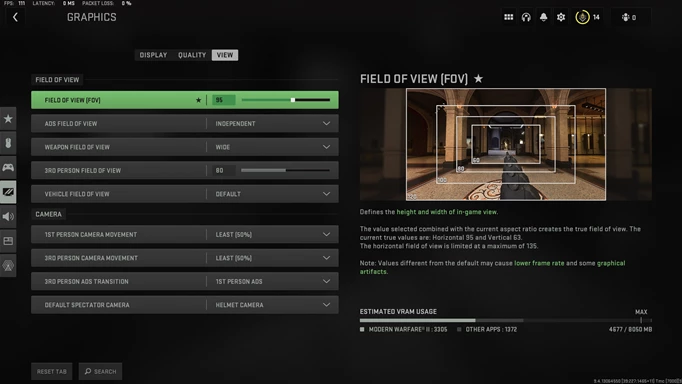
 Click to enlarge
Click to enlargeIn order to change the MW2 FOV settings, you'll want to do the following:
- Go to Settings by hitting the Cog icon in the top right
- Head to Graphics, and then the View tab
- The top option is the First Person FOV slider, so you can set this to whatever suits you best
FOV, or Field of View is the setting that determines how 'wide' your camera angle is, and therefore how much information is on your screen at any one time. The lower your FOV, the tighter and more 'zoomed in' your camera angle is and the less information is on your screen.
While the game defaults to 80, most players find that their ideal is somewhere between 90 and 105, as that gives a balance between information and detail. Stretching your FOV too far can lead to an overwhelming amount of information on screen, which not only means your eyes will have to move further to spot enemies, but you can also get to the point of a fish-eye like distortion at the edges of the screen.
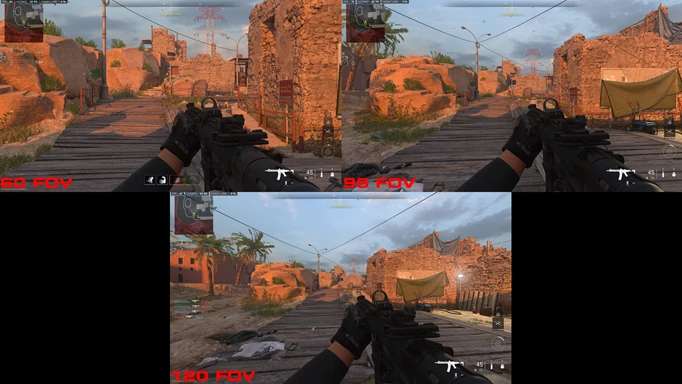
 Click to enlarge
Click to enlargeAs you can see in the comparison above, the difference between the lowest value (60) the medium value (95), and the highest value (120) is quite significant, giving you almost a completely different view of the same angle. If you find yourself struggling to spot enemies, then maybe try a smaller FOV, but in general higher values are better, especially if you're prone to motion sickness.
- Check out this guide if you're wondering how to unlock Slimline Pro optic in MW2.
How To Change Weapon Size In MW2

 Click to enlarge
Click to enlargeOne other thing that you can do in Modern Warfare 2 is to change the size of the weapon, which can be helpful if you're wanting fewer visual obstructions on your screen. This can be done through the Weapon Field of View setting in the same section, which lets you choose between three options.
There isn't really a correct answer here, as it is all down to personal preference, but 'Narrow' has your gun seem larger but closer to the screen, whereas 'Wide' has your gun seem longer but slightly smaller. Both options do take up part of the screen, so it is just worthwhile testing them out to see what you like best. If you can't decide though, you really can't go wrong with the middling 'Default' option.
Finally, the last FOV related setting in MW2 is the ADS Field of View setting, which determines whether your FOV is changed when you aim down sights. Again, this is all down to personal preference, and depends on your chosen FOV value too, as both options can work.
The 'Independent' setting zooms the field of view to its normal value, regardless of your chosen player FOV, so it is more consistent and gives a natural 'zoom' to your ADS. If that is too much though, choosing 'Affected' means that the 'zoom' of ADS will be far closer to your chosen FOV, which can in some situations help you maintain the same level of information on screen, and even let you aim better too. This setting only works on magnification levels up to 3.25 though, so beyond that, it will just be the standard level.
So, that wraps up this guide on how to change FOV settings in MW2, giving you an overview of all the different field of view options and what they actually do. If you're wondering how to unlock Price, Ghost, Soap, and Farah operators in MW2 though, make sure to read our guide to find out all of the details.
