
How to use Kahoot PIN codes
Kahoot is a quiz-making tool that you can use in learning situations, so learn how to use PIN codes in the game here to share your quiz with anyone you want.
This is part of the ‘Codes’ directory
Directory contents
Kahoot is an extremely helpful learning tool, letting you either create or participate in custom quizzes that test your knowledge in various subjects, and we've got everything you need to figure out how to use PIN codes on mobile and PC.
Most people will be playing the game as a participant, but it's also handy to know how to create a PIN code for your own custom game for others to take part in.
How to use PIN codes in Kahoot
If you've got a PIN code for someone else's quiz and want to use it in Kahoot, make sure to follow the steps below to join the game:
- Head to the official Kahoot website and press the 'Play' button in the top right
- Enter your specific PIN into the 'Game PIN' text box
- Press 'Enter' to join the quiz
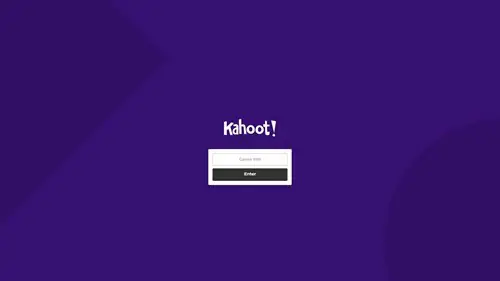
It's super simple if you know the code, and only takes a few steps to join the game. You don't even need an account either, which saves a lot of time and lets you join without any hassle.
If you're creating your own quiz though and want to have a PIN code to share with others, here is exactly what you need to do:
- Head to the official Kahoot website and press the 'Sign Up' button in the top left or 'Log In' if you already have an account
- Select the account type that matches the setting of the quiz
- Select the group of people that you will be playing Kahoot with
- Enter your date of birth
- Create your own username
- Create an account with your email or social media
- Press 'Continue for free'
- Select the 'Create' button at the top of the screen, or 'Create a new Kahoot'
- Create your own custom quiz or use a template, then press 'Save' in the top left
- Press 'Start' to commence the quiz, then 'Start' again
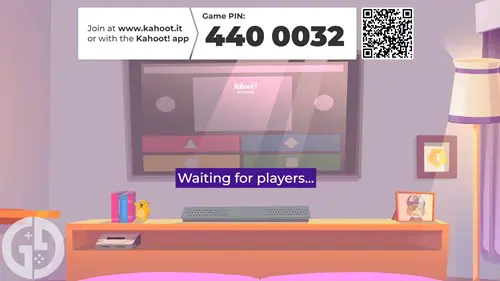
The custom game PIN should then be generated, and you'll be able to share this with your participants for them to enter and join.
Check out our codes homepage for free rewards in your favourite games, with free currency and other free gifts available in games like Genshin Impact and Idle Office Tycoon.

About The Author
Daniel Hollis
Daniel is a former Guides Writer for GGRecon. Having originally focused on film journalism, he eventually made the jump to writing about games in 2020, writing for sites such as NME. Eurogamer, GamesRadar, Tech Radar, and more. After a short stint in PR, he is back in the world of games media writing about his favourite games, including Bioshock, Fable, or everything Fortnite and Xbox Game Pass related.
This is part of the ‘Codes’ directory
Directory contents































