All Project Zomboid cheats, how to use in multiplayer & single-player
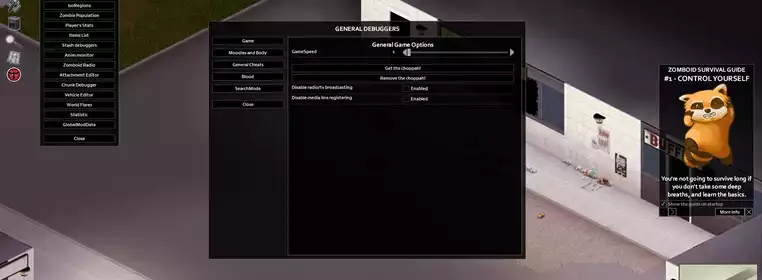
Cheats flip the entire Project Zomboid experience upside down, making for a lot of fun and allowing you to tailor the entire game to your liking by tinkering with tonnes of modifiers in both single-player and multiplayer.
It's a notoriously difficult game to begin with as well, meaning cheats can help you ease into playing and familiarising yourself with the many mechanics. So, here's our breakdown of how to access Project Zomboid cheats and enable them.
Enabling cheats in Project Zomboid single-player
The Project Zomboid cheats menu isn't enabled in the game by default, and you can't enable it in the game itself, but it's a simple task of adding a launch option to the game with the Steam client.
- On your Steam library, find Project Zomboid and right-click the game
- From the little menu that appears, select 'Properties'
- Press the 'General' tab

 Click to enlarge
Click to enlarge- In the text box beneath 'Launch Options' type "-debug"
- Exit the window and boot the game
The cheat menu will now be accessible for single-player mode, allowing you to make the various changes you want.
How to use the cheat menu in Project Zomboid
Once you are in Project Zomboid, begin a new save or load an old one and once everything has loaded up, a new button should appear on the left side of your screen that resembles a mosquito.
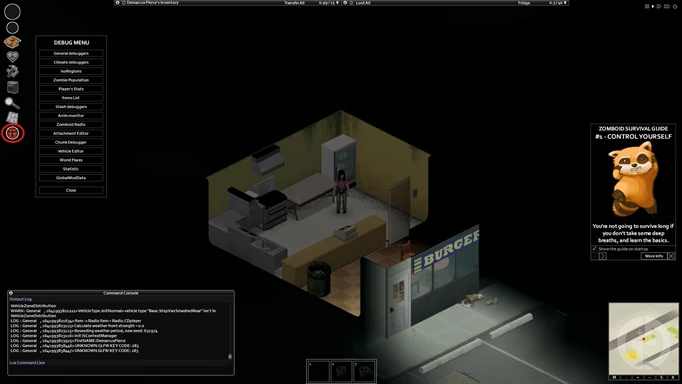
 Click to enlarge
Click to enlargeUpon clicking it, there will be a litany of debug options that appear on the screen. From the debug screen you can change a lot of options about the game, tuning everything such as skills and stats, the zombie population, weather, and more.
Due to the amount of options to change, it can be a little overwhelming, so here are all the main cheats available:
Skill level
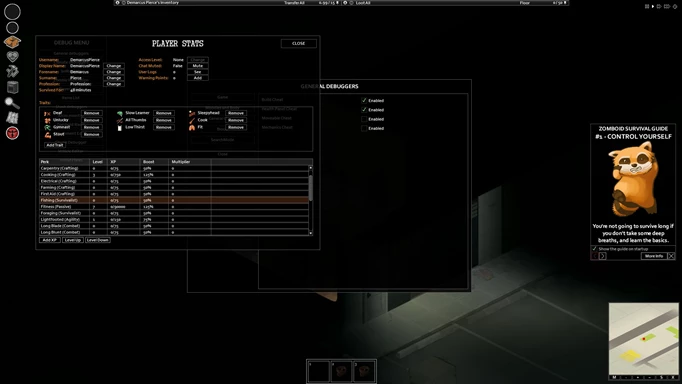
 Click to enlarge
Click to enlargeTo alter your skill levels, such as maxing them all out, you have to navigate to the 'Player's Stats' screen which is five down in the debug menu. Clicking it will show another window with a table at the bottom which lists all the perks, your levels in the skills, XP needed, and some other information.
Click on a perk, and three separate buttons will highlight below, which add XP, give you a level, and remove a level respectively. Levelling up a perk ten times will max it out.
This screen also lets you add and remove traits, change your profession, and alter the basic information like your name.
God Mode
The God Mode is a classic cheat, and it gives you complete invulnerability to everything, making you unstoppable. Whether you want to make things easier for yourself, or just mess around in the world, God Mode has many uses, and it has its own setting.
At the top of the Debug Menu, select 'General Debuggers' and then select 'Moodles and Body' in the next window. From there, you can scroll down and find the God Mode option which can be selected. It sits next to the options to turn invisible and become a ghost too.
Building
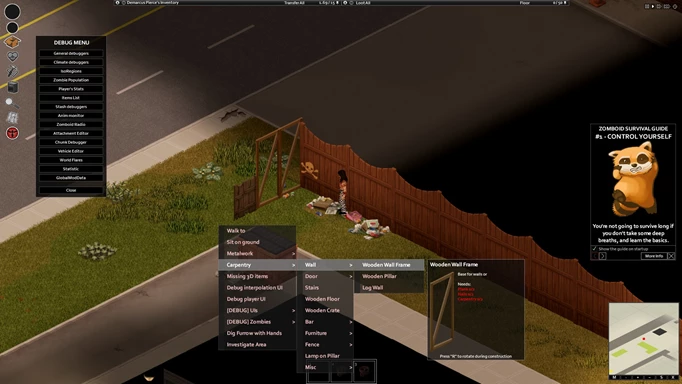
 Click to enlarge
Click to enlargeAfter enabling the Debug Menu, if you right-click any ground tile you can select the options 'Metalwork' or 'Carpentry' from the menu that appears, allowing you to build anything in the game without the required resources.
Teleport
If you want to move across the map, but the long route isn't appealing to you - why not just teleport?
Right-click any tile near you and in the menu, select the '[DEBUG] UIs' option and then 'Teleport' in the next menu. It will ask you to input the coordination, so you will need to learn those specifics to make great use of it.
How to enable cheats in multiplayer
Getting cheats in multiplayer is a little different, as you don't need to enable them, you just need admin privileges on the server you're on. If you create the server, you'll have this by default, otherwise, you'll need an existing admin to enable them for you.
All multiplayer cheats in Project Zomboid
With admin privileges, you can begin using multiplayer cheats by typing them directly into the chat box. Just press T to access chat, enter your cheat, and press the Enter key to enable them.
You'll also want to know the cheats themselves, so check out the tables below for all the commands you can use.
| Cheat | Effect | Written Command |
| additem | Gives the specified item to the player | /additem “user” “module.item” |
| addvehicle | Spawns a vehicle next to the specified player | /addvehicle “user” |
| addxp | Gives XP to the specified player | /addxp “user” “perk=XP” |
| alarm | Begins an alarm in the currently occupied room | /alarm |
| changeoption | Changes a server option | /changeoption option="newOption" |
| chopper | Starts the helicopter event | /chopper |
| changepwd | Changes your password | /changepwd “pwd” “newPwd” |
| createhorde | Spawns a horde near a random player | /createhorde “number” |
| godmode | Makes the specified player invincible | /godmode “user” |
| gunshot | Makes a gunshot noise near the player | /gunshot |
| help | Brings up the help menu | /help |
| invisible | Makes the specified player invisible to zombies | /invisible “user” |
| noclip | Allows the specified player to pass through solid objects. | /noclip “user” |
| quit | Saves and quits the server | /quit |
| releasesafehouse | Releases a safehouse you own | /releasesafehouse |
| reloadoptions | Reloads the server options | /reloadoptions |
| replay | Records and plays a replay for a moving player | /replay “user” [-record | -play | -stop] “filename” |
| save | Saves the current world | /save |
| sendpulse | Sends server performance info to the client | /sendpulse |
| showoptions | Shows a list of current server options and values | /showoptions |
| startrain - stoprain | Starts and stops rain on the server | /[start | stop]rain |
| teleport | Teleports to a specified player | /teleport “toUser” or /teleport “user” “toUser” |
| teleportto | Teleports to specified coordinates | /teleportto x,y,z |
| addalltowhitelist | Adds all current users to the whitelist | /addalltowhitelist |
| adduser | Adds a new the specified player to the whitelist | /adduser “user” “pwd” |
| addusertowhitelist - removeuserfromwhitelist | Adds/removes the specified player from or to the whitelist | /addusertowhitelist “user” |
| banid - unbanid | Bans/unbans a Steam ID | /[ban | unban]id “SteamID” |
| banuser - unbanuser | Bans/unbans a specified player | /[ban | unban] “user” |
| grantadmin - removeadmin | Gives or removes admin rights to a specified player | /[grantadmin | removeadmin] “user” |
| kickuser | Kicks a specified player from the server | /kickuser “user” |
| players | Lists all connected players | /players |
| servermsg | Broadcast a message to all players | /servermsg “message” |
| setaccesslevel | Set the access/permission level of a specific player | /setaccesslevel “user” “[admin | moderator | overseer | gm | observer]” |
| voiceban | Ban a specific player from using the voice feature | /voiceban “user” [-true | -false] |
Check out our Project Zomboid homepage for more guides. We've also covered some beginner tips, the best base locations, and the TV schedule.
