How to turn off the narrator in Minecraft Legends

After being introduced in the 1.12 Java Edition update, the game developers subsequently integrated the narrator option into other versions of Minecraft, such as Minecraft Legends - and we've got everything you'll need to turn it off if it isn't your cup of tea.
While it can help players who have difficulty reading on-screen text, it also serves as a distraction for a considerable number of players.
How to turn off the voice narrator
Follow these steps to turn off the voice narrator feature in the game:
- Go to the settings in Minecraft Legends.
- Navigate to the Accessibility tab.
- Find Text to Speech and tap on it to disable or enable it.
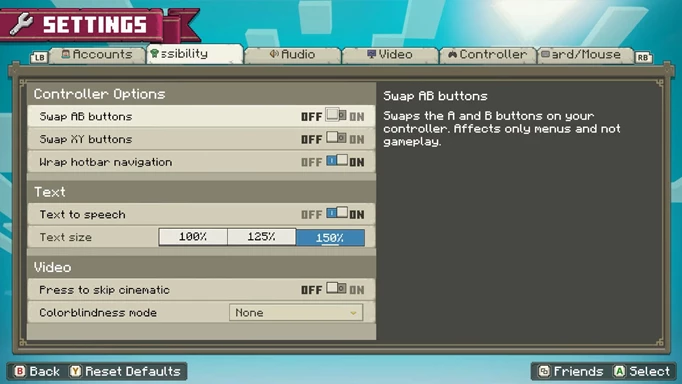
 Click to enlarge
Click to enlargeAlternatively, PC players can also hold down the Ctrl and Enter buttons at the same time to toggle the narrator feature. It’s worth noting that the process of turning off the narrator is similar across all gaming platforms.
What other accessibility features are there?
Besides this, Minecraft Legends allows you to adjust text size, swap AB and XY buttons, wrap hotbar navigation, and skip the intro cinematic. Finally, there is a colour-blind mode that enables you to switch between three options, Deuteranopia, Protanopia, and Tritanopia.
All the aforementioned settings can be accessed within the Accessibility tab so that players can find all these options in a single place.
Before leaving, make sure to check out Minecraft Legends PC system requirements here if you're wondering whether you can play the game.
