Here's how you can use true stretched res in VALORANT

Highlights:
- True stretched res can be enabled for VALORANT to get a wider image
- It's unclear if it provides the same benefits as it does in Counter-Strike
Competitive gamers will find anything to get an advantage over the opposition, and for tactical FPS games like VALORANT, that can include messing with your screen ratio to get something called true stretched res.
This idea comes from Counter-Strike, where using stretched res enlarges the character models and makes shooting enemies easier, but it doesn't quite work the same in this game.
How to use true stretched res
Using true stretched res in VALORANT is difficult without an NVIDIA GPU, but it is possible depending on the graphics card manufacturer.
The majority of people use NVIDIA cards, so that’s the interface we’ll go over today. If you’re using something else, like an AMD card, take these instructions and perform them in the AMD Radeon software instead, as you'll need to change the same general settings.
All we’re doing is changing some basic settings, so you should be able to do so without NVIDIA Control Panel specifically.
Step 1: Change your Nvidia Control Panel settings

 Click to enlarge
Click to enlargeBefore you even jump into VALORANT, there are some graphical settings you need to adjust within whatever GUI your graphics card uses. These steps are specifically for NVIDIA, but most other cards have the same functionality:
- First, open up your NVIDIA Control Panel and click on “Adjust desktop size and position” under the “Display” tab
- In that menu, set your scaling to “Full-screen”, and uncheck the “Override scaling mode” box
- Once that’s done, go up to “Change resolution”, again in the “Display” tab
- Click on “Customise” at the bottom of the screen, then “Create custom resolution”
- Create a custom resolution with whatever dimensions you want. 1280x960 is popular for true stretched res. After that, click “Test”
Once all of that’s done, you’re pretty much all good to go regarding your true stretched res VALORANT setup.
Step 2: Change your in-game settings
Once you’ve got your display settings set up, boot up VALORANT. Once the game has launched, do the following in your video settings:
- Change your "Display Mode" to "Windowed"
- Set your "Resolution" to the same resolution you set up in the NVIDIA Control Panel
- Change your "Aspect Ratio" to "Fill" and click Apply
- In your NVIDIA Control Panel, change your monitor’s resolution to the custom resolution you set up earlier
If you’ve done everything correctly, then you should be done! True stretched resolution comes with the added benefit of enemies appearing to have larger character models, but you are forced to play in Windowed, so it’s not all good.
Some PCs may experience input lag while playing VALORANT in Windowed, which you won’t typically experience in Full Screen. So, you’re effectively trading that for the larger models. It’s ultimately up to you whether or not you consider that trade-off worth it.
What is the best stretched res in VALORANT?
The best stretched res largely comes down to personal preference, but for most players, you'll want to be using 1280x960.
This is the true stretched resolution that's most popular in Counter-Strike, meaning many players who have made the shift to VALORANT have stuck with it here.
Can you get banned for using true stretched res?
No, you cannot get banned for using true stretched resolution. Even though you might feel like stretched res gives you an unfair advantage - it’s not bannable in the slightest. You’re not cheating, all you’re doing is playing around with your display settings.
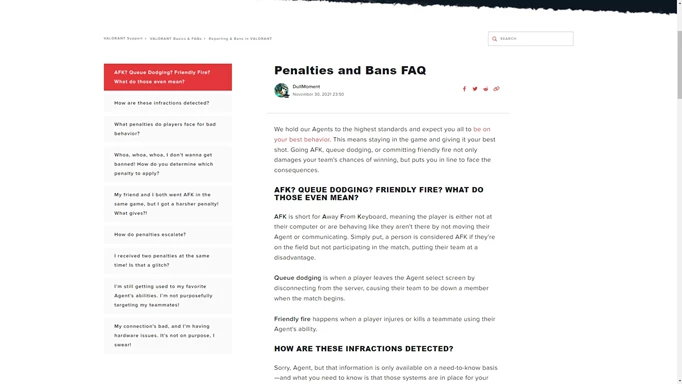
 Click to enlarge
Click to enlargeEven certain pros use true stretched res on LAN, an environment in which any sort of cheating is absolutely not tolerated. If it's allowed in that environment, then you don’t have to worry about being banned for it yourself.
If you want to know more about how Riot handles bans, you can read Riot's penalties and bans FAQ for yourself. You won't find too much information about stretched res specifically, but it will give you an insight into what Riot considers a bannable offence.
