How to uninstall VALORANT

You may to know how to uninstall VALORANT. While it may seem as simple as uninstalling any program on your computer, VALORANT makes it slightly more difficult due to the anti-cheat system. While it's one of the premiere tactical shooters right now due to its combination of Counter Strike-inspired gameplay and hero shooter design, VALORANT isn't for everyone.
So read on for a walkthrough of how to uninstall VALORANT.
- If you are uninstalling VALORANT, then you may want to know the Counter-Strike 2 release window instead, so you can learn when you can play the newest game in the legendary series.
How to uninstall VALORANT
While you may be tempted to go straight to the Control Panel to uninstall VALORANT, it doesn't work the same as uninstalling a typical Steam game for example, meaning you need to take a couple of steps first.
Trying to remove the game straight from the Control Panel will just give you an error message, so you will need to first get rid of Vanguard, VALORANT's anti-cheat system.
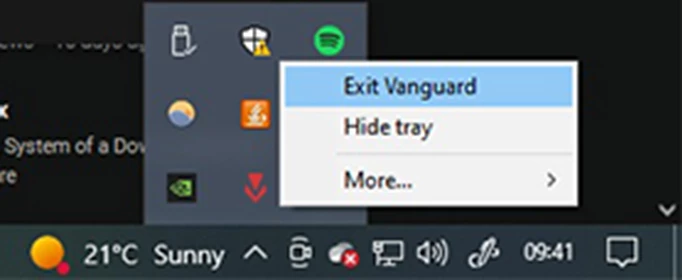
 Click to enlarge
Click to enlargeTo do this, you will need to open the system tray located in the bottom right of the screen, denoted by a small up arrow on the taskbar. Right-click the Vanguard icon - which is a red triangle and arrow, pictured above - and then select 'Exit Vanguard.' You will get a pop-up message asking if you are sure, so just click yes to finalise it.
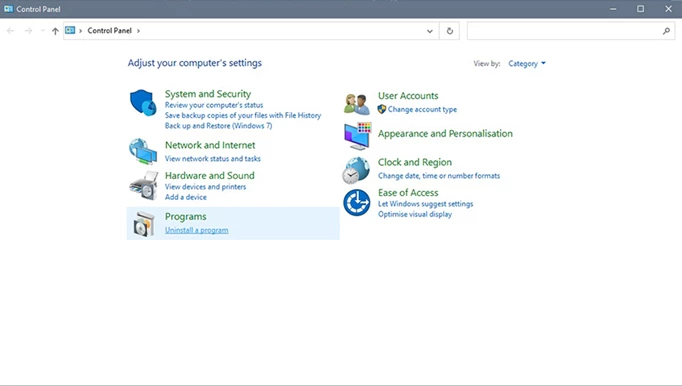
 Click to enlarge
Click to enlargeNow you can go about uninstalling both VALORANT and Vanguard. Type 'Control Panel' in the Windows search bar, and select the option to 'Uninstall a program' at the bottom of the list.
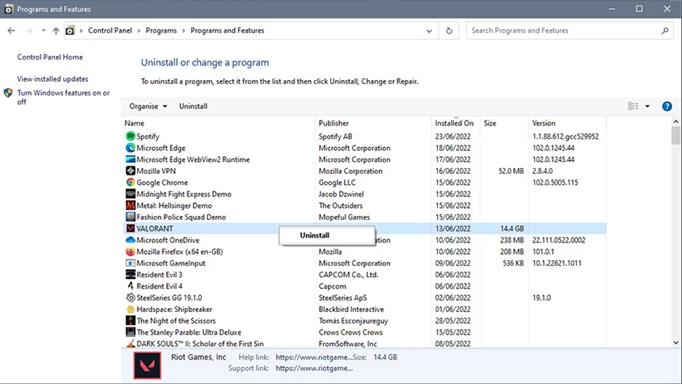
 Click to enlarge
Click to enlargeFrom there, scroll down and find Riot Vanguard, right-click and then select 'uninstall/change' before clicking yes if there is a pop-up asking if you're sure. Now you can do the same with VALORANT, and all traces of the game will be removed from your system.
That's all for our walkthrough of how to uninstall VALORANT, and now you know how to remove the anti-cheat system along with the game from your system.
For more VALORANT guides, keep reading GGRecon.
