How to disable mouse acceleration in THE FINALS

For a lot of PC gamers, mouse acceleration is the bane of their existence. It often means that they aren't able to train their muscle memory to become as accurate as possible.
Frustratingly, it seems that there is a small amount of mouse acceleration present in THE FINALS, even if players turn it all off in the settings. Thankfully, there is a way to disable mouse acceleration, though it involves diving into the Windows file systems. Follow our rundown below to learn more.
How to disable mouse acceleration
To disable mouse acceleration, you'll need to edit a file within the game folder on your computer. Follow these instructions to perform the task properly:
- Head to the folder with the destination "C:\Users\yourname\AppData\Local\Discovery\Saved\Config\WindowsClient"
- Open the file named "Engine.ini" with Notepad
- At the bottom of the document beneath "Paths=../../../RemappedPlugins/EmbarkScript/Content", create a new line
- Paste the following text onto the new line:
[/script/engine.inputsettings]
bEnableMouseSmoothing=False - Click "File" and then "Save"
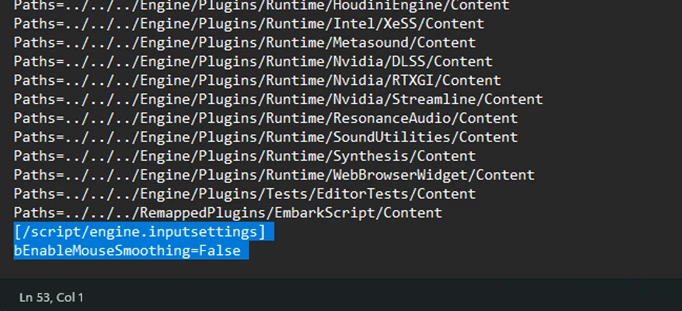
 Click to enlarge
Click to enlargeIf performed correctly, your file should look something like the image above.
Now, boot up THE FINALS and load into a game. You should find that the mouse acceleration that you were previously experiencing is nowhere to be found.
If you are still experiencing mouse acceleration, then you may need to perform a few extra steps.
- Ensure that you have copied and pasted the text into "Engine.ini" as shown in the screenshot above
- Save the file as before
- Before loading up THE FINALS beta playtest, right click on "Engine.ini" and select "Properties"
- Under the "General" tab, tick the "Read-only" box and then click "OK"
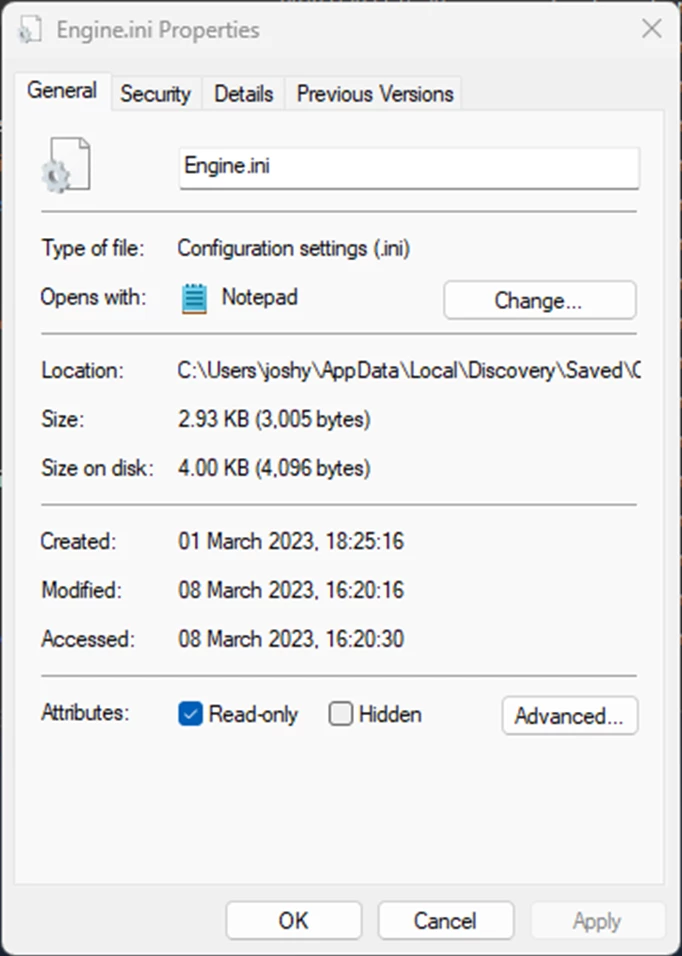
 Click to enlarge
Click to enlargeThese steps will prevent THE FINALS from making any further changes to the save file, and you should see any remaining mouse acceleration eliminated.
