How to play split-screen in Rocket League

Want to learn how to play Rocket League split-screen? Rocket League is a game that's better with friends, and with split-screen, you can play with your buddy at your side. So, if couch co-op is your thing, follow the instructions below to uncover how to play split-screen!
How to play Rocket League split-screen on Steam
To play split-screen on Steam, you will need two controllers. Keyboard/mouse is not currently supported when it comes to split-screen play. Any DualShock 4, Xbox One, or Steam controller will work fine.
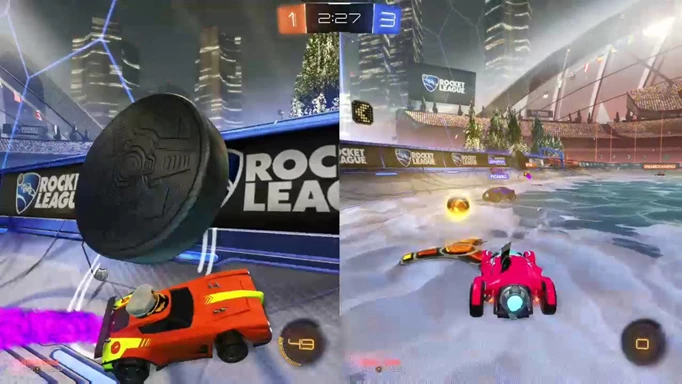
 Click to enlarge
Click to enlargeWith two controllers connected, launch Rocket League.
- At the main menu, Player 2 must press the Options/Menu/Start button on their controller
- After that, Player 2 will join the party
- You can now play split-screen offline or online.
How to play split-screen on Epic Games
As is the case with Steam, the Epic Games Launcher does not support keyboard/mouse and controller pairing for Rocket League split-screen. So, you'll need two controllers to play split-screen. Epic Games supports DualShock 4, Xbox 360, and Xbox One controllers.
Connect both controllers to your PC and launch Rocket League via Epic Games. At the main menu, Player 2 must press the Options/Menu button on their controller to join the party.
How to play split-screen on PlayStation
To activate split-screen on PlayStation, boot up Rocket League with your primary controller. Then, at the main menu, press the PlayStation button with Player 2's controller.
Player 2 must either create a new PlayStation account or sign in with an existing account. Alternatively, you can select the Quick Play option, but Guest accounts on PlayStation cannot play Rocket League online.
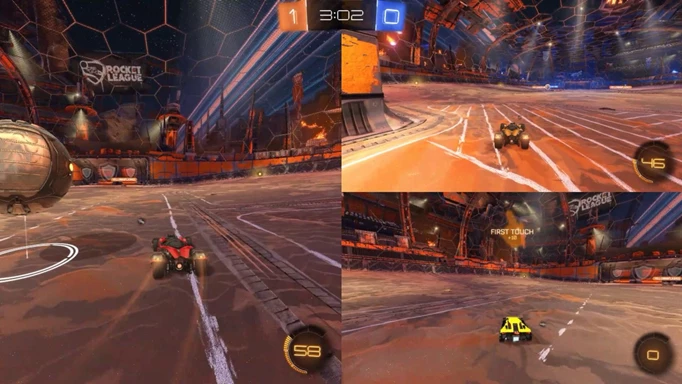
 Click to enlarge
Click to enlargeIf you opt to create a PlayStation account or sign into an existing one, return to the main menu afterwards and press the Settings button on Player 2's controller. With both players in the lobby, you can play Rocket League split-screen offline or online!
How to play split-screen on Xbox
Xbox owners that want to play split-screen must sign in both prospective players before launching Rocket League. That means Player 2 must use their controller to sign into an existing Xbox Live account or a Guest account. When that's taken care of, start Rocket League.
At the main menu, press the Menu button on Player 2's controller. And just like that, you and your friend can play any Rocket League playlist, whether offline or online.
How to play split-screen on Nintendo Switch
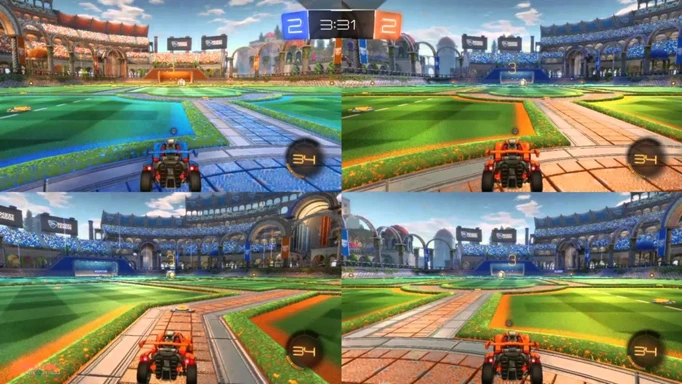
 Click to enlarge
Click to enlargeSingle Joy-Con
If you plan to play with each user wielding a single Joy-Con, launch Rocket League and press the Minus button on Player 2's Joy-Con. Next, Player 2 can choose to log into a Nintendo account or use a temporary local profile. Finally, both players must confirm their controllers by simultaneously pressing the SL and SR buttons.
Two Joy-Cons/Pro Controller
If each player wants to use two Joy-Cons, or there is a Pro Controller involved, Player two must press the Plus button on their Joy-Con or Pro Controller. Same as before, log into a Nintendo account or use a temporary local profile. Lastly, confirm the controllers by pressing the L and R buttons at the same time.
The Nintendo Switch supports Rocket League split-screen for up to two players in Handheld Mode and up to four players in Docked Mode.
So, no matter what platform or device you have, it's possible to play Rocket League split-screen with your friends! Split-screen play is relatively easy to set up, so don't hesitate to invite a buddy over and hop on the pitch!
It's important to be aware of the Rocket League hitboxes.
