How To Fix VALORANT Black Screen

You may want to know how to fix the VALORANT black screen issue, as it can crop up as you start the game, or when you're in the middle of a game, which is a massive headache when you're trying to play competitively. VALORANT has been out for a while now, but there are still nagging issues which affect players and stop you from being able to play the game. So if you are looking to fix the VALORANT black screen bug and get back to playing, here's how.
How To Fix VALORANT Black Screen
Before attempting any method of fixing the black screen issue, try restarting your computer first, as it's the classic fix for a multitude of issues. Of course, you also need to make sure the game is updated to the latest version and make sure you meet the minimum specifications. Below are a few things that you can try to help fix the black screen.
Update Your Graphics Driver
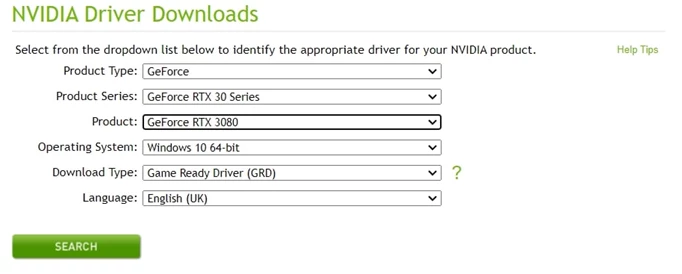
 Click to enlarge
Click to enlargeAn outdated GPU can cause a myriad of problems, but it's one of the easiest things you can fix, as you just need to install the latest driver. You can do this by navigating to your GPU manufacturer's website, where there's typically an option called 'Drivers' that allows you to select the model of your GPU and download the relevant drivers.
You can also do this from the device manager app. Type in 'device manager' on your Windows search bar, click the app, and then find the 'Display Adapters' option. Right-click this option and select 'Update Driver' to start the process. After this is done, try going back on the game to see if it worked.
Change The Display Mode
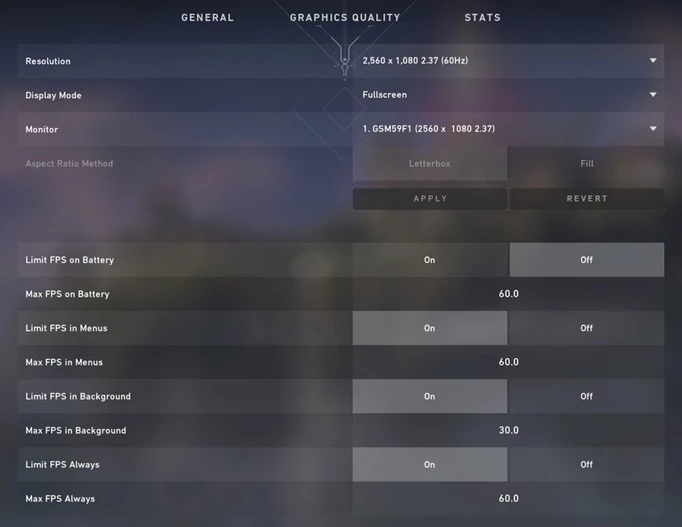
 Click to enlarge
Click to enlargeHaving the wrong display settings can cause some issues with your GPU, so you will need to switch to the correct display mode. On start up, press Alt and Enter at the same time to switch between windowed and fullscreen mode, and this may stop you from crashing before getting to the menu. You can also do this from the settings menu.
Run VALORANT As An Administrator
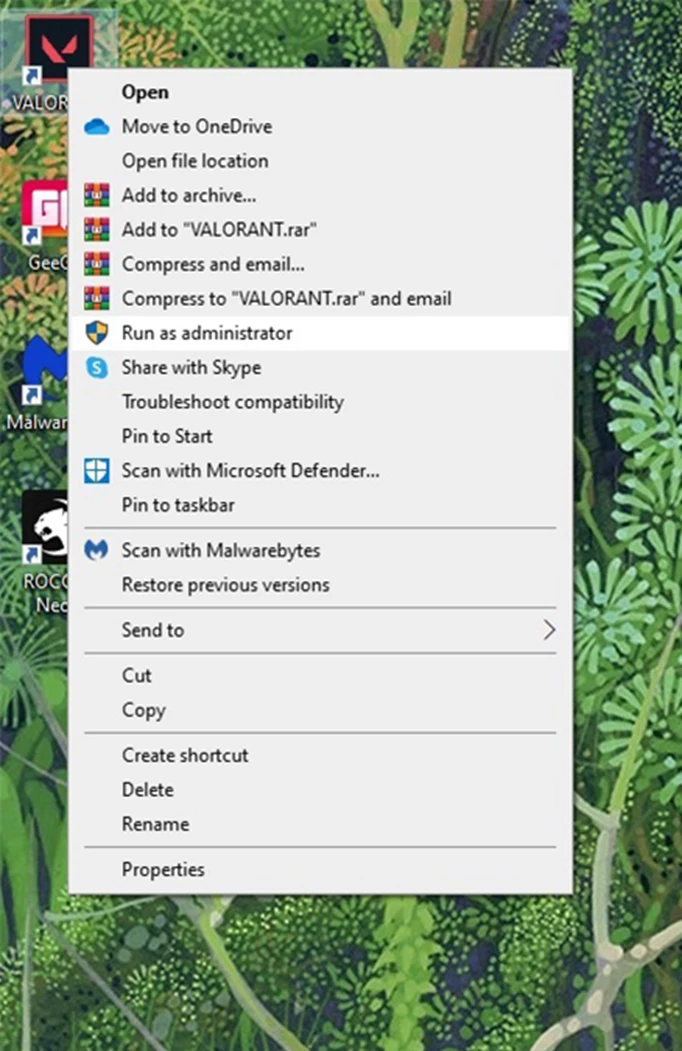
 Click to enlarge
Click to enlargeThis is a pretty simple fix, as you just need to right-click the VALORANT launcher on the desktop or start menu, and click the "Run as administrator" option. This allows the game to access the necessary permissions to functions properly. To do this permanently, click properties instead, go to the compatibility tab, and then tick the option to "Run this program as administrator" before applying the setting.
Reinstall The Game
If none of the above options work, you can just try reinstalling the game fully by deleting it and redownloading it from the VALORANT website.
Those are a number of fixes that you can try to fix the VALORANT black screen issue, and now you should be able to get back up and running to play the game.
