How to change GoldenEye controls on Switch

If you want to know how you can change the GoldenEye controls on Nintendo Switch, you're not the only one. GoldenEye has finally released on Nintendo Switch this week after its initial launch over 25 years ago.
This Bond-themed first-person shooter classic has returned, but it has brought with it a control scheme that should really have been left in 1997. Fear not, we have the answer for how to change the GoldenEye controls on Nintendo Switch.
How to change the GoldenEye controls
While it appears that the GoldenEye re-release on Xbox has seen some minor control adjustments, the same love hasn't been shown to the Nintendo Switch. So, to make GoldenEye feel more like a modern first-person shooter, follow these steps:
- Open the Options menu and move to the right until you reach an N64 controller. Here, change the Control Style to '1.2 Solitaire'.
- Move right in the Options menu once more and change Look Up/Down to 'Upright'.
- Now, return to the Nintendo Switch home menu and navigate to the Controllers and Sensors tab. From here, select Change Button Mapping.
- Choose the controller that you are using and head to the Control Stick Settings. You'll need to enable the two options that say 'Change to Right Stick' and 'Change to Left Stick'.
- Head back to the Change Button Mapping screen and change the 'ZL button to R' and the 'ZR button to ZL'.
- If you're using JoyCons instead of a Pro Controller, you'll need to perform steps 4 and 5 for each individual JoyCon.
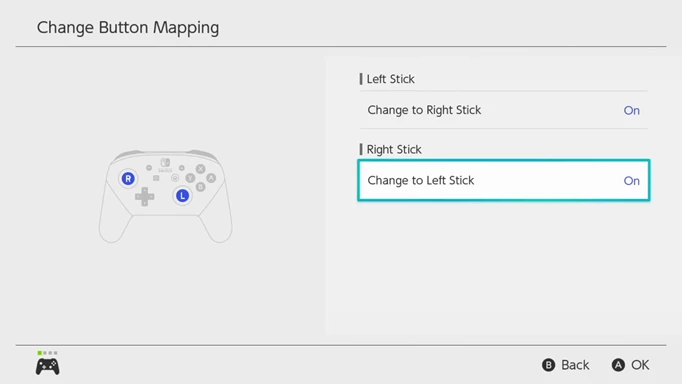
 Click to enlarge
Click to enlargeOnce these steps are completed, you should find that GoldenEye feels much more comfortable to play on the Nintendo Switch.
Things to keep in mind
While this workaround for the GoldenEye controls works pretty flawlessly, there is a caveat to keep in mind.
The button remapping will stay persistent between all of the games you play on Nintendo Switch. If you use the same controller for all games, then you'll need to revert the button mappings to their default settings before playing something else.
To make this process more simple, we recommend hitting saving the GoldenEye remapped settings as a preset on the Nintendo Switch. This can be done from the 'Button Mapping' screen in the Nintendo Switch settings. This way, you can quickly swap between default controls and the remapped GoldenEye controls.
Now you know how to change the GoldenEye controls on the Nintendo Switch.
Want to know more about the Xbox Game Pass releases for February?
