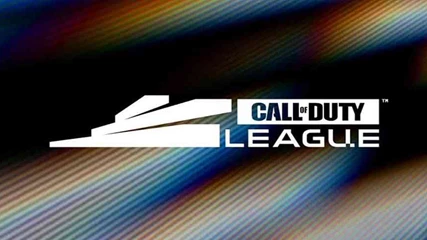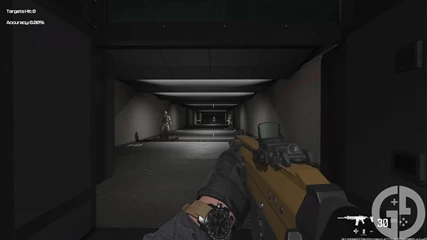Call of Duty
Here you'll find all of our content for Call of Duty, one of gaming's biggest franchises, across Warzone 2, Modern Warfare, and CoD 2023.
News
Guides
Originals
More Content
H3CZ hints at Chicago Huntsmen revival if tier-two Call of Duty esports improved
Jack Marsh
10 hours ago