How To Change Your Xbox Background On Series X
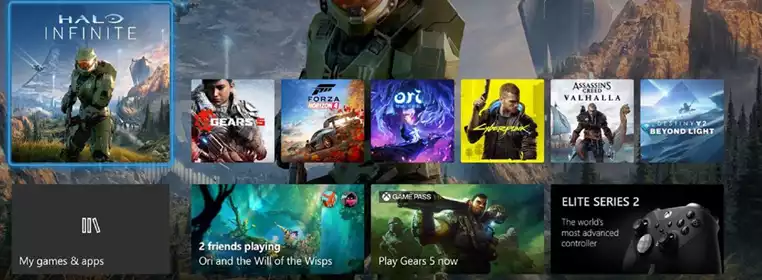
Wondering how to change your Xbox background on Series X? The Xbox dashboard on the new-gen consoles didn't change all that much from the Xbox One days, however, with a fair amount of customisation options there really wasn't much need to. Yet thanks to the new release of the Halo Infinite dynamic backgrounds, we'd imagine that a lot of you will be burying your noses into the menus to try and sport this awesome background. With menus, themes, and backgrounds covered, here's how to change your Xbox background on Series X.
- Xbox won't be getting in on the NFT hype, check out why here.
How To Change Your Xbox Background On Series X: Backgrounds Vs Themes
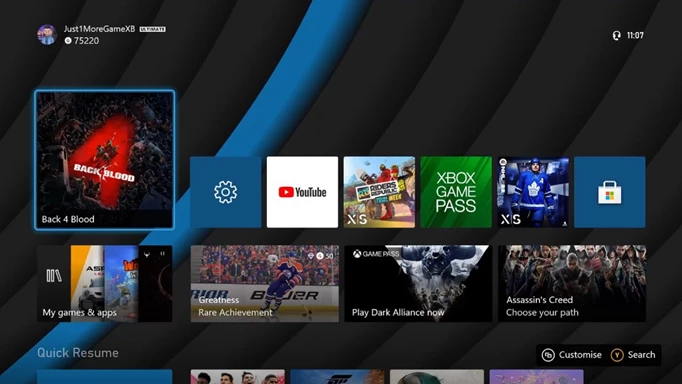
 Click to enlarge
Click to enlargeSomething not to mix up when trying to figure out how to change your Xbox background on Series X, is the difference between themes and backgrounds. Making a change to your Xbox theme doesn't affect what's in the background, but will instead alter the colour of the tiles that appear on the Xbox dashboard. This can be a nice way to add personal touches to your Xbox set up, but it doesn't alter the background itself. If you want to change your Xbox theme head to the Settings, General, Personalisation, and select My Colour And Theme.
- Xbox recently announced a partnership with Gucci, but it costs a small fortune.
How To Change Your Xbox Background On Series X: Applying A Dynamic Background
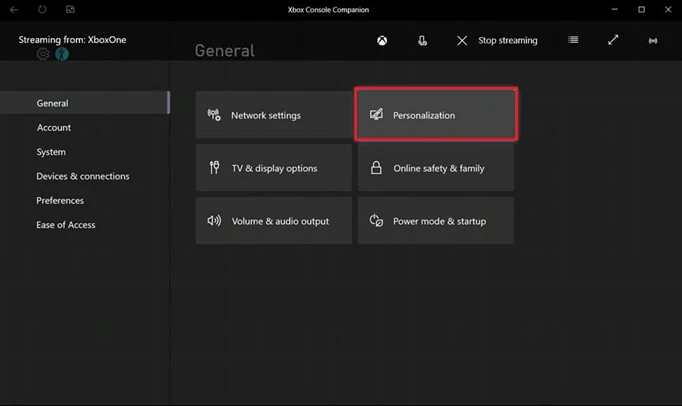
 Click to enlarge
Click to enlargeOnce you've selected your favourite tile colour, you'll want to know how to change your Xbox background on Series X. In a very similar process to theme, head to Settings, General, Personalisation, and then select My Background. Here you will have a few options as to the kind of background you want to select.
If you are just looking for a solid colour to go with or contrast your theme, then you'll have a choice of 23 different colours. Additionally, you'll be able to pick through Achievement Art, screenshots, and even a customised image which you can transfer via USB. Lastly you have the Dynamic Background options, and this is where you will find the official Halo Infinite dynamic backgrounds. Simply select your preferred background and back out into the dashboard. Your Xbox background should now be applied.
That's how you change your Xbox background on Series X. Keep it right here on GGRecon for more Xbox news, reviews and guides, like our Halo Infinite XP progression guide.