Gran Turismo 7 Photo Mode: How To Access Photo Mode In Gran Turismo 7

The Gran Turismo 7 photo mode is certainly going to be a popular tool in Sony's new driving simulator. Gran Turismo 7 is one of the best looking games on the PS5, with cars that look better in game than in real life, but for some players, getting into photo mode in the first place is turning out to be a bit of an issue. If you are one of those players who just wants to take picture of pretty cars, then read on as we breakdown how to use the Gran Turismo 7 photo mode.
- Want to take to the streets with a friend? Head on over to our guide on how to play split screen in Gran Turismo 7.
Gran Turismo 7 Photo Mode Explained
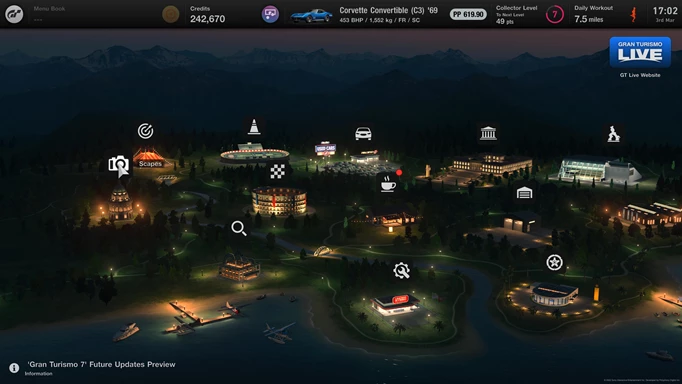
 Click to enlarge
Click to enlargeOne of the key things to know about the Gran Turismo 7 photo mode is that there are actually two places you can use it. For one, if you head on over to Scapes in the World Map, you will be able to place your collection of cars in over 2500 spots.
These include images from various countries and cities, and you can place and manoeuvre them where you like with a wide variety of camera settings. The second option is in the races themselves, which is likely to be the preferred place since the Scapes can often feel quite limiting.
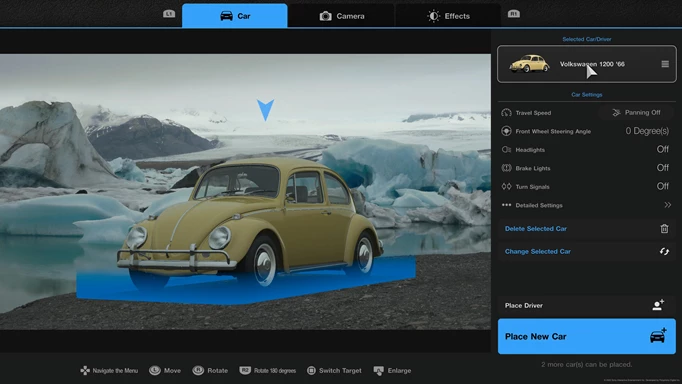
 Click to enlarge
Click to enlargeWhen in the Gran Turismo 7 photo mode itself, you will work through three tabs of the Car, Camera, and Effects. This allows you to change everything from the angle of the camera to the speed of the car.
To start, you may struggle to come to grips with what settings affects which part of a photo, as it does not render the image in real time. We'd say the main one you want to watch out for is the Shutter Speed, which can completely blur out the image if it is dialled down too low.
- Want to know what we thought of this epic driving sim? Check out our full Gran Turismo 7 review.
How To Access Photo Mode In Gran Turismo 7
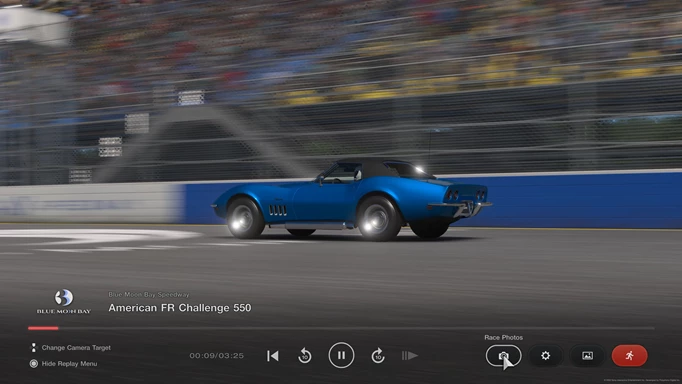
 Click to enlarge
Click to enlargeGetting into the Scapes version of the Gran Turismo 7 photo mode is easy enough, but what about during races? Well, GT7 doesn't want you getting distracted whilst playing through a race, and as such photo mode isn't accessible during the race.
However, upon each completion you will be able to watch the whole race back in a replay media player. You'll be shown the leaderboard and your winnings from the race, before heading into the replay.
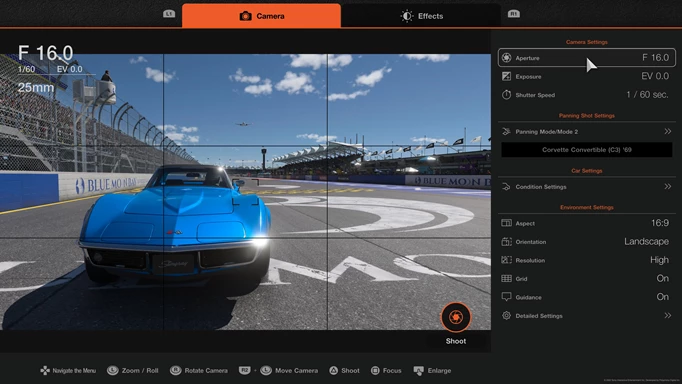
 Click to enlarge
Click to enlargeOnce in the media players you can wait for or fast forward to the point in the race of which you think would make the best photo. From there you want to select the camera options, which is a few along from the red exit button.
Then, you have a selection of camera positions, which focus on each driver in the race, the cockpit of your vehicle and finally a walking option, which allows you to hand pick the angle and so on. Once you have found your angle, select the Prepare Camera option, and you will then be in the Gran Turismo 7 photo mode, that you have familiarised yourself with in Scapes.
That's how you access the Gran Turismo 7 photo mode. Now go out there and get snapping, but don't forget to check out our breakdown of the full Gran Turismo 7 track list, so you can pick out the best backdrops for your latest masterpiece.