Best Vanguard PC Settings: How To Increase FPS

The best Vanguard PC settings are hard to identify by yourself because, as is the case with most PC titles, there are myriad options that sound like a load of jargon. For example, the Vanguard settings you can change include things like "Texture Filter Anisotropic" and "Ambient Occlusion", but how is the layman supposed to know exactly what those mean? Worry not; we've got all the best Vanguard PC settings to alter in order to improve your frames-per-second (FPS), graphics, and overall performance, no matter what sort of build you're playing on.
- Learn all about the Vanguard Atomic camo and how to get it in our guide
Best Vanguard PC Settings: Minimum & Recommended Specs
First up, let's take a look at the minimum and recommended specs to play Call of Duty Vanguard on PC.
Vanguard Minimum Specs:
- CPU: Intel Core i3-4340k // AMD FX-6300
- RAM: 8GB
- Storage Space: 36GB at launch (Multiplayer & Zombies only)
- Hi-res Assets Cache: Up to 32GB
- Operating System: 64-bit Windows 10 (1909 or later)
- Graphics Card: Nvidia GeForce GTX 960 2GB // AMD Radeon RX 470
Thankfully, even if you're running an old build that isn't up to scratch, you can still hit 30fps with a rig like this if everything is set to low via the graphics settings.
Vanguard Recommended Specs:
- CPU: Intel Core i5-2500K // AMD Ryzen 5 1600X
- RAM: 12GB
- Storage Space: 61GB at launch
- Hi-res assets cache: Up to 32GB
- Operating System: 64-bit Windows 10 (latest Service Pack) / Windows 11 64-bit (latest Service Pack)
- Graphics Card: NVIDIA GeForce GTX 1060 // AMD Radeon RX 580
The recommended specs come in a little steeper but are still more than acceptable for a brand-new AAA title. The GTX 1060 and RX 580 cards are years old at this point, so don't fret if you're still yet to pick up a 30-series card and you're concerned about whether you can run the game or not.
- All of the Vanguard weapons are listed in our guide if you're unsure which one to use
Best Vanguard PC Settings: Minimum

 Click to enlarge
Click to enlargeIf you just want to hit 60fps on a 1080p screen, these are the settings you want to use. If you're far above 60fps with these settings, gradually increase them from there.
Best Vanguard Display Settings
Display Mode: Fullscreen
Refresh Rate: Whatever the refresh rate of your monitor is (right-click on desktop > display settings > advanced display settings to find out)
V-Sync: Off
Frame Rate Limit: Custom
Gameplay Custom Frame Rate Limit: Same as Refresh Rate
Menu Custom Frame Rate Limit: 60
Minimised Game Custom Frame Rate Limit: 30
Aspect Ratio: Automatic
Display Gamma: 2.2 (sRGB)
HDR: Off
Focused Mode: Off
Display Adapter: Your graphics card
Best Vanguard Graphics Settings
Render Resolution: 100
Texture Resolution: Low
Texture Filter Anisotropic: Medium
Particle Quality Level: Medium
Particle Resolution: Low
Bullet Impacts & Sprays: Off
Shader Quality: Low
Tessellation: Off
Level of Detail Distance Range: Short
Nearby Level Of Detail: Low
Distant Level Of Detail: Low
Clutter Draw Distance: Low
Volumetric Quality Level: Low
Screen Space Shadows: Off
Shadow Map Resolution: Low
Sun Shadow Cascades: Low
Cache Sun Shadows: Off
Cache Spot Shadows: Off
Spot Cache Size: Very Low
Spot Shadow Quality: Low
Particle Lighting: Medium
Ambient Occlusion: Off
GTAO Quality: Low
Screen Space Reflection: Off
Anti-Aliasing: Disabled
Depth of Field: On
Best Vanguard Gameplay Settings
Field Of View: 75-85
ADS Field Of View: Affected
Camera Movement: Least
World Motion Blur: Off
Weapon Motion Blur: Off
- Which of the Vanguard operators is your favourite?
Best Vanguard PC Settings: Recommended
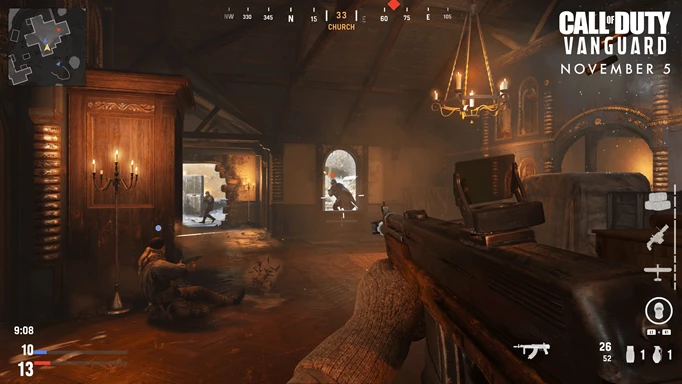
 Click to enlarge
Click to enlargeIf your PC can handle the minimum settings with ease and you want to crank things up to possibly hit 144fps on a 1080p screen of 60fps at 1440p, give these settings a whirl.
Best Vanguard Display Settings
Display Mode: Fullscreen
Refresh Rate: Whatever the refresh rate of your monitor is (right-click on desktop > display settings > advanced display settings to find out)
V-Sync: Off
Frame Rate Limit: Custom
Gameplay Custom Frame Rate Limit: Same as Refresh Rate
Menu Custom Frame Rate Limit: 60
Minimised Game Custom Frame Rate Limit: 30
Aspect Ratio: Automatic
Display Gamma: 2.2 (sRGB)
HDR: Off
Focused Mode: Off
Display Adapter: Your graphics card
Best Vanguard Graphics Settings
Render Resolution: 100
Texture Resolution: High
Texture Filter Anisotropic: Medium
Particle Quality Level: Medium
Particle Resolution: Low
Bullet Impacts & Sprays: On
Shader Quality: High
Tessellation: Nearby Only
Level of Detail Distance Range: Standard
Nearby Level Of Detail: High
Distant Level Of Detail: Low
Clutter Draw Distance: Low
Volumetric Quality Level: Low
Screen Space Shadows: On
Shadow Map Resolution: High
Sun Shadow Cascades: Low
Cache Sun Shadows: On
Cache Spot Shadows: On
Spot Cache Size: Medium
Spot Shadow Quality: High
Particle Lighting: High
Ambient Occlusion: Static Objects (GTAO)
GTAO Quality: High
Screen Space Reflection: Medium
Anti-Aliasing: SMAA T2X
Depth of Field: On
Best Vanguard Gameplay Settings
Field Of View: 95-105
ADS Field Of View: Affected
Camera Movement: Least
World Motion Blur: Off
Weapon Motion Blur: Off
Of course, these aren't the maximum settings possible, so if you're still smashing past your frame rate goal, then increase some quality settings accordingly.
