Best VALORANT Settings
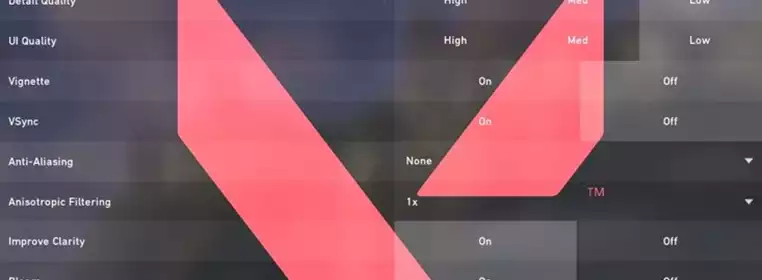
VALORANT is a game that is built with performance in mind. Going with graphics that undershoot the capabilities of today’s technology by a couple of years in order to run on a wide range of machines and to be viable for a competitive environment was crucial to Riot Games. VALORANT is decently customisable in this regard and in a competitive FPS title such as this one, the adept player should be looking to optimise their settings to get the most out of their rig.
These are the best competitive VALORANT settings with some wiggle room for personalisation. If a setting is not mentioned, it doesn’t offer much in the way of performance increase and it’s therefore up to you which option you’d like to choose.
Best VALORANT Settings
General settings
-
Enemy Highlight Colour - Red (Default)
Red is likely to be the best option as it pops the most in front of the vast majority of backgrounds you can expect enemies to stand in front of. There are three other options which could be interesting for you if you suffer from colour blindness.
Mouse
-
Mouse sensitivity - X
Mouse sensitivity is a personal choice that also has to take your mouse’s native DPI into account. Most mice run on 800 DPI and most players will likely have a sensitivity between 0.3 and 0.5. Keep in mind that if you are coming from CS, you can convert your eDPI directly to VALORANT but it might not be the optimal setting. VALORANT asks very different things from a player’s aim. The amount of rapid movement abilities and map layouts require many more 180° rapid movements than in CS. Theoretically, mouse acceleration is probably the best setting for VALORANT but it’s currently not supported.
Ideally, you choose a sensitivity which you feel comfortable with in Arena shooters and you will be served well in VALORANT. The practice range offers you the ability to calibrate your sensitivity directly via the menu on the bot control board. To consider the best range of sensitivity, think about whether you want to aim with your wrist or your full arm. Some even prefer to only move their fingers though accuracy may suffer here. The best VALORANT settings are once again down to preference and there are no right answers here.
-
Scoped Sensitivity - 1
While not a strict rule, there isn’t really a reason to change the sensitivity you are using for your scoped weapons as it could throw your muscle memory off. Staying at 1 is advised, but again mostly up to you.
Minimap
Minimap settings are once again up to your preference but ideally, you want to be able to see the entire map at a glance, meaning you should decrease the zoom and increase the size as you see fit. Whether or not you want the setting to be static or not is up to you. The only thing that’s worth strongly considering is keeping Vision Cones on to help you line up abilities such as Fault Line which have a dynamic range based on channel time and only have to be aimed two-dimensionally.
Other
The category “Other” entails either quality of life adjustments or all kinds of maturity filters which you may want to customise depending on who you are customising it for. All settings here but one are optional.
-
Show Bullet Tracers - On
The ability to see tracers when shot through a smoke and approximate the location of an enemy is too crucial for the competitive experience to leave out and the best VALORANT settings guide recommends you leave this on as it doesn't really impact your performance.
Best VALORANT Settings - Controls
A large part of controls and its keybinds is once again highly optional and the default setup works well enough. Customise them towards your general gaming setups for FPS games to feel as at home as possible. Keybinds such as using your abilities and especially your ultimate with the default sitting at “X” and your 3rd ability sitting at “C” might be inconvenient depending on how you hold your left thumb on your keyboard. “T” is used for spray but in a fairly comfortable position, which might lead you to want to switch it out with your ultimate for example. Ease of access are the best principles for the VALORANT settings guide.
Communication
Configure your voice either with a push to talk key, for which mouse buttons or any other convenient button are advised. Mouse thumb keys or the key left of 1 might be good places to look, but it’s once again up to you. If you absolutely have to use voice activation, make sure you set the threshold in a way that it really only picks up when you talk.
Other important features are the ping tab that’s on “Z” by default but helps communicating with your teammates without requiring to talk. Using a specific key for every single voice command is possible but probably takes up too much keyboard space and is unlikely to be useful in the moment.
Interface
Once again, the majority of keybinds here are optional or only useful in context. The only really important keybind here is:
-
Show Teammate Loadouts (Hold) - Assign key and use it
Not many players are aware of this bind but it will help you navigate team play in pub game situations. If you are on low HP and really require that Sage heal, you can hold Left Alt and look at your teammate to see if the ability is on cooldown or not, avoiding unnecessary comms.
Crosshair
While Crosshair is once again a thing for preference, the default option is suboptimal.
The options menu allows you to adjust the look of your crosshair in real-time by looking at the top of the options menu like so:

 Click to enlarge
Click to enlargeVALORANT settings guide example setup for the crosshair above:
General
-
Crosshair Colour - Cyan
-
Outlines - On
-
Outline Opacity - 1
-
Outline Thickness #1
-
Center Dot - Off
-
Fade Crosshair with Firing Error - Off
Inner Lines
-
Inner Line Opacity - 1
-
Inner Line Length - 8
-
Inner Line Thickness - 3
-
Inner Line Offset 4
-
Movement Error - Off
-
Firing Error - Off
Outer Lines
-
Outer Line Opacity - 0
-
Outer Line Length -0
-
Outer Line Thickness - 0
-
Outer Line Offset - 0
-
Movement Error - Off
-
Firing Error - Off
The last two options here might be good to leave on if you are entirely new to Counterstrike-like gun mechanics which require you to stay still for maximum accuracy and have a spray pattern to keep track off. However, they do not help you aim, they merely indicate when you will be inaccurate.
Best VALORANT Settings Guide - Video
Video settings are highly contextual to the hardware you are running VALORANT on but for performance purposes, these are advised for most common rigs.
General
Example:
-
Resolution - 1,920 x 1,080 16:9 (144Hz)
You should keep the native resolution of your monitor though some people lower their resolution for performance boosts. It is arguable if that helps with visual clarity. The most important setting here is to set your Resolution to your monitor refresh rate.
-
Display Mode - Fullscreen
While Windowed Fullscreen is an option, you will lose frames by doing so. Depending on your PC, it might be worth taking the performance hit for convenience purposes when tabbing out but a lot of systems run into input lag issues when using this setting.
Settings in General need to be confirmed by hitting “APPLY” to be confirmed!
-
Limit FPS Always - Off
This setting needs to be either off or set to your monitors maximum refresh rate. If your PC supports running twice the amount of frames that your monitor does (ie. you have a 60Hz monitor but you run over 120 FPS consistently) it might be worth limiting to that. Generally keeping it off is advised.
Graphics Quality
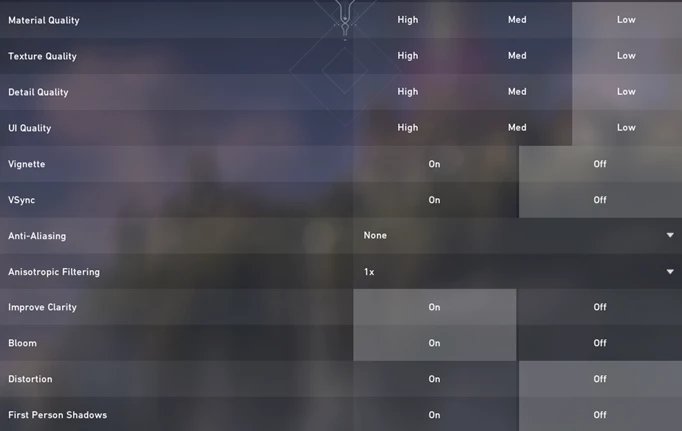
 Click to enlarge
Click to enlargeThe following settings are advised for maximum competitive performance and show the best trade-off between performance and gameplay impact. You, of course, can turn these settings up depending on your machine if it can stem it, but you’ll likely not gain a competitive advantage by doing so. Going to medium settings likely won't move the needle by much as it mostly impacts your GPU which shouldn't be your bottleneck. Here the best VALORANT settings guide recommends trial and error with the following tools.
Stats
In order to keep an eye on your system and which settings eat however many frames, keeping graphs up at times is also advised by the best VALORANT settings guide. For settings of Frame Time, the CPU will likely show the longest duration as most rigs are bottlenecked by their CPU in VALORANT. These will look like this:

 Click to enlarge
Click to enlargeClient FPS, Network Round Trip Time and Packet loss set to “Show Both” will help you monitor the most volatile settings and help you troubleshoot issues you might encounter playing the game. It’s always worth keeping an eye on them. Graphs will display as such:
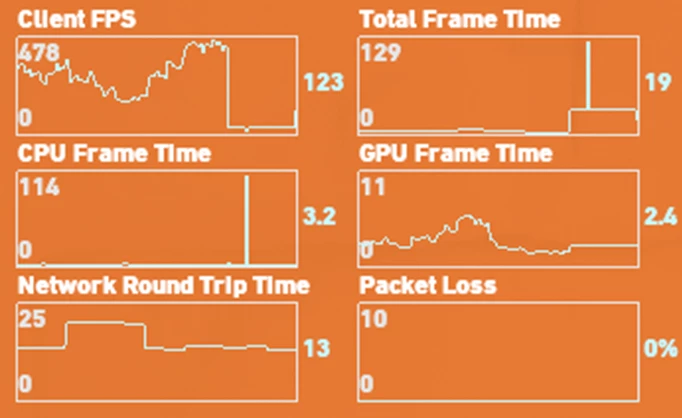
 Click to enlarge
Click to enlargeBest VALORANT Settings - Audio
The default audio settings are advised unless you have to troubleshoot any immediate issues such as your microphone or your headphones not being recognised immediately. The “Mic Sensitivity Threshold” is where you set up your voice activation level in order to not permanently broadcast your room’s noise into the game. Start high and going lower on by using the Loopback Test set to “On” is advised to calibrate this slider. Your speaker configuration should stay set to “Stereo”.
Images via Riot Games