Best Performance Settings For Wild Rift Guide

The loading screen percentage indicators are back for League of Legends' Wild Rift, giving you a rough idea how your phone holds up against the hardware that the other players in your game might be using. While that’s an interesting choice for Riot to reintroduce into the game, it doesn’t necessarily mean that you are playing on the worst phone but might rather indicate that you haven’t used the right settings yet. Out of the gate, Wild Rift supports crisp 60 FPS gameplay and reaches that for basically all high-end devices. Even on last year's flagship killer budget phones like the Mi9 T Pro, the game easily gets there with the right settings.
What can you do to improve the feel of your game while maintaining visual clarity? Follow along our Best Performance Settings For Wild Rift Guide!
Best Performance Settings For Wild Rift Guide
Accessing the settings for Wild Rift is easy enough. Upon opening the screen and clicking through possible pop ups of recently announced events, you land on the home screen. In the top right corner, you will be able to find the little cogwheel. Hit it and you’ll enter the settings.
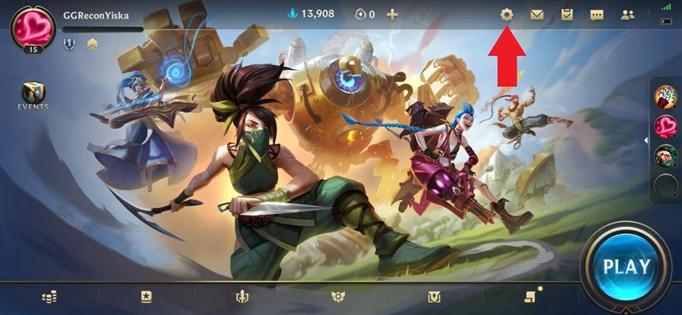
 Click to enlarge
Click to enlargeOnce there, a menu will be brought up, showing you the different general settings. You will need to hit the left side button for “Graphics” in order to change your graphic settings. Wild Rift does come with different settings presets that are all fairly well-adjusted to the names they are given, but there are minor tweaks depending on your hardware that might just work better for you. The settings we recommend are the following:
Shadow Quality: Low
Model Quality: Medium
60 FPS: On (more on this later)
Texture Quality: Low
Effects Quality: Medium
Resolution: Medium or High
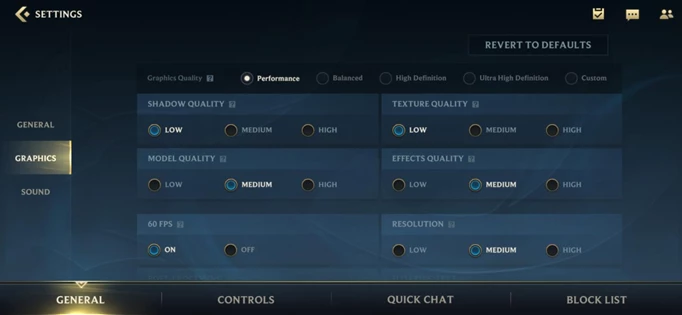
 Click to enlarge
Click to enlargeThese settings will keep visual clarity at a solid level while giving you noticeably better performance on most devices we were able to test on. In order to access the other half of the settings, you will need to swipe down. The recommended settings here are as follows:
Post-Processing: Off
Floating Text: On
Interface Animations: On
Character Inking: Off
Map Brightness: About two thirds into the slider or less
FOW Brightness: About two thirds into the slider or less
Screen Edge Offset: Depends on device
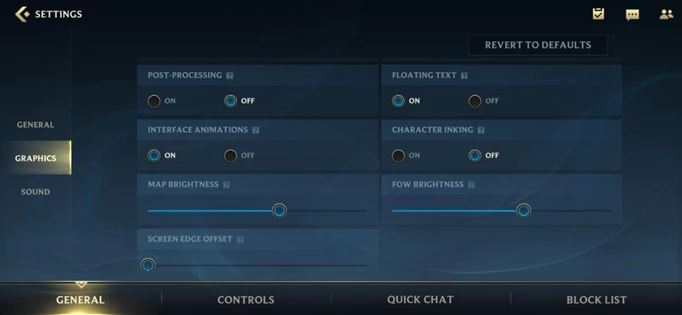
 Click to enlarge
Click to enlargeWe’ve found that leaving interface animations on really didn’t drain any meaningful performance and make the game just feel nicer to navigate. While the Floating Text does impact performance somewhat, the benefit of having it up is just too large to justify switching it off for a couple of per cent of performance.
With all these settings calibrated, there is but one decision to make. Do you go to 60FPS?
Is 60 FPS worth it?
Don’t get us wrong, the difference between 60 FPS and 30 FPS is most definitely noticeable and if you want to play for pure competitive pleasure, it’s definitely worth switching on. On some devices we tested, the battery drain you submit your phone to ramps up significantly higher to the point that you’d likely not want to use it on the road but rather chilling on the couch plugged into the wall, charging.
At the same time, the feeling of playing 60 FPS is very crisp for any game, and it’ll be soon that games and hardware support even higher framerates. However, Wild Rift is a game that only makes moderate use of the increased frame rate in comparison to a genre like First Person Shooters. Will it help your mechanical executions a little bit? Yes. Is that all Wild Rift is about? Far from.
We recommend giving it a try and seeing how it runs on your device and judge for yourself.
This concludes our Best Performance Settings For Wild Rift Guide! Stay up to date with all the latest esports and gaming news by checking out our social channels here: Twitter | Facebook | Discord
Image via Riot Games
