The Best Hyper Scape Settings For PC

Hyper Scape is the new battle royale on the block, and as such, many players are trying to figure out the game for the first time. While PC users were able to get access to a beta, there were some players on PC, and the entirety of the console community, that didn’t have this opportunity. So if you’re hopping in for the first time, one of the first places you’ll navigate is the Settings page. Whether it’s graphical settings, gameplay settings, or keybinds, the choices you make will have a huge impact on your Hyper Scape experience. Today, we’ll be going over the best settings to use for the new battle royale.
Graphical Settings
If you’re on PC, this is one of the most vital sections when it comes to settings. For this part of the guide, we’re going to offer some tips on how to maximise performance while still keeping the game beautiful. Although, if your computer is on the lower end in terms of hardware, you should consider turning most of the options to either “low” or “off”.
Video Settings
- Display Mode: Full Screen
- Resolution: 1920 x 1080
- Refresh Rate: Whatever your monitor’s refresh rate goes up to.
- V-Sync: Off
- Aspect Ratio: Auto
- Widescreen Letterbox: Off
- Field Of View: 100 unless your PC has a hard time rendering the extra surroundings, in which case turn to 90.
- Brightness: Leave as is.
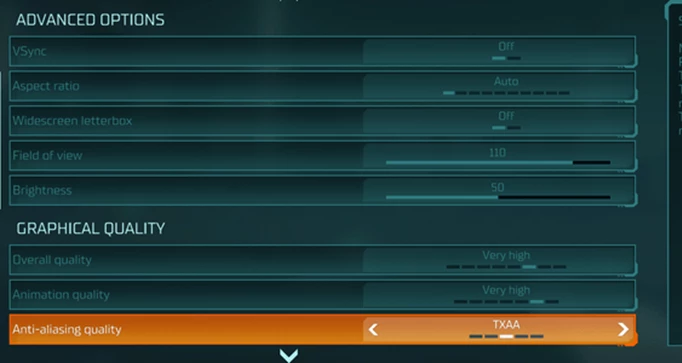
 Click to enlarge
Click to enlarge- Graphical Quality
- Animation Quality: Medium
- Anti-Aliasing: Low
- Atmospheric Quality: Low
- Resolution Scaling: 100%
- Geometry Quality: Medium
- Frame Rate Quality: Whatever you want your target FPS to be.
- Lighting Quality: Low
- Shadow Quality: Low
- Sharpness: 50%
- Texture Quality: Medium-High depending on your PC’s hardware.
- VFX Quality: Medium
As previously stated, these settings won’t have a huge effect on your PC’s performance but will allow you to still view Hyper Scape the way it was meant to be seen. Sure, the textures may not be as crisp as they can be, but settings like that cause an unnecessary strain on your computer that will lower your FPS. In a multiplayer shooter like this, a higher FPS can be the difference between losing and winning a gunfight.
Keybinds and Sensitivity
Clearly, your keybinds and sensitivity will offer you the most benefits when it comes to the gameplay in Hyper Scape. Yes, if you have your graphical settings turned to Ultra, then your FPS might dip a little, and it could be harder to hit your shots. However, if you don’t have the right keybinds or mouse sensitivity, it’s unlikely you’ll hit the shot regardless of your FPS.
There’s a common theme among the community when it comes to both the keybinds and mouse sensitivity in Hyper Scape. We’ll be laying out the most used settings when it comes to high-profile streamers and professional PC players in other titles.
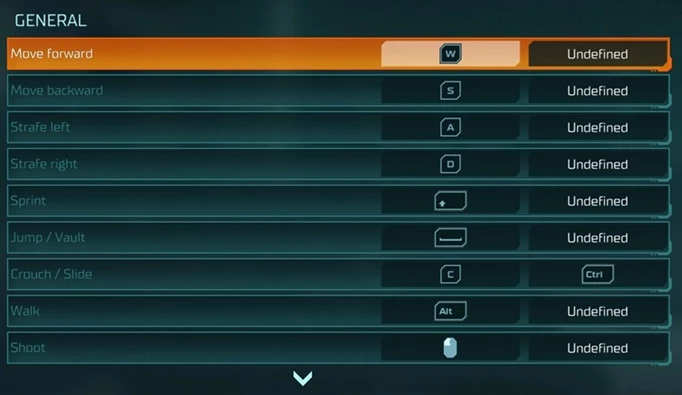
 Click to enlarge
Click to enlargeSensitivities
- Mouse Vertical Sensitivity: 7
- Mouse Horizontal Sensitivity: 7
- ADS Low Zoom Sensitivity: 50
- ADS High Zoom Sensitivity: 50
- Mouse Look inversion: Disabled
- Mouse Acceleration: Off
Keybinds
- Forward: W
- Backward: S
- Strafe left: A
- Strafe right: D
- Jump/Vault: Spacebar
- Crouch/Slide: C
- Walk: Left Alt
- Shoot: Left Mouse
- Aim: Right Mouse
- Reload: R
- Interact: E
- Open World Map: M
- Instant Melee: F
- Ping: Mouse Button 5/Middle Mouse Button
- Equip Melee: 3
- Primary Hack Slot: Q
- Secondary Hack Slot: X
- Primary Weapon Slot: 1
- Secondary Weapon Slot: 2
- Walk: Hold
- Aim: Hold
- Crouch: Toggle
- Sprint: Hold
- Automatic Vault: On
- Damage stacking mode: No delay
- Inventory wheel mode: Hold
- World map mode: Toggle
- Auto switch weapon when empty: Enabled
Of course, you can further customise these keybinds to your liking. If you’re familiar with a different layout then, by all means, you should use that set of keybinds. However, this is what we’ve found to be the best all-around keybinds to use for Hyper Scape.
Images via Ubisoft