How to cancel your Fortnite Crew subscription on every platform
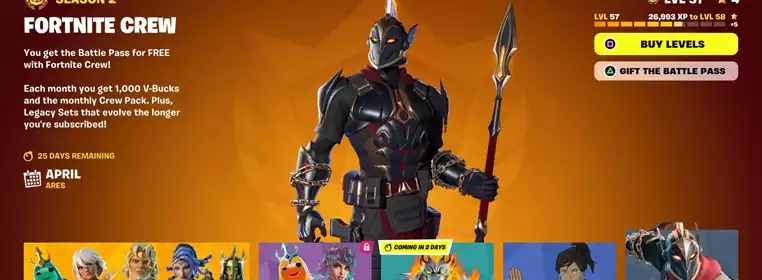
Fortnite Crew is a monthly subscription service that provides a few different rewards ranging from V-Bucks to skins. However, there may be a month you don’t fancy it anymore, so knowing how to cancel is important.
How you cancel your Fortnite Crew subscription varies depending on what platform you’re playing the game on. Players on PC will have a very different experience from players on Nintendo Switch, for example.
How to cancel Fortnite Crew membership
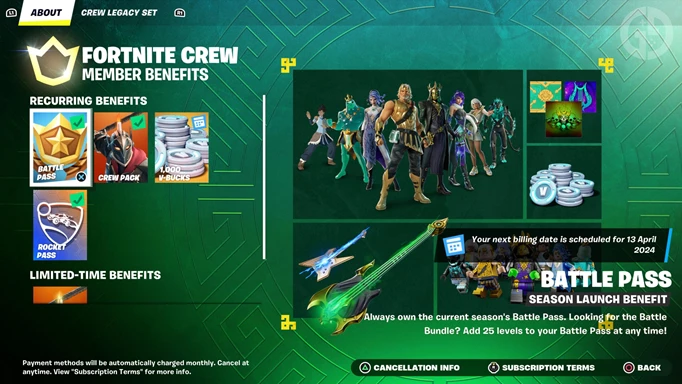
 Click to enlarge
Click to enlargeAs can be seen in the above image, there is a button prompt that will give you directions on how to cancel on your chosen platform - I've outlined them below too so it's easier to refer to.
How to cancel on PS5
Here is all you need to know about cancelling on PS5:
- From the main menu, go to Settings
- Open Users and Accounts
- In the Accounts settings, go to the Payment and Subscriptions tab
- Now go to the Game and App Services tab at the bottom
- Now click on Fortnite Crew and select the option to turn off auto-renew, cancelling the subscription once it expires
How to cancel on PS4
PS4 is a bit different to the PS5, so I’ve outlined it below as well:
- Go to Settings
- Now select the Account Management tab
- From here go to Account Information
- Find the Services List option at the bottom
- Click on Fortnite Crew and select the Turn Off Auto-Renew option
- All that is left is to press Confirm and you won’t be charged once it expires
How to cancel on PC & mobile
Cancelling on PC is the same way you would cancel if you play on mobile, and you can do so by following the steps below:
- Go to the Epic Games website and sign in
- From here click on the account option in the top right
- From the drop-down select Account
- Now a new menu will appear, you want Subscriptions on the right-hand side
- Here you can select the gear icon in the top right corner of the subscription
- Select the cancel subscription option and you’re good to go
How to cancel on Xbox
If you play on Xbox, then you’re in luck as the way to cancel remains the same regardless of the platform of Xbox you’re playing on:
- Hit the Xbox button to open up your menu
- Go to Profile & System
- Select Settings
- Now go to the Account tab
- In here you should see Fortnite Crew, select it and turn off auto-renew
- Once it’s confirmed you’re good to go
I often subscribe and cancel my Fortnite Crew membership as I only get it whenever I like the skin or a new Battle Pass drops because it’s included.
It’s important to note that any rewards you’ve earned as part of the Crew membership will not be lost once you cancel, so the Ares skin you currently get is yours even after cancelling.
While you're here, visit our Fortnite homepage for the latest news and guides, including the best landing spots in the current season, the top weapons to choose for your loadout, and the rarest skins of all time.