How To Set Up An Account On PS5
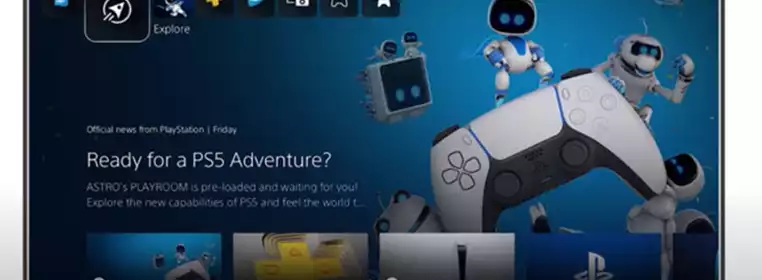
So it's official. You've managed to snag yourself a brand new PlayStation 5 console, and you're keen to start playing your new games but you're not quite sure how to set up an account on your new shiny toy. Don't worry though, we've got you covered.
Now it's very simple. If you've ever bought a product from the PlayStation Store, owned a previous console that has an online interface, or have used any of the existing PS services, then you'll already have a PlayStation account. If this is your first rodeo with PlayStation, however, you're going to want to create an entirely brand new account in order to save your game data, boast about your achievements and buy any additional new releases from the PS Store.
With an existing account, it's easy to assume you're not going to want to leave your years of game-grinding on your old console - but don't worry, Sony has released a video detailing everything you need to know about setting up your PS5 with your existing account, meaning all of your online ID, friends, trophies, wallet funds and content entitlements will be right there on your new console.
After all, if you've paid a lot of money for games, videos and music over the years, you're not going to want to leave them behind, are you?
How To Set Up An Account On PS5
1. When turning on your PS5 for the first time, you'll be prompted to connect your Dualsense 5 controller to the console via the USB port. Make sure that before you begin the set-up, you have a viable internet connection, as you'll be asked to sign up an online connection in order to successfully transfer your data between the consoles.
2. Update your system software when prompted. There's no telling how long your lovely console has been waiting in the box for you to open it, and it's likely that Sony will have added a few updates by the time you get your hands on the PS5 - so make sure your console is as up-to-date as it can be!
3. Two sign-in options will be presented to you following the system software update. On the left-hand side, use your Sign-In ID ( email address and password linked to your previously used account) to add it to the new console, or if you have the PlayStation app already loaded on a device, use the right-hand side QR code and scan it into the app to also log-in to your PS account. It's also at this stage that you can create an account if you do not already own one.
Your online ID should be logged in, and you'll be ready to go with your brand new console! Now what to play first, Spider-Man: Miles Morales or Demon's Souls?
Images via Sony